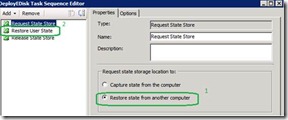How to save and restore a single folder using ConfigMgr and USMT
1. Download USMT 3.0.1 Package from https://www.microsoft.com/downloads/en/details.aspx?FamilyID=799ab28c-691b-4b36-b7ad-6c604be4c595
2. Install USMT Package onto a client operating system. Please note: The installation on a Server 2008 is not supported and will fail: USMT fails to install on Windows Server https://support.microsoft.com/kb/959066
3. After successful installation, copy the “USMT301” folder within c:\program files to your SCCM Server. In my example it’s volume e:
4. On the USMT package you will find 3 XML files which are used to capture user, system and application settings:
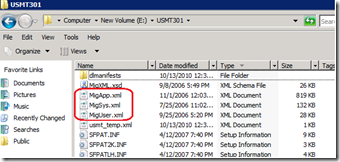
5. These files are used by USMT normally. But as we only need a single folder to capture, we’ll add a additional 4th file in this case called usmt_temp.xml
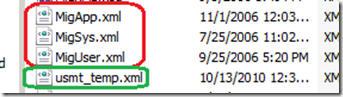
6. This XML file will reference only the directory needed on the client:
<?xml version="1.0" encoding="UTF-8"?>
<migration urlid="https://www.microsoft.com/migration/1.0/migxmlext/test">
<component type="Documents" context="System">
<displayName>Component to migrate TK speciffic docs/settings</displayName>
<role role="Data">
<rules>
<include>
<objectSet>
<pattern type="File"> e:\devp\* [*]</pattern>
</objectSet>
</include>
</rules>
</role>
</component>
</migration>
7. Install and Configure a state migration point on the ConfigMgr server if not done already. You need to provide a folder where the clients will temporarily store their captured data:
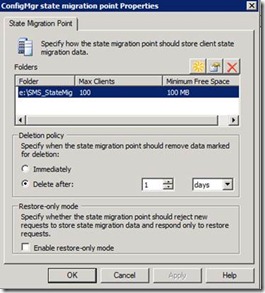
8. Create a package containing the USMT301 folder. Use defaults for all settings and select “this package contains source files. As source files select the e:\USMT301 folder created previously. Don’t forget to place the package onto the distribution points.
9. Create a custom task sequence containing the steps:
a. Request State Store (select capture state)
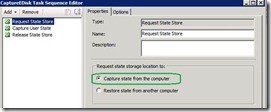
b. Capture User State (important! Put in the file-name of the created XML!)
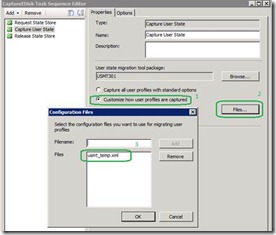
c. Release State Store
10. Place these 3 steps at the very beginning of you task sequence.
11. The files should get captured to your StateMig Point (If you the the error 0x00002024 while requesting the state store, please uninstall update https://support.microsoft.com/kb/974571 and try again. This is a known issue and Microsoft is working on it)
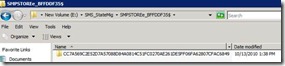
12. To restore the files, add another 3 steps at the end of the task sequence whilst using the “restore” tasks and not the capture tasks.