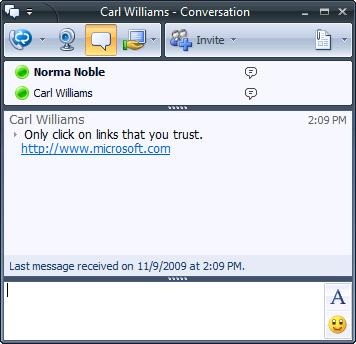Options for Hyperlinks in Communicator 2007
I get a lot of questions on how to enable hyperlinks in Communicator or how to remove the underscore '_' from the beginning of hyperlinks in Communicator. There are a couple of options available to control the way hyperlinks appear in IM conversations in Communicator. In this post I will describe the 4 options available for configuring hyperlinks in OCS.
Option #1 - Block instant messages that contain hyperlinks
By selecting the Block instant messages that contain hyperlinks option under the Intelligent Instant Message Filter (right-click on the pool > Filtering Tools > Intelligent Instant Message Filter), the sender of the hyperlink will get the following error message:
The following message was not delivered to <user>. More details (ID:309)
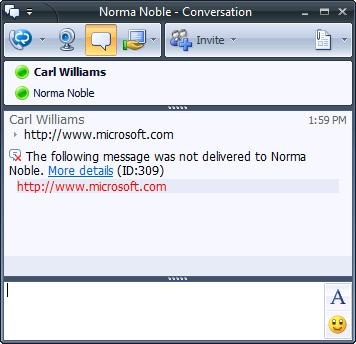
Option #2 - Allow instant messages that contain hyperlinks, but convert the links to plain text. Enter the notice that you want to insert at the beginning of each message containing hyperlinks.
By selecting the Allow instant messages that contain hyperlinks, but convert the links to plain text. Enter the notice that you want to insert at the beginning of each message containing hyperlinks. option under the Intelligent Instant Message Filter, the recipient of the hyperlink will receive the hyperlink, but it will be in plain text, and there will be an underscore in front of it. You can also see that the warning text is also included with the hyperlink. This options work if you want to allow people to send hyperlinks, but not make them clickable. The only issue is the underscore. When copying the link, you need to make sure not to copy it as well. This is where Option #3 is useful.
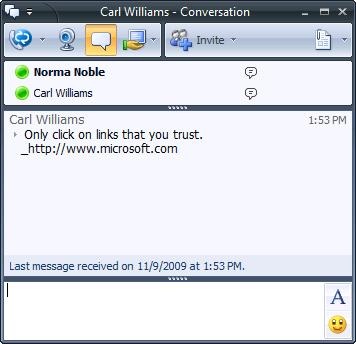
Option #3 - Allow instant messages that contain hyperlinks. Enter the warning you want to insert at the beginning of each instant message containing hyperlinks.
By selecting the Allow instant messages that contain hyperlinks. Enter the warning you want to insert at the beginning of each instant message containing hyperlinks. option under the Intelligent Instant Message Filter, the recipient of the hyperlink will receive the hyperlink, the hyperlink will still be in plain text, but there will not be an underscore in front of it. You can still include a warning message to include with the hyperlink. At first glance, you would think that this option would allow users to click on the hyperlink, but that's not the case. If you really want to allow clickable hyperlinks in Communicator, you need to combine this option with Option #4.
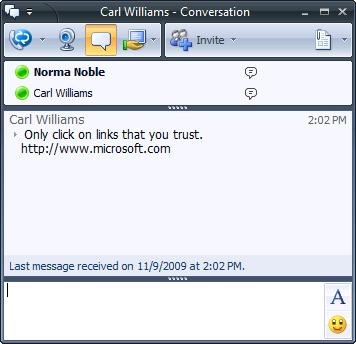
Option #4 - Allow instant messages that contain hyperlinks. Enter the warning you want to insert at the beginning of each instant message containing hyperlinks. (with clickable hyperlinks)
In order to get clickable hyperlinks in Communicator you need to follow Option #3 above, as well as deploy the Allow hyperlinks in instant messages Communicator Group Policy setting. This setting will change the follow registry key, if you configure the group policy under the users container:
HKEY_CURRENT_USER\Software\Policies\Microsoft\Communicator\
EnableURL=1
Now when a user gets a hyperlink in an IM conversation, the link is clickable.