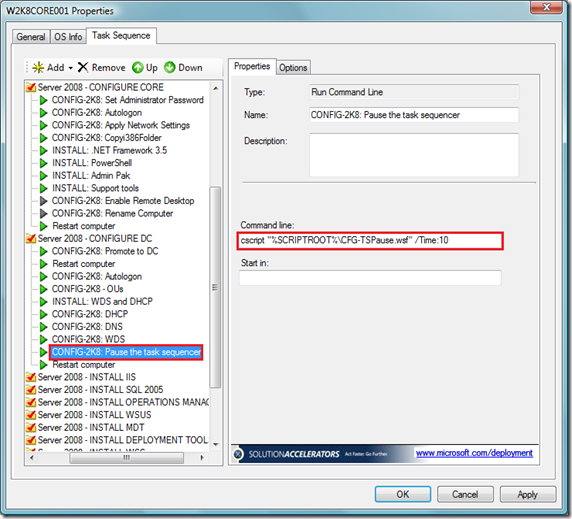Useful Script Number 6 - Pausing the Task Sequence
Have you ever wanted to pause the task sequence in MDT 2008 or ConfigMgr 2007 for a few seconds while something catches up...? I had a requirement to do this recently where I ran a task to close and cancel the Windows Sidebar at the start of the State Restore phase of the task sequencer and then turn the Windows Sidebar back on again at the end of the State Restore phase - I was doing this as the Windows Sidebar can sometimes get in the way of some customisation scripts and you can also see peculiar VB messages when 2007 Office System updates are applied. When the Windows Sidebar is turned back on, there is a couple of seconds before the Sidebar actually appears - yet my task for turning on the Sidebar had returned and the task sequence had moved on...it made be think that there may be other situations where a slight delay in returning to the task sequence may be useful - sure you could add sleep commands to the scripts that your running as commands - but that doesn't help with the tasks that are not scripted - so here is an MDT based script that will pause the task sequence for a specified number of seconds (specified on the command line)
I first have a couple of variables to store the time to pause (strTime) and the script name (strSName - for logging purposes) and the integer argument for the sleep method
Dim strTime, strSName, IntTime
ZTIProcess=1
...I then use a call to ZTIUtility.wsf to set the script name to the strSName variable - this is then used to insert the script name at the start of each line in the log.
strSName=oUtility.ScriptName
...then it's another call to ZTIUtility.wsf to use the arguments class - this makes passing input to the script via the command line easy - in this case I am setting a command line input called "Time"
strTime = oUtility.Arguments("Time")
oLogging.CreateEntry strSName & ": Starting Actions ********************************************* ",LogTypeInfo
...then I check that Time has been specified as a command line input (exit if not) or set the IntTime to number of seconds from the command line x 1000 to get milliseconds
If strTime="" Then
oLogging.CreateEntry strSName & ": No pause time was specified on the command line.",LogTypeError
ZTIProcess=90
Exit Function
Else
oLogging.CreateEntry strSName & ": Pause time has been set to " & strTime & " seconds",LogTypeInfo
IntTime = strTime * 1000
End if
...I then take the intTime (in milliseconds) and add it to the sleep method to pause the script
oLogging.CreateEntry strSName & ": Task Sequence will pause for " & int(IntTime/1000) & " seconds",LogTypeInfo
wscript.sleep intTime
oLogging.CreateEntry strSName & ": Task Sequence has been paused for " & int(IntTime/1000) & " seconds - returning control to the Task Sequence now",LogTypeInfo
oLogging.CreateEntry strSName & ": Completed Actions ********************************************* ",LogTypeInfo
ZTIProcess = 0
End Function
The script is called CFG-TSPause.wsf so the command line to run it would be CFG-TSPause.wsf /Time:xx (where xx = the number of seconds that you want to pause the task sequence for) Drop the script into your <Deployment Share>\Scripts directory. You can then add the script anywhere in your task sequence by adding a Run Command Line task and specifying the script and the command line input for the number of seconds you want to pause.
As usual, the full script is up on the Deployment Guys SkyDrive:
This post was contributed by Richard Smith a Senior Consultant with Microsoft Services, UK.