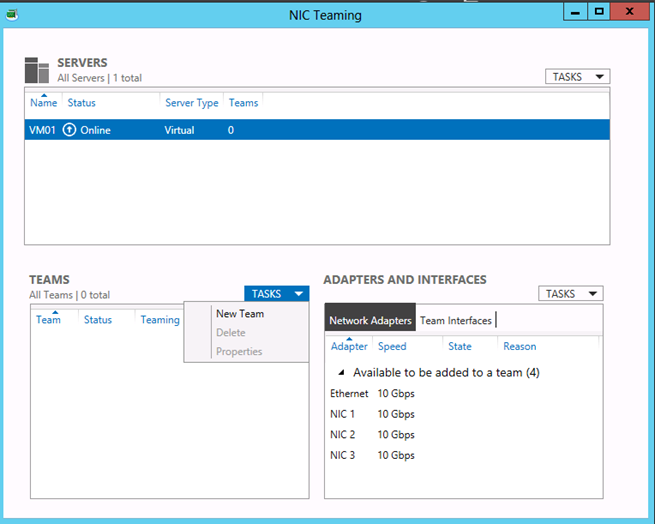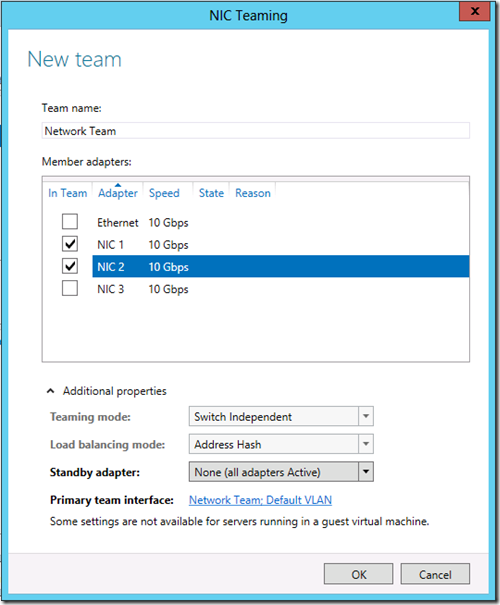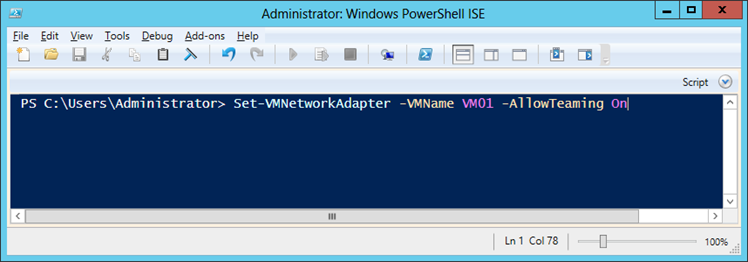Windows Server 2012 network teaming
I was rebuilding my demo environment on Windows Server 2012 Release Candidate (RC) when I encountered this issue around network teaming: I could not make the network teaming work in the Virtual Machine. So in the case you want to try it in your lab, I hope you’ll find this tip usefull.
Network Teaming is a new feature of Windows Server 2012. With network teaming, you will create virtual network interface that groups several physical network interface. The network configuration will be made on the virtual interface.
The configuration of the team can be :
- Load balancing : the network traffic will be balanced between the physical interface based on the algorithm you decide.
- Fail over : if one card fail, the other card will be used.
If you do this on a physical machine you just need to follow those steps :
Create a network team following those steps in the GUI in Server Manager
If you have more than two network card you can specify one to be used in standby mode.
Now if you want to try it in a virtual machine you need to run this powershell script on the host to allow the load balancing to perform correctly in the Virtual Machine :
set-VMNetworkAdapter <VMName> –AllowTeaming On
If you don’t do this, you will experience strange behavior. For example if you have two NICs in a team and you simulate the disconnection of one NIC, the entire team will go offline.
Of course, the reasons why you would create a network team in the VM on Windows Server 2012 are limited, that’s why this option is not enabled by default.
I’d also like to mention some additional resources :
- The evaluation version of Windows 2012 RC that you can download at this location : https://technet.microsoft.com/en-us/evalcenter/hh670538.aspx
- The NIC Teaming deployment and management guide that you can download here : https://aka.ms/pnpe2h
- The NIC Teaming cmdlets and the associated usage here : https://aka.ms/kxn5tb
Happy networking !