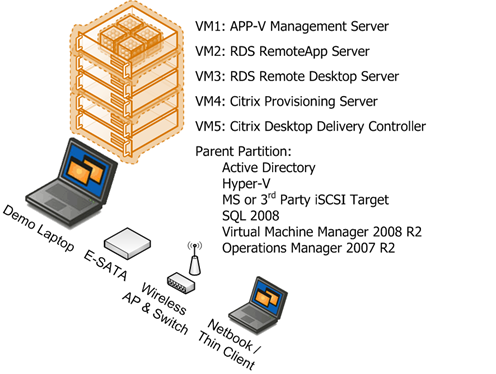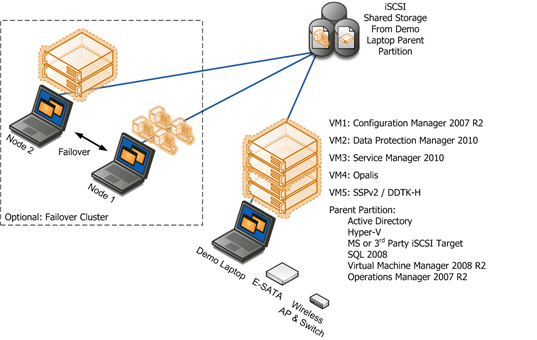Demo any Virtualization Scenario with this Portable Setup
This week I had some folks ask me about the hardware and setup I use for customer meetings and demonstrations. Since I’m in the Consulting side of the business, usually my customer discussions are multi-product scenarios or solution-oriented, not just single product scenarios so I need to have a pretty robust and well-integrated setup because that is the real value of Microsoft’s virtualization stack. Here’s how I do that.
My general requirements are:
- Portability (I never check bags so the rig must fit in a laptop bag plus carry-on)
- Ability to function without any Internet connectivity (never know what type of customer environment I’ll run into)
- Ability to support multiple primary scenarios (Server Virtualization/Private Cloud, VDI, etc.)
- Modularity: For more complicated scenarios, I need to be able to add machines without lots of rebuilding
- Also function as my primary CorpNet machine
So the solution that works for me is one really powerful laptop augmented as needed by additional laptops/netbooks and supporting hardware. My primary laptop is a Dell M6400 with Quad Core mobile processor, 16GB of RAM, an internal 240GB SSD, and an internal 320GB 7200RPM drive. It also has an E-SATA port for an external hard drive. I dual boot between Windows 7 and Windows Server 2008 R2 partitions on the SSD. The Windows 7 install is my day-to-day OS for CorpNet access, email, etc. This runs Bitlocker and everything else required for compliance with Microsoft policies. The Windows Server 2008 R2 partition is my demo environment and runs a number of roles and applications in the parent partition (Hyper-V, AD, SQL, VMM, OpsMgr, iSCSI Target). Even with all that running in the parent, I still have plenty of resources for running VMs.
My VMs fall into one of two categories: Integrated demo VMs where they are members of "my" AD domain in the parent partition or stand-alone VMs where they don't integrate with my parent partition and services. The two integrated scenarios I have are Server Virtualization / Private Cloud and VDI. Below is the setup for my VDI scenario. My demo laptop is augmented by a Netbook and a wireless access point. For VMs, I’m running the full stack required to show all of the joint Microsoft + Citrix VDI solution. With this setup I can show Server, Desktop, Application, and Presentation virtualization with full fidelity user experience including HD video over a wireless connection. I will soon be augmenting this with Dynamic Memory and RemoteFX when SP1 comes out.
The next scenario, Server Virtualization / Private Cloud, requires some more gear. Since I want to be able to show all of the Hyper-V and VMM capabilities like failover clustering, Live Migration, etc. I need to have a host cluster of at least two machines. So I add two more laptops to the demo rig. Ideally these would be the smallest laptops that support Hyper-V. In my case, they are two Dell D820s. Now that Hyper-V R2 supports dissimilar cluster nodes via processor compatibility mode, the two machines don’t have to be identical anymore, they just need to have the same processor vendor (i.e. all Intel or all AMD). To create a host cluster you need shared storage and the simplest way to do this is to put a software iSCSI target in the main demo laptop. If you have MSDN access you can get Windows Storage Server and the MS iSCSI target for this purpose or there are a number of 3rd party options, just remember that you will need one that supports connections from multiple servers since there will be two in the cluster. All three laptops get connected to a small Ethernet switch, and a Hyper-V host cluster is configured using the two additional laptops. The cluster is added to the VMM 2008 R2 console, added into Operations Manager, etc. I also have both the VMM Self-Service Portal 2.0 (SSPv2) release candidate as well as the Dynamic Datacenter Toolkit for Hosters (DDTK-H) installed to show a variety of self-service VM provisioning scenarios.
The diagram below illustrates what this looks like. The only downside to this setup is the weight, 3 machines plus accessories, and the funny looks you get from airport security when you’re at the end of the X-Ray machine and taking every laptop that comes out ![]() However, with this setup you can demo pretty much every single capability the Microsoft stack provides including Live Migration, Performance and Resource Optimization (PRO), Failover Clustering, etc.
However, with this setup you can demo pretty much every single capability the Microsoft stack provides including Live Migration, Performance and Resource Optimization (PRO), Failover Clustering, etc.
As a preview of blog posts to come, note the inclusion of System Center Service Manager 2010 and Opalis in my demo rig. I’ve mentioned in my recent posts the work I’m doing with a bunch of other top folks in Microsoft Services around new offerings related to private cloud and infrastructure as a service (IaaS) using our current products. Using all of the products above, we’re doing some pretty amazing orchestration and automation of physical and virtual resources. For a conceptual overview of what this is all about, see my Architecture Journal paper. I’ll be detailing our efforts a lot more in the coming weeks and months.