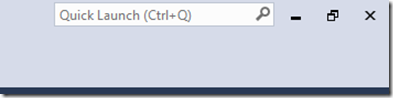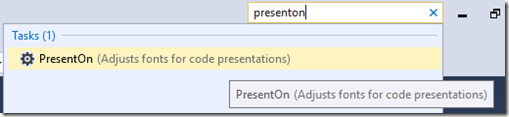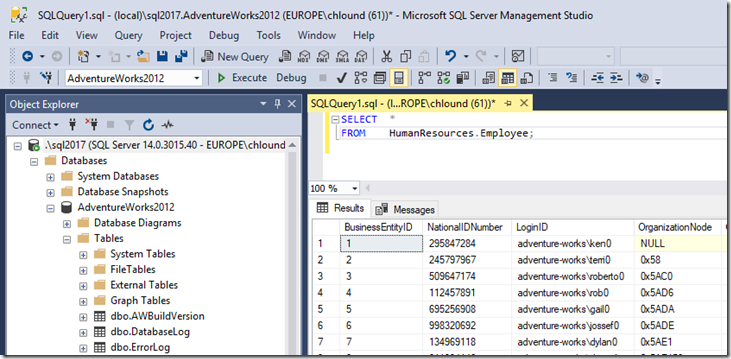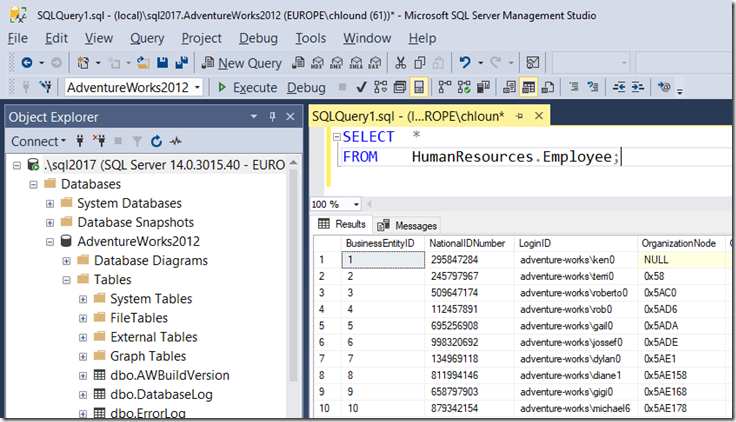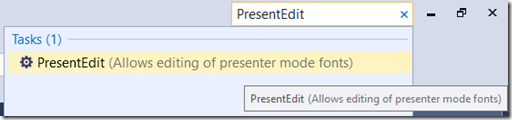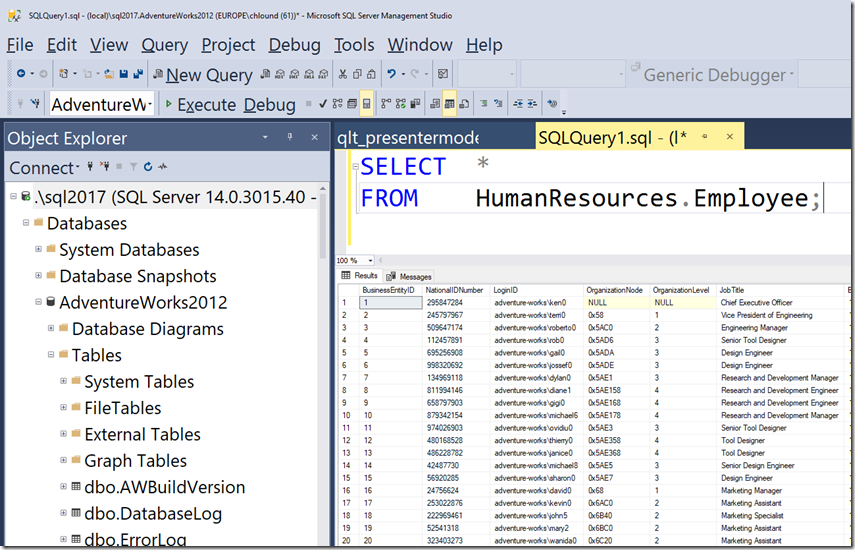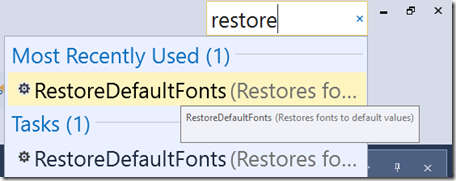Presenting with SSMS
Whilst presenting at a Microsoft Operations Day in Reading last Tuesday, I was giving a demo on some TSQL using SSMS.
In order to ensure that the audience could see the text I naturally turned to ZoomIT until a member of the audience (one of our excellent Microsoft Program Managers - Thanks Pedro Lopes!) shouted out to use the “Presentation Mode” that’s now built into SSMS from v17.0!
If you haven’t seen this, I'd encourage you to check it out!
let’s have a look:
Turning on Presentation Mode
In SSMS, on the top right corner there is the “Quick Launch bar”
Simply type in here PresentOn and a context menu will appear. Select PresentOn and this will change not only the TSQL text in the query window, but also the menu and object explorer text too!
Normal View:
PresentOn View:
Wait, it’s not big enough!
You may be thinking “hey, that’s not that much better!”. Well, you can alter the default sizes for presentation mode using PresentEdit:
This opens up the presentation xml config in a new query window. Simply alter the text size (or font if you really wish) and click save:
[xml]
<?xml version="1.0"?>
<PresenterModeSettings>
<EnvironmentFontFamily>Segoe UI</EnvironmentFontFamily>
<EnvironmentFontSize><span style="color: #ff0000;">20</span></EnvironmentFontSize>
<TextEditorFontFamily>Consolas</TextEditorFontFamily>
<TextEditorFontSize><span style="color: #ff0000;">30</span></TextEditorFontSize>
</PresenterModeSettings>
[/xml]
Restore my defaults!
To restore the default fonts and sizes, simply enter RestoreDefaultFonts from the quick launch menu:
Note that if you alter the config file to enlarge (or shrink) your text whilst you are already in presentation mode, you will need to restore your default fonts then enter presentation mode again for the changes to take effect.
Happy presenting!