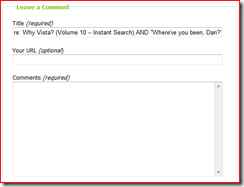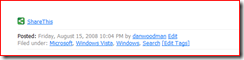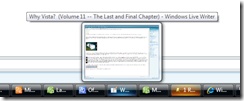Why Vista? (Volume 11 -- The Last and Final Chapter)
"The Last and Final Chapter" -- that sounds ominous, doesn't it? Maybe "Windows Vista and the Deathly Hallows" would've been better, but I think a cease and desist letter would be in the mail tomorrow. ;) At any rate, it's been a busy, busy time for me. We're back on the road doing live events, which means not as much blogging time as I would like. I'm working to balance the amount of time I spend on other things with the amount I spend here. This is a huge passion of mine and I want it to be successful, which means constant vigilance! (Wow... I had to go look that up. I knew I was quoting, but didn't remember who I was quoting. What are the chances of two Harry Potter references in one blog post???) I am very dedicated to making this blog a valuable resource for all of you, so feel free to use the comments box (located at the bottom of each post, once you are signed in) to share your feedback. There is also a "Share This" icon which will allow you to pass a particular post along to others who may be interested.
Having gotten some housekeeping out of the way, let's dive back into Windows Vista. (Or, as you may have seen the commercials airing on television by now, Windows Mojave!)
I have talked about a great deal in this series of posts. And, quite frankly, a lot has been untouched. I've covered:
That's a lot of material. But, I didn't even touch on:
Windows PhotoGallery (and the integration with all of the Windows Live! Services)
Windows Mail (the replacement for Outlook Express)
Parental Controls (a GREAT new feature in Windows Vista, designed to help you keep your computing environment safe)
and a whole host of other things. Why? Because there is a lot of ground I want to cover. I could go on and on about Windows Vista, but it's probably better if you simply try it for yourself.
But, before I leave this topic, I feel there is one last piece we absolutely need to cover. No Vista discussion, however minor, would be complete without looking at the beautiful new interface, Windows Aero. Aero provides you, the user, with a number of enhancements over prior versions of Windows. One of the flashiest, is the 3D flip, which allows you to scroll through all of your running applications in a 3D carousel.
In that picture, you can also see my Windows Sidebar, which houses small programs called Gadgets. Some of these gadgets, such as the neon clock and the notepad, ship with Vista. Others, such as the network monitor and Woot!alyzer, I downloaded from the Windows Vista gallery. The sidebar provides you with a convenient place for these gadgets to run, unobtrusively, so that the information they provide is always at your fingertips. Here's a closer view of my Windows Sidebar.
You can see I have a stylish neon clock, which is a little more fun that the standard system tray clock. I have my Woot!alyzer running (which is related to the shopping site, www.woot.com). I have a notepad where I can quickly type notes to myself. I have a CPU/RAM monitor so that I can see what my PC is doing at all times. I have a network monitor which is a very handy tool for keeping an eye on both incoming and outgoing traffic. I have a stock quoter with some random stocks in it. (I took out my own stocks so as not to bias anyone's purchasing decisions.) I have an easy-to-read calendar, which is currently set to the monthly view, and a weather gadget which shows me the temp and current conditions here in Bloomington. These are, by far, not my only choices. Clicking "get more gadgets online" from the sidebar menu takes us to the Windows Vista Gallery where there are any number of Windows Gadgets, broken into categories such as tools and utilities, fun and games, and safety and security. These gadgets can also be placed directly on the desktop. I prefer to use the sidebar with the "always on top" box checked. This means that I can always see my gadgets and I am not constantly moving windows around to get to the information they're presenting me.
Another feature provided by the new Aero interface is Aero Glass. This gives you truly translucent windows, which allow you to see what's going on behind your windows (as seen in the title bar below).
This allows developers to easily code "clear" windows into their applications as well.
The 3D flip isn't the only addition to enhance your application switching, either. The ALT-TAB menu is greatly improved, showing you a preview window of each application. Even mousing over the items in your taskbar gives you a much clearer picture of what each is, as shown below.
A lot of time and work has gone into making Windows Vista a beautiful and easy-to-use operating system. But, as I said earlier, don't take my word for it -- try it for yourself.
Technorati Tags: Windows, Windows Vista, Mojave, Microsoft, Aero, Glass, Sidebar, Gadgets