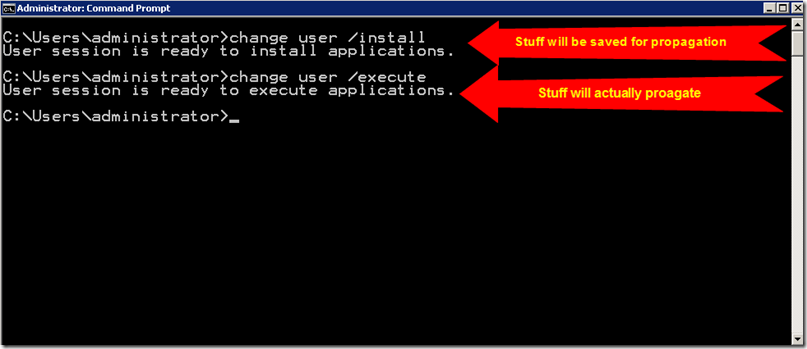Remote Desktop Services–How To Change Settings For All Users
Have you ever wanted to change some settings for all users in a Terminal Server or Remote Desktop Services Session environment? Do you know there is a really cool command line tool that is used to install application called “Change User” that can also be used to propagate any number of settings to all users on the session server. This is not just for application installs ![]()
To Switch Terminal Services to Install Mode
When you want to add or remove programs, or change settings for all users on the Terminal Services server in Install mode. To do this:
Click Start, and then click Run.
In the Open box, type cmd, and then click OK.
At the command prompt, type change user /install, and then press ENTER. The following message appears:
User session is ready to install applications.
Type exit, and then press ENTER.
Add or remove the programs that you want.
You are now in Change User Mode so go install programs or change settings that you want to propagate to all users
To Switch Terminal Services to Execute Mode
When you are finished adding or removing programs, return the Terminal Services server to Execute mode. To do this:
Click Start, and then click Run.
In the Open box, type cmd, and then click OK.
At the command prompt, type change user /execute, and then press ENTER. The following message appears:
User session is ready to execute applications.
Type exit, and then press ENTER.
User will either get the settings now or, more likely, they will get them when they log off and back onto the terminal server again.