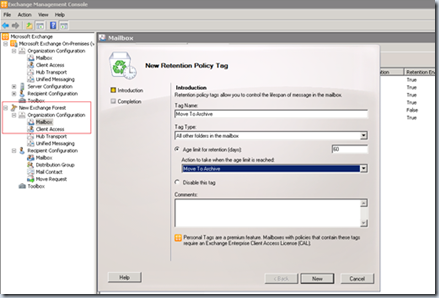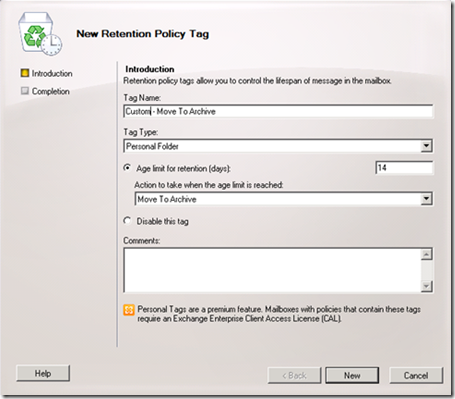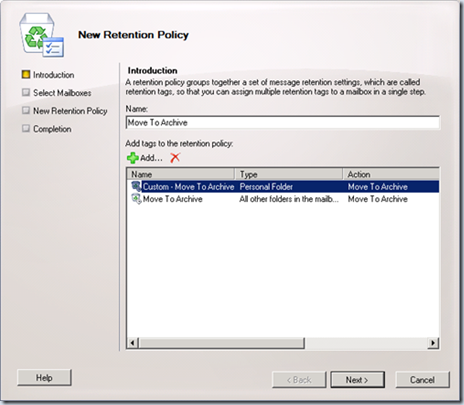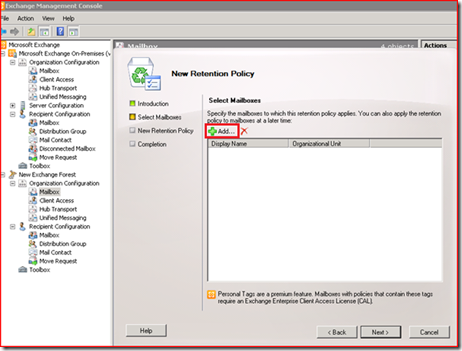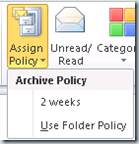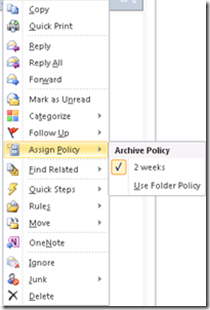Enabling Retention Policies - Office 365
Steps |
Action |
The first step is understand the different types of retention policies you can apply and plan appropriately |
See https://help.outlook.com/en-us/beta/gg271153.aspx for more details on retention policies. |
First create Retention Tags |
Create retention tags under the online tenant (for mailboxes that have been migrated to O365), under ‘Organisation configuration’ and ‘Mailbox’, the select the ‘Retention Policy Tags’ tab and create a new retention tag based on the setting you planned for in the previous step e.g. This tag will apply to all folders and is therefore an default policy tag |
In this example I also created a personal tag |
This tag applies to personal folders or individual items that the user can select e.g. emails |
Create a retention policy and assign the retention tags to the policy |
In the online EMC click ‘Retention Policies’ tab and create a new retention policy and assign the retention tags to the policy |
Assign a mailbox to the policy |
|
Process the retention policy immediately if required |
Run the following command Start-ManagedFolderAssistant -Identity "Mailbox added the previous step" (using remote PowerShell) |
Check the retention policy is applying to the user |
Run the following command Get-mailbox "Mailbox added the previous step" | fl ret* (using remote PowerShell) |
Login to the users mailbox to see if the retention polices have applied and are available (this will depend on the retention policy types you have created) |
Login to a user’s mailbox that has the retention policies assigned and notice the available policies in the ‘Home’ ribbon in Outlook 2010. The ‘Use Folder Policy’ is the default policy tag we created called ‘Move To Archive’ and is applied to all folders. The 14 days/2weeks policy is the ‘Custom – Move To Archive’ retention tag we created earlier, this is applies to ‘Personal folders’ and is therefore a personal tag, which users can apply to custom folders and individual items e.g. emails |
Apply the personal tag to an individual item |
Written by Daniel Kenyon-Smith