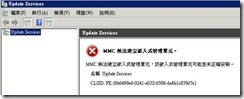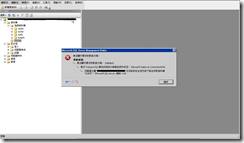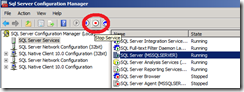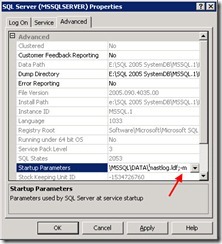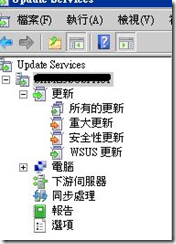How to fix WSUS MMC console error
Issue: WSUS mmc console 打不開出現錯誤
· WSUS console 出現MMC無法建立嵌入式管理單元, 該崁入式管理單元可能並未正確安裝.
· 除了WSUS MMC console打不開之外, SQL Server的SUSDB也無法進行存取, 錯誤: 916
Resolution:
1.先把WSUS 3.0 SP2 移除, 並保留所有的資料
This browser is no longer supported.
Upgrade to Microsoft Edge to take advantage of the latest features, security updates, and technical support.