AD - 修復/還原已遺失的 FRS 成員物件
請您用 ADSIEdit.msc 檢視 CN=Domain System Volume (SYSVOL share) 下面的複寫 Member 物件是否不見了。如果物件遺失,就會導致 DC 無法進行 FRS 抄寫。請您跟著以下步驟操作,手動把 FRS Member 物件建置回來。
參考 KB 文件: Recovering missing FRS objects and FRS attributes in Active Directory https://support.microsoft.com/kb/312862/en-us
Recovering deleted FRS member objects (此段文章擷取於部份 KB 312862 內容)
===============================================
In the following procedure, you are using ADSIedit to re-create a deleted member object for the domain controller \\DC1 in the SYSVOL replica set of the A.COM domain where \\DC1 is the name of the domain controller and A.COM is the domain name.
Note ADSIedit is the preferred tool for creating missing objects and attributes because it has a drop-down list of attributes and objects that you can use to help avoid syntax errors.
To recover a deleted FRS member object:
1. Start ADSIedit. Connect to the domain partition on a domain controller that is a member of the domain that is hosting the missing FRS member object.
2. Review the required attributes and the optional attributes for a healthy member object in the same replica set.
For a SYSVOL replica set in the A.COM domain, the DN path is:
DN Path ObjectClass
DC=A,DC=COM Root Domain NC
CN=SYSTEM, Container
CN=File Replication Service nTFRSSettings
CN=Domain System Volume (SYSVOL share) nTFRSReplicaSet
Note LDP is the preferred tool in this step because you can look at all of the attributes in a single screen. ADSIedit works better for small attribute sets.
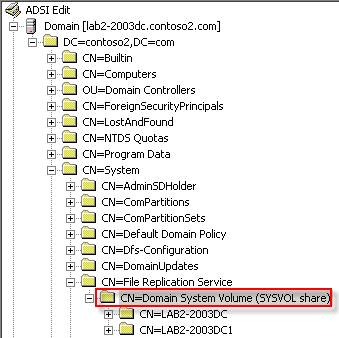
3. In ADSIedit, in the console tree, right-click the name of the FRS replica set to which you want to add the missing member, \\DC1, click New, and then click Object:
(CN=Domain System Volume (SYSVOL share),CN=File Replication Service...)
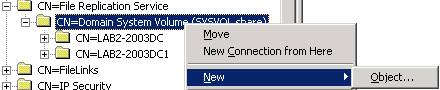
4. In the Create Object Wizard, click nTFRSMember, and then click Next.
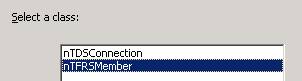
5. Type the host name of the computer (DC1 in this example) in the Value box, and then click Next.
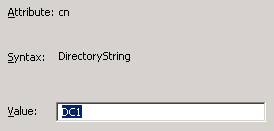
6. Click More Attributes, and then click BOTH in the Select which properties to view list.

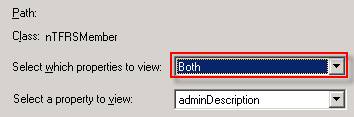
7. Under Edit Attribute, configure the following attributes. Click SET after each entry:
‧ Frs-Computer-Reference:
‧ Expected Value: DN path of computer account in domain NC
‧ Example: CN=DC1,OU=Domain Controllers,DC=a,DC=com
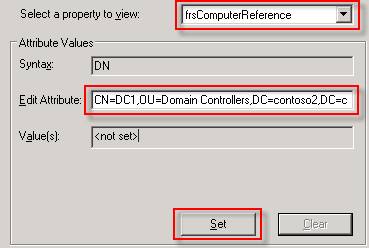
‧ InstanceType:
‧ Expected Value: 4 for SYSVOL, 2 for DFS replica sets
‧ Example: 4
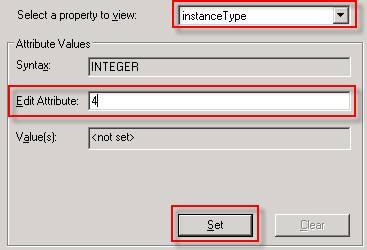
‧ Server-Reference:
‧ Expected Value: DN path of NTDS Settings object from Configuration partition
‧ Example: CN=NTDS Settings,CN=DC1,CN=Servers,CN=USA-CORP,CN=Sites,CN=Configuration,DC=a,DC=com
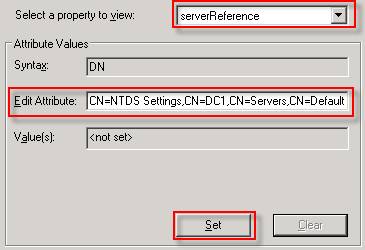
8. Update the FrsMemberReference attribute on the NtFrsSubscriber object:
a. In ADSIedit, in the console tree, navigate to the NtFrsSubscriber object for same replica set that you used in step 2:
CN=NTFRS Subscriptions,CN=ARRENC1,OU=Domain Controllers,DC=a,DC=com
b. Right-click NtFrsSubscriber, and then click Properties. You can view the properties in the detail pane:
CN=Domain System Volume (SYSVOL share),CN=NTFRS Subscriptions
c. On the Attributes tab, set Select which properties to view to OPTIONAL.

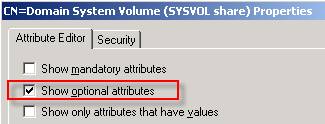
9. Under Edit Attribute, configure the following attributes. Click SET after each entry:
‧ FrsMemberReference:
‧ Expected Value: The DN path of the FRS member object for the matching replica set, which is SYSVOL in this example.
‧ Example: CN=DC1,CN=Domain System Volume (SYSVOL share),CN=File Replication Service,CN=System,DC=a,DC=com
‧ Result: Populates the fRSMemberReferenceBL attribute on the member object in:
CN=Domain System Volume (SYSVOL share),CN=File Replication Service,CN=System,DC=a,DC=com
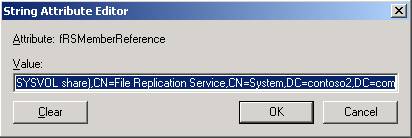
其它參考知識文件:
How To Configure Site Link Attributes
===============================
1. Open the Active Directory Sites and Services console
2. Open the Sites folder, and then open the Inter-Site Transports folder.
3. Open the IP folder or SMTP folder which contains the site link that you want to configure site link attributes for.
4. Right-click the particular site link and then select Properties from the shortcut menu.
a. In the Description box in the General tab of the Properties dialog box for the site, you can enter a description for the site link.
b. In the Cost box, you can change the default cost for the site link, and assign a cost to the link. The default cost setting is 100.
c. In the Replicate Every box, you can change the default replication interval. This is basically the number of minutes between replications. The default setting is 180 minutes. The shortest replication interval that can be set is 15 minutes, and the longest interval that can be specified is 10,080 minutes.
d. Click the Change Schedule button to configure when the site link is available for replication.
e. When the Schedule dialog box for the site link opens, you can set when the site link is available for replication, or when it is not available for replication.
f. Click OK to save configuration changes you made in the Schedule dialog box.
5. Click OK to save changes in the Properties dialog box of the site.
https://technet.microsoft.com/en-us/library/cc755994.aspx#w2k3tr_repto_how_bwzg