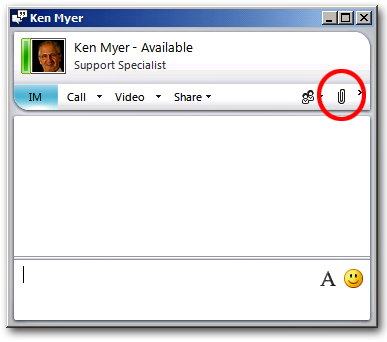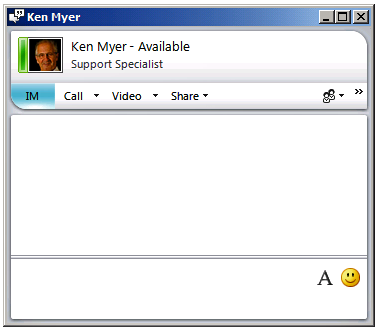Conferencing Policy Settings: EnableP2PFileTransfer
This article is part of the series An In-Depth Guide to Conferencing Policy Settings.
Parameter/Property Name |
Allowed Values |
EnableP2PFileTransfer
This is a per-user setting. |
· TRUE: Users can transfer files to another user in a peer-to-peer session. This is the default value. · FALSE: Users cannot transfer files to another user in a peer-to-peer session. |
Lync Server Control Panel Equivalent Setting: Enable peer-to-peer file transfer
So what's your favorite way to transfer a file to another user? That's a question that no one has ever asked us, which is too bad: after all, that's one of the few questions that we actually have an answer for. What is our favorite way to transfer a file to another user? Why, using Microsoft Lync 2010, of course.
By the way: thanks for asking!
By default, Microsoft Lync makes it easy for you to transfer a file to another user. Any time you're involved in a peer-to-peer session all you have to do is click the little paperclip icon in the Conversation window and then go from there:
You can see why we like that so much.
Of course, it's possible that you aren't all that keen on making it easy for users to transfer files to one another, at least not by using Microsoft Lync. And that's fine; in that case, all you have to do is find the relevant conferencing policy and set the EnableP2PFileTransfer property to False:
Set-CsConferencingPolicy –Identity global –EnableP2PFileTransfer $False
Do that, and the little paperclip icon will no longer be available in the Conversation window, at least not during a peer-to-peer session:
If you later change your mind, just set EnableP2PFileTransfer back to True:
Set-CsConferencingPolicy –Identity global –EnableP2PFileTransfer $True
Note. So why did we say "at least not in a peer-to-peer session?" We actually had a good reason for that: this setting applies only to two-person sessions. If you're involved in a conference (that is, a session involving three or more people) this setting is ignored and the EnableFileTransfer setting is used instead.
EnableP2PFileTransfer is a per-user setting, which usually means that the setting applies to each individual user in a conversation. So why did we say that this "usually" applies to each individual user in a conversation? Well, suppose we have four users and four different conferencing policies:
User |
Conferencing Policy |
EnableP2PFileTransfer |
Pilar Ackerman |
global |
False |
Ken Myer |
RedmondConferencingPolicy |
True |
Aidan Delaney |
DublinConferencingPolicy |
True |
Charles Fitzgerald |
TokyoConferencingPolicy |
False |
If Pilar Ackerman and Charles Fitzgerald are involved in a peer-to-peer conversation they won't be able to exchange files. That makes sense; neither of them has a conferencing policy that allows peer-to-peer file transfers. If Ken Myer and Aidan Delaney are involved in a peer-to-peer conversation they will be able to exchange files. That also makes sense: they both have a conferencing policy that allows peer-to-peer file transfers.
Now here's the tricky part. Suppose Pilar Ackerman and Ken Myer are involved in a peer-to-peer session. Can they exchange files? Your first thought might be, "Well, Ken Myer can, but Pilar Ackerman can't." But if you think about that for a moment you'll realize that it doesn't make any sense: if Pilar can't exchange files then who would Ken exchange files with? In a peer-to-peer session both users must have EnableP2PFileTransfer set to True. Otherwise, file transfers won't be allowed.
Just something to keep in mind.