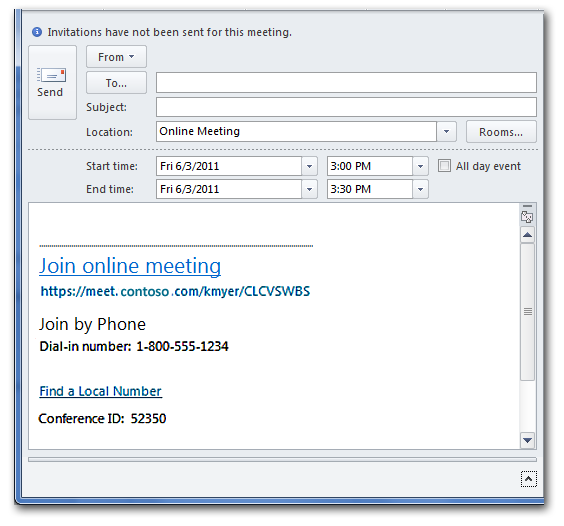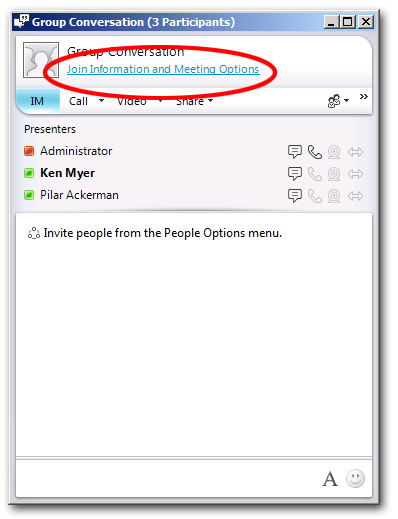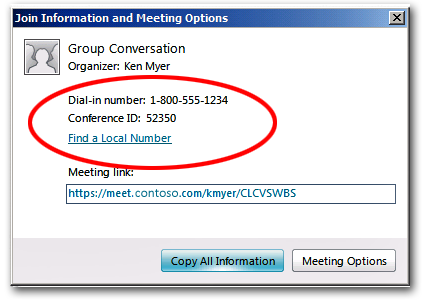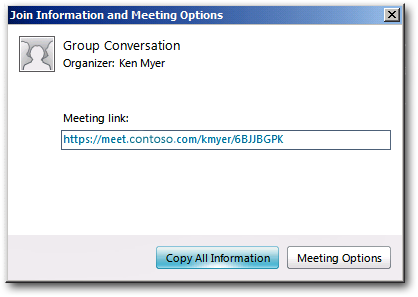Conferencing Policy Settings: EnableDialInConferencing
This article is part of the series An In-Depth Guide to Conferencing Policy Settings.
Parameter/Property Name |
Allowed Values |
EnableDialInConferencing
This is a per-organizer setting. |
· TRUE: Users can use a telephone to dial-in for the audio portion of a meeting. This is the default value. · FALSE: Users cannot use a telephone to dial-in for the audio portion of a meeting. |
Lync Server Control Panel Equivalent Setting: Enable PSTN dial-in conferencing
Here's a question for you: what software do you need in order to join a Lync Server conference?
Sorry; that was a trick question. As it turns out, you don’t need any software in order to join a Lync Server conference. As long as you have a phone of any kind (even a cell phone) you can always dial in and at least join the audio portion of a conference. All thanks to Lync Server's dial-in conferencing feature.
Thanks, Lync Server.
In order to join a conference via dial-in conferencing users need two pieces of information: the phone number they need to call and the conference ID. How do they get that information? Well, if you schedule a meeting using Microsoft Outlook that information will be included in the meeting invitation:
But what if you start an ad-hoc meeting by using the Meet Now option? Hey, no problem. Did you ever notice the Join Information and Meeting Options link in the Conversation window:
Just click that link and you'll see the dial-in conferencing information for the meeting:
That's really all there is to it.
Of course, you might decide that you don't want to support dial-in conferencing after all, or at least don't want to support it on an organization-wide basis. And that's fine: if you don't want to allow dial-in conferencing all you need to do is locate the appropriate conferencing policy and set the EnableDialInConferencing property to False:
Set-CsConferencingPolicy –Identity global –EnableDialInConferencing $False
Do that, and a dial-in number and conference ID will no longer be supplied for all your meetings:
Easy come, easy go.
Note. And, of course, you can just as easily re-enable dial-in conferencing should you choose to do so:
Set-CsConferencingPolicy –Identity global –EnableDialInConferencing $True
Could it get any easier than that? Maybe. But we don't see how.
So how do you know if any given meeting will (or will not) have dial-in conferencing? That depends entirely on the conferencing policy that's been assigned to the meeting organizer. Consider two users and two conferencing policies:
User |
Conferencing Policy |
EnableDialInConferencing |
Pilar Ackerman |
global |
False |
Ken Myer |
RedmondConferencingPolicy |
True |
As you can see, Pilar's conferencing policy doesn't allow dial-in conferencing, while Ken's policy does allow dial-in conferencing. So if Pilar organizes a meeting will Ken be allowed to dial in? Nope; that's because Pilar's policy doesn’t allow dial-in conferencing, and the organizer's policy is the only policy that matters. And if Ken organizes a meeting will Pilar be able to dial in? Sure; after all, Ken's policy allows for dial-in conferencing. That means Pilar can dial in to one of Ken's meetings even though her policy prohibits dial-in conferencing. But that prohibition applies only to meetings that Pilar organizes, not to meetings that Pilar merely joins.