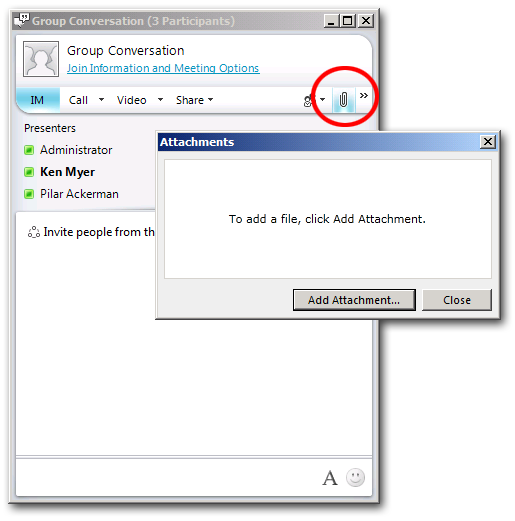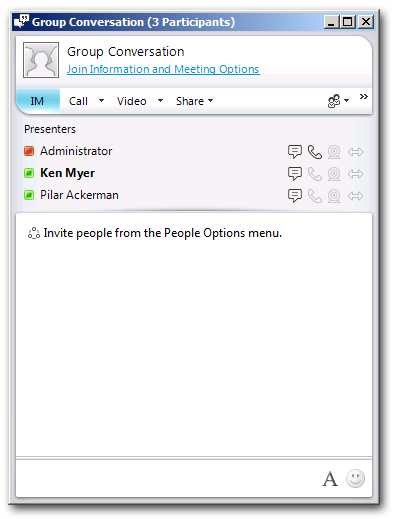Conferencing Policy Settigns: EnableFileTransfer
This article is part of the series An In-Depth Guide to Conferencing Policy Settings.
Parameter/Property Name |
Allowed Values |
EnableFileTransfer
This is a per-organizer setting. |
· TRUE: Users can transfer files to everyone in a meeting. This is the default value. · FALSE: Users cannot transfer files to everyone in a meeting. |
Lync Server Control Panel Equivalent Setting: None
So you've set up an online meeting to brief people on a new proposal you've put together. At the end of the meeting, you'd like to give each participant a draft copy of the proposal, something they can take with them and read when they have the time. Is there an easy way to do that from within Microsoft Lync?
Of course there is, provided that your conferencing policy allows for file transfers. If so, then you can potentially give each user a copy of your document by clicking the little paper clip icon in the Conversation window and then clicking the Add Attachment button in the accompanying dialog box:
Note. Why do we say that you can "potentially" give each user a copy of your document? That's because each person in the meeting has the right to either accept or reject the document: the file will not be transferred to anyone without their permission.
Of course, maybe you'd just as soon not allow people to start sharing documents willy-nilly with everyone in a meeting (especially if anonymous users are allowed to participate in those meetings). That's fine; if you'd prefer to disable file transfers in a meeting all you have to do is find the appropriate conferencing policy and set the EnableFileTransfer property to False:
Set-CsConferencingPolicy –Identity global –EnableFileTransfer $False
Note. And, of course, you can always re-enable file transfers by using this command:
Set-CsConferencingPolicy –Identity global –EnableFileTransfer $True
What happens if you disable file transfers? Well, in that case, the little paperclip icon will no longer be available in the Conversation window, which means you won't be able to use Lync's file transfer capabilities:
Keep in mind that this setting applies only to meetings, which are roughly defined as get-togethers involving three or more people. Peer-to-peer file transfers (which take place during get-togethers involving only two people) are still allowed; to disable peer-to-peer file transfers you need to set the EnableP2PFileTransfer property to False.
And here's something interesting. Suppose file transfers are not allowed in meetings, but peer-to-peer file transfers are allowed. Now, let's say that you start a three-person meeting; in that case, no file transfers will be allowed. You meet for a while, and then one person drops out, leaving you with just two people in the meeting. Will file transfers be allowed? Nope: once a meeting always a meeting. If you want to do a peer-to-peer file transfer you'll have to start a new peer-to-peer session.
Now suppose the reverse happens: you have a two-person peer-to-peer session (in which file transfers are allowed) and you then decide to invite a third person. Will file transfers be allowed in this new three-person session? No: as soon as the third person joins, the session turns into a meeting and the paperclip icon will disappear from the Conversation window. Give it a try and see for yourself.
The file transfer property applies to the organizer of the meeting. What does that mean? Well, suppose we have two different users with two different conferencing policies:
User |
Conferencing Policy |
EnableFileTransfer |
Pilar Ackerman |
global |
False |
Ken Myer |
RedmondConferencingPolicy |
True |
If Pilar organizes a meeting, no one in that meeting will be allowed to use file transfers. Why? Because Pilar's conferencing policy forbids file transfers, which means those transfers are not allowed in any meeting that Pilar organizes. On the other hand, if Ken organizes a meeting everyone in that meeting will be allowed to transfer files. Why? You got it: because Ken's conferencing policy allows file transfers, which, in turn, grants that privilege to everyone who takes part in one of his meetings.