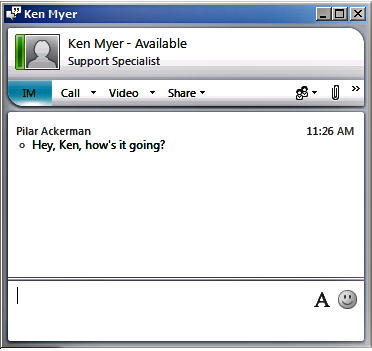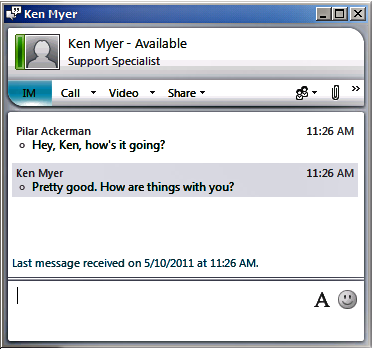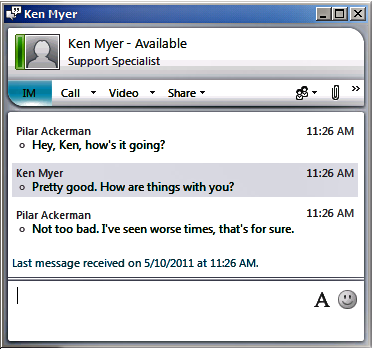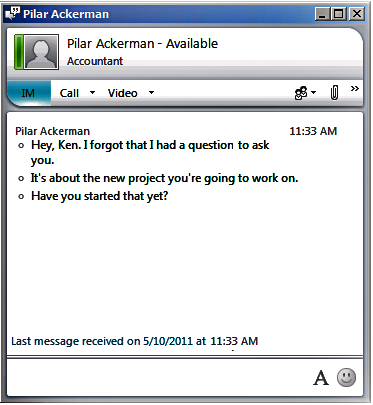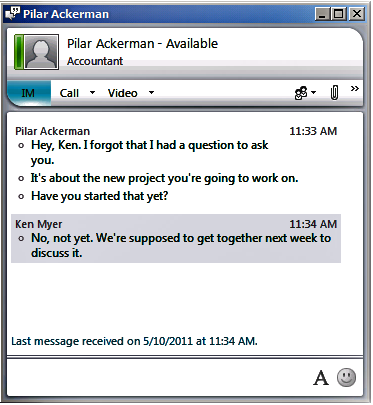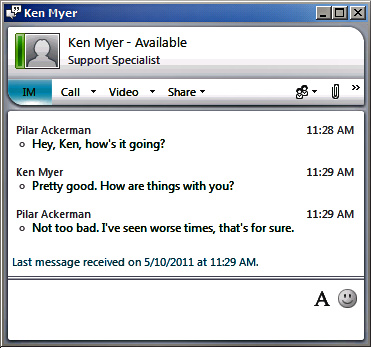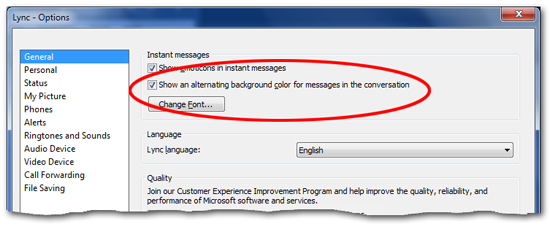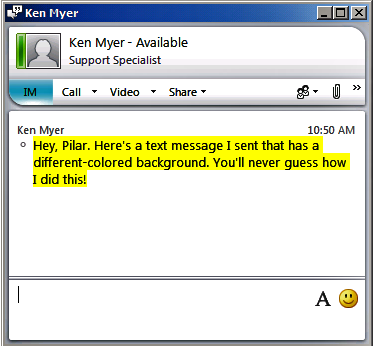Show an alternating background color for messages in the conversation window
Registry locations |
HKCU\Software\Microsoft\Communicator\ShowColorBand |
Allowed registry values |
· 0 – The background color of the Conversation window does not change whenever the author of an instant message changes · 1 – The background color of the Conversation window changes whenever the author of an instant message changes |
Registry value type |
REG_DWORD |
Default setting |
1: An alternating background color is used in the Conversation window |
Over the course of a lengthy instant messaging session it can sometimes be difficult to tell where one message ends and the next one begins. Because of that, Lync can optionally change the background color of an individual message as displayed in the Conversation Window. Admittedly, this isn’t the most sophisticated background changer ever devised: as far as we know there's no way to change the background color, and there's no way assign different background colors to different people. Instead, the background color will simply toggle back and forth each time a message is sent by a different person.
But hey, it's better than nothing, right?
You know, we had a feeling someone would ask that: what does it mean to toggle the background color back and forth each time a message is sent by a different person? Well, suppose you’ve enabled this feature and Pilar Ackerman sends Ken Myer an instant message. Let's further assume that Ken has enabled the alternating background color feature. That means that Pilar's initial message will appear on a white background, like this:
No big deal there, right? Now Ken replies to Pilar. Notice that Ken's message (a message being sent by a different person) appears on a light gray background:
See? It's easy to tell when Pilar stopped sending messages and when Ken started sending messages. And when Pilar replies, the message author changes again and, as a result, so does the background color:
Etc., etc.
Does all that make sense? We thought it would. Now, keep in mind that this setting does not toggle the background color for each message; it only toggles background color when the author of the message changes. For example, suppose Pilar sends three messages in a row, without anyone else chiming in. In that case, the background color will not change:
In fact, the background color will not change until a different person sends a message:
So what's the alternative to showing alternating background colors? That's easy: the alternative is to, well, not show alternating background colors. For example, here's a conversation between Ken and Pilar in which Ken has turned off the alternating background colors feature:
Better? Worse? That's really up to you.
Alternating background colors can be enabled (or disabled) using the General tab in the Options dialog box:
You can also enable and disable this feature by modifying the HKCU\SOFTWARE\Microsoft\Communicator\ShowColorBand registry value. If you want to use alternating background colors then set the value to 1; if you’d rather not use alternating background colors then set the value to 0.
The following Windows PowerShell script retrieves the current value of the ShowColorBand registry value on the local computer. If you'd prefer to retrieve this value from a remote computer, simply set the value of the variable $computer to the name of that remote computer. For example:
$computer = "atl-ws-001.litwareinc.com"
Here's the script for retrieving the ShowColorBand value:
$computer = "."
$registry = [Microsoft.Win32.RegistryKey]::OpenRemoteBaseKey("CurrentUser", $computer)
$key = $registry.OpenSubKey("SOFTWARE\Microsoft\Communicator", $True)
$value =$key.GetValue("ShowColorBand",$null)
if ($value -eq 1) {$value = "Yes"}
if ($value -eq 0) {$value = "No"}
Write-Host "Show an alternating background color for messages in the" `
"conversation: $value"
And here's a script that sets the value of ShowColorBand. In this case, the script enables showing messages in alternating colors; that's done by setting ShowColorBand to 1. To disable the use of alternating colors, set ShowColorBand to 0:
$key.SetValue("ShowColorBand",0,"DWORD")
Oh, yeah; here's the script:
$computer = "."
$registry = [Microsoft.Win32.RegistryKey]::OpenRemoteBaseKey("CurrentUser", $computer)
$key = $registry.OpenSubKey("SOFTWARE\Microsoft\Communicator", $True)
$key.SetValue("ShowColorBand",1,"DWORD")
Special bonus section: An oddball workaround for changing the background color of messages that you send
As we noted earlier, there's no way that we know of to change the background color that is used when the author of a message changes, nor is there a way to assign different background colors to different people. It just can't be done.
But if you're bound and determined to have a different background color for some of the messages that you send, well, here’s a crazy workaround that will do the trick. Instead of typing your message in Lync itself, type it in Microsoft Word and apply whatever formatting you want:
Hey, Pilar. Here's a text message I sent that has a different-colored background. You'll never guess how I did this!
Now, copy that text in Word and paste it into Microsoft Lync. When you send the message, it should end up looking like this on the other end:
Isn't that an awful lot of trouble to go through just to send a message that has a different-colored background? Well, yes, it is. We're just pointing out that it's possible to do. Whether it's worth doing or not is a whole 'nother story.
Note. Keep in mind that even this workaround will work only if you're allowed to use Rich Text Format in your instant messages. (By default you are allowed to use Rich Text in an instant message.) That capability can be turned off by changing the value of the DisableRTFIM property in the appropriate client policy; for example:
Set-CsClientPolicy –Identity global –DisableRTFIM $True