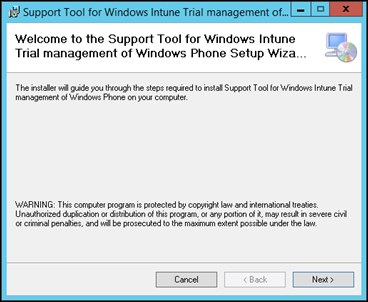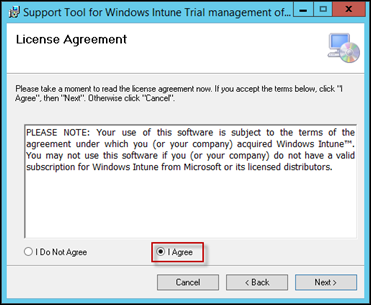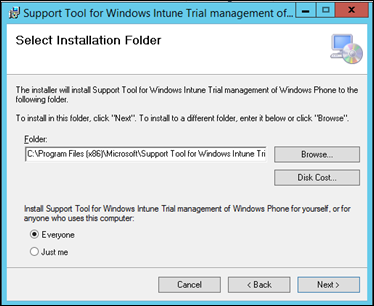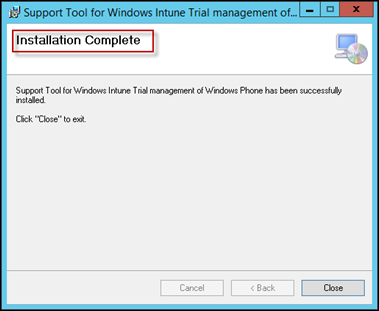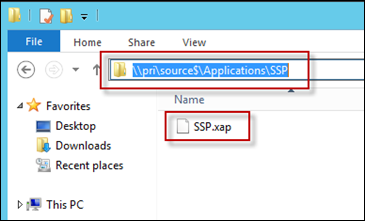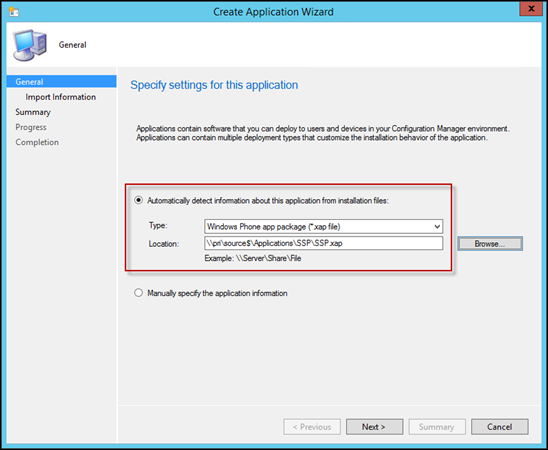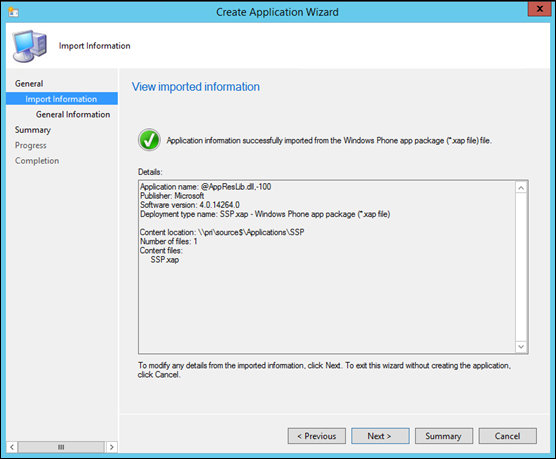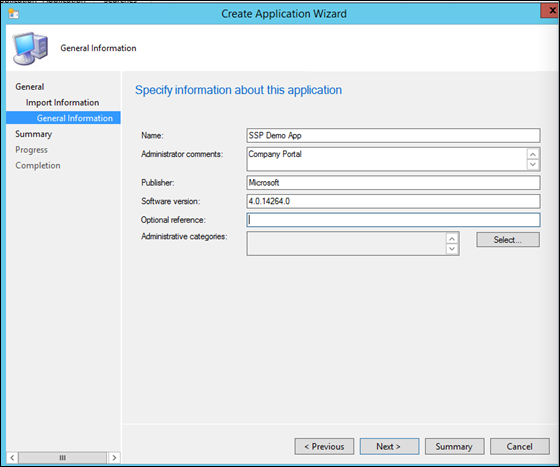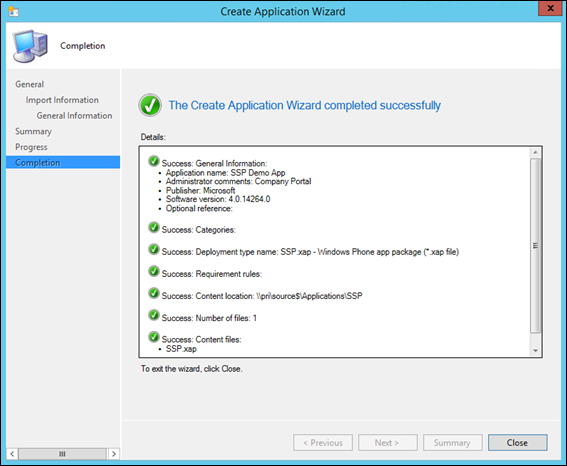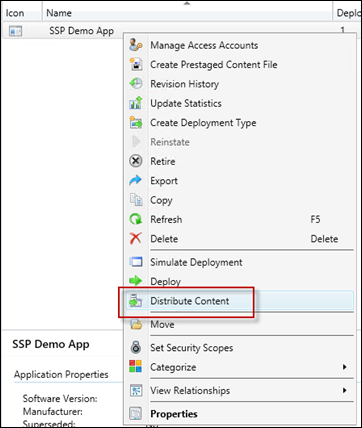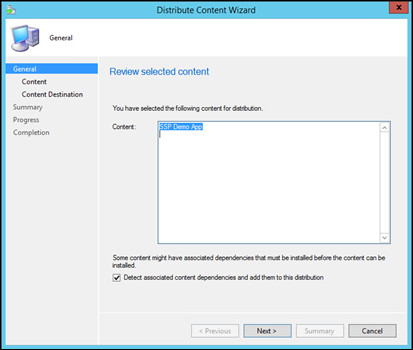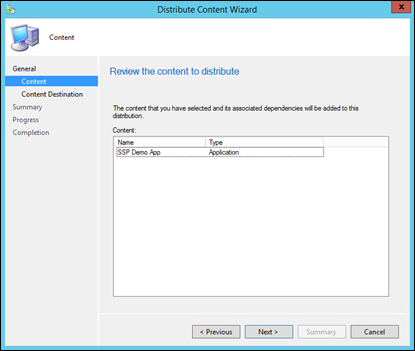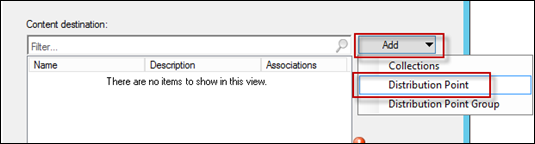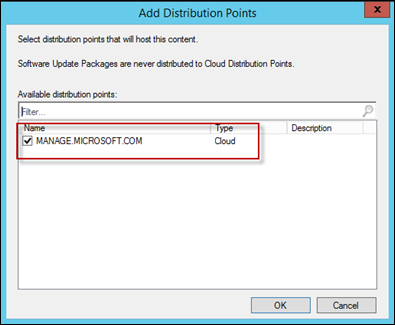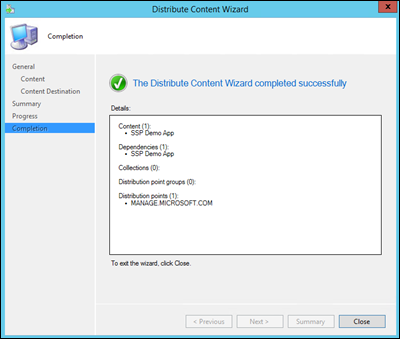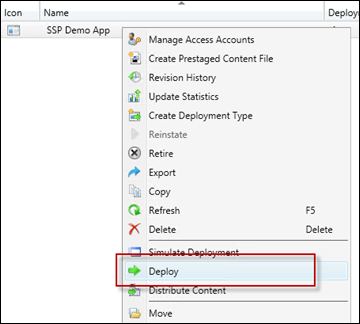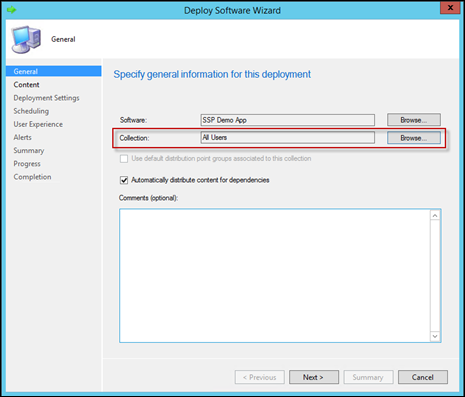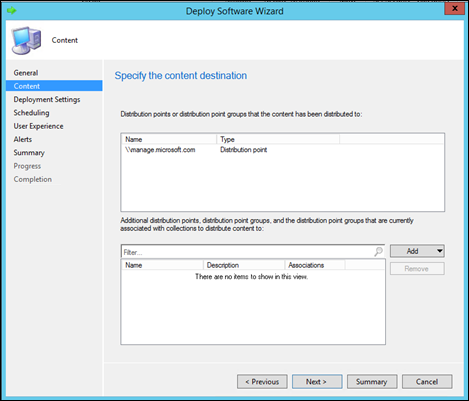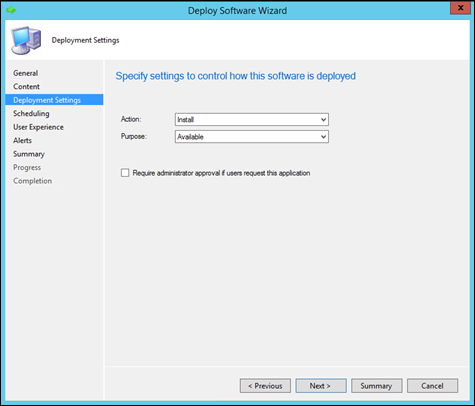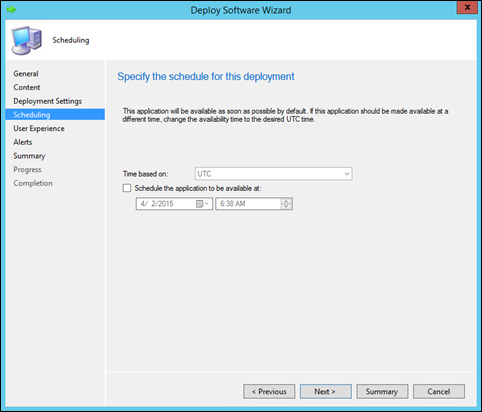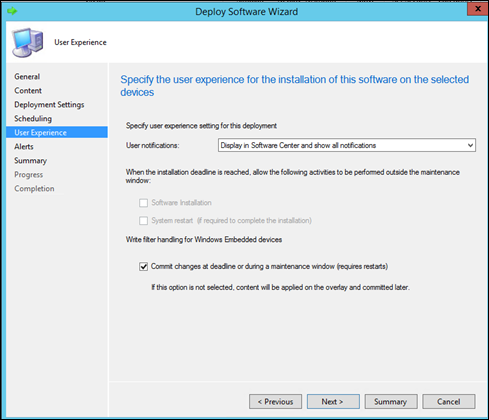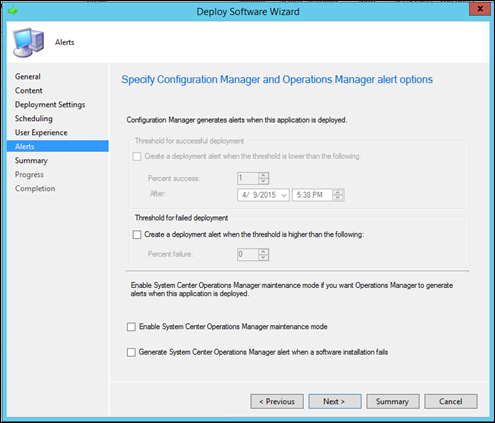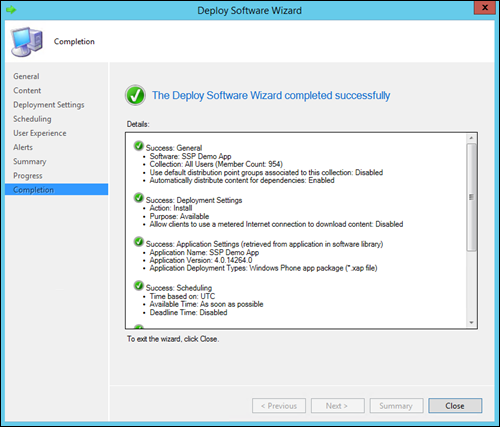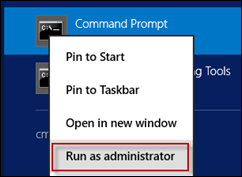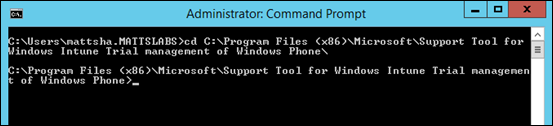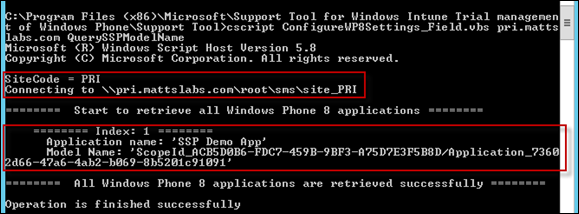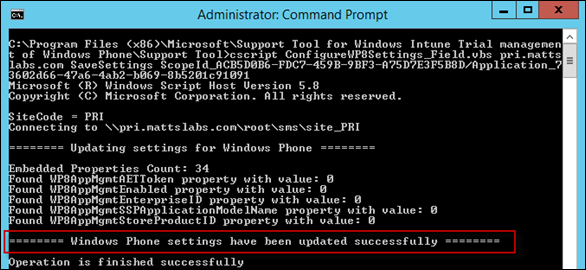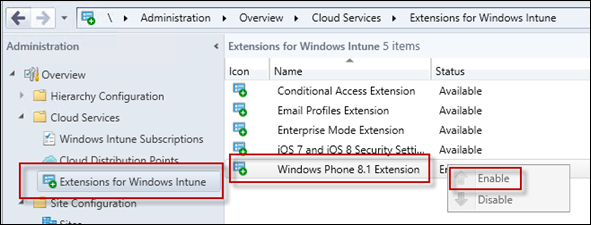Enable Windows Phone management via Intune without Symantec Certificate
As part of my mega-post The Ultimate Intune Setup Guide, we enable the Mobile Device Management capabilities in ConfigMgr. One of the supported devices that we didn’t enable was the Windows Phone 8.1 management. The reason for this is the requirement of the Symantec code signing certificate, which needs to be purchased before we can manage these devices.
To enable the Windows Phone 8.1 management in your test and demo labs, you can use the Support Tool for Windows Intune Trial Management of Windows Phone.
https://www.microsoft.com/en-us/download/details.aspx?id=39079
Download the executable from the site and run the installer
Agree to the EULA and press Next
The default installation path will be C:\Program Files (x86)\Microsoft\Support Tool for Windows Intune Trial management of Windows Phone\
Confirm the installation was successful
Now create a Windows Phone Application using the XAP file extracted during the MSI install.
Browse to C:\Program Files (x86)\Microsoft\Support Tool for Windows Intune Trial management of Windows Phone\SSP and copy the SSP.XAP file into your ConfigMgr Application Source
Open the Configuration Manager Console and browse to Software Library > Overview > Application Management > Applications
Right-click Applications and select Create Application
In the Create Application Wizard, perform the following
Add the .XAP path and select the Windows Phone app package (*.xap) from the drop down menu
The wizard should automatically pick up the Apps details and create the Application
Now add the Application to the manage.microsoft.com Distribution Point, so that the app content will be available to your clients
Now Deploy the app to your cloud enabled users
Next, we need to enable the management of Windows Phone devices
Open a Command Line as Administrator and change directory to C:\Program Files (x86)\Microsoft\Support Tool for Windows Intune Trial management of Windows Phone\Support Tool\
Run the following command, replacing pri.mattslabs.com with your top level ConfigMgr server
cscript ConfigureWP8Settings_Field.vbs pri.mattslabs.com QuerySSPModelName
Now run the same script using the Model Name, this time using the SaveSettings parameter
cscript ConfigureWP8Settings_Field.vbs pri.mattslabs.com SaveSettings ScopeId_ACB5D0B6-FDC7-459B-9BF3-A75D7E3F5B8D/Application_73602d66-47a6-4ab2-b069-8b5201c91091
Finally, enable Windows Phone 8.1 Support via the Extensions for Windows Intune
Browse to Administration > Overview > Cloud Services > Extensions for Windows Intune
Right-click on Windows Phone 8.1 and select Enable
Refresh until the extension becomes Enabled
The application will now be installable on your Windows Phone devices.