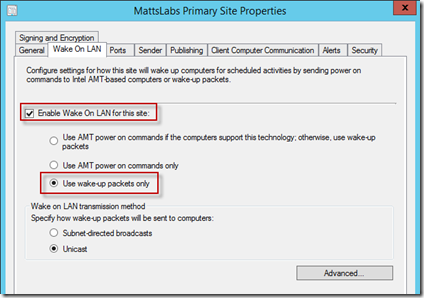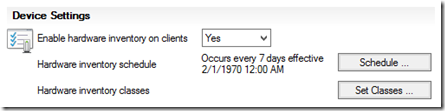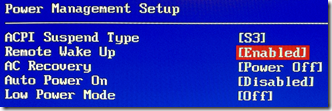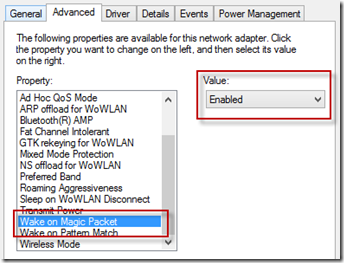Wake On LAN Proxy “Have You’s?”
If you’re trying to get the Wake On LAN Proxy feature of ConfigMgr 2012 SP1+ working, there’s a lot of steps required. Here’s a simple list of “have you’s?” to make sure you haven’t missed any requirements. For a more detailed guide, check out Muhammad Adil’s blog post.
1. Have you enabled Wake On LAN on the Site?
For traditional Wake On LAN (broadcast based), select the Subnet-directed broadcasts option. If you want to use the Wake On LAN Proxy feature, you must select the Unicast method.
2. Have you enabled the Wake On LAN features in your clients Power Management policy settings?
3. Have you ensured that Wake On LAN ports are being allowed through firewalls? Both hardware and software?
4. Have you got Hardware Inventory enabled?
5. Have you ensured the Hardware Inventory information correct?
The WOL features use the IP Address provided by the Hardware Inventory scan as the target addresses. If you’re running Hardware Inventory every 7 days, these addresses may be stale and obviously unusable/.
6. Have you confirmed your switches forward UDP packets?
Confirm with your networking team that UDP packet forwarding has been configured across every network switch between your ConfigMgr servers and the target clients. Don’t forget those $99 switches under someone's desk!
7.Have you ensured your BIOS hardware support wake-up packets? Is the feature turned on in BIOS? Is it enabled on the NIC?
(Note: this is a screen cap of my wireless network adapter as my laptop doesn’t have a physical NIC. We do not support Wake On LAN via the Wireless network adapter)
8. Have you checked that your network settings are not effecting supportability?
802.1X port authentication, MAC address binding on switches and MAC flapping being blocked will all cause unicast Wake On LAN to fail.
Matt