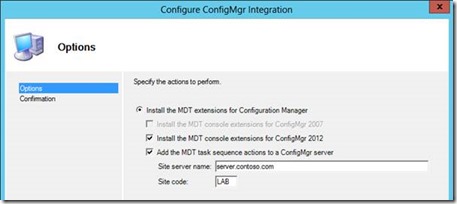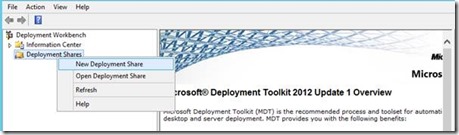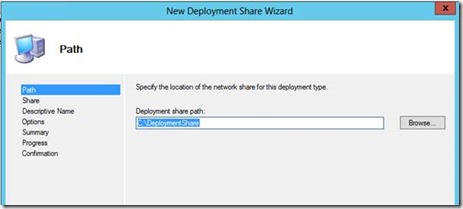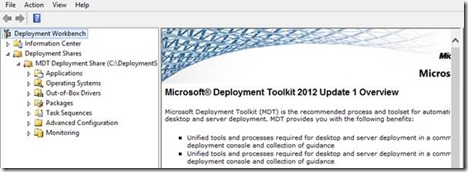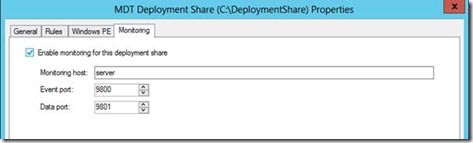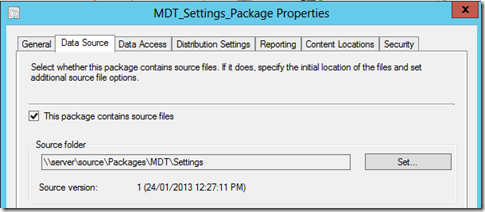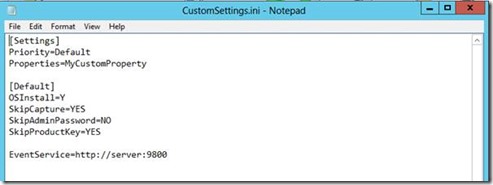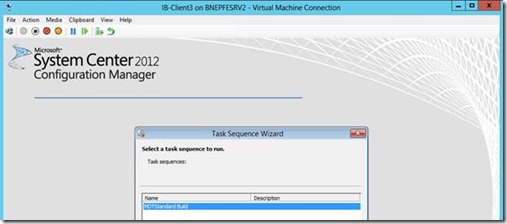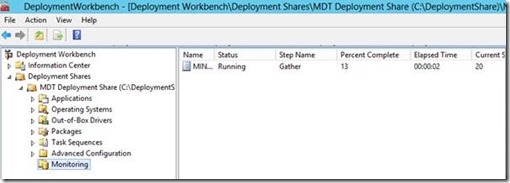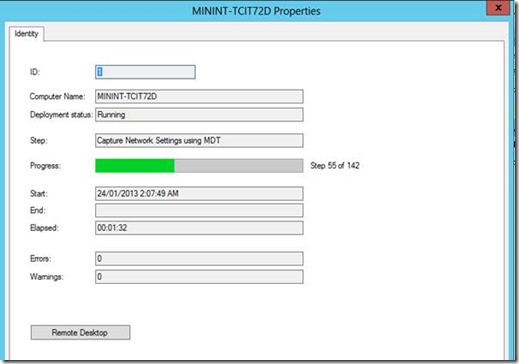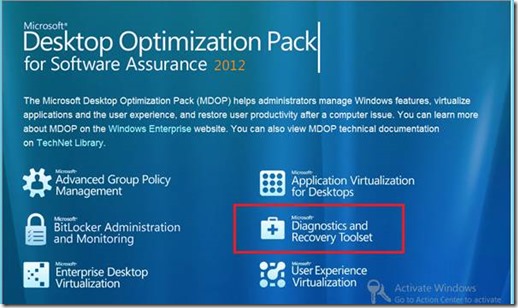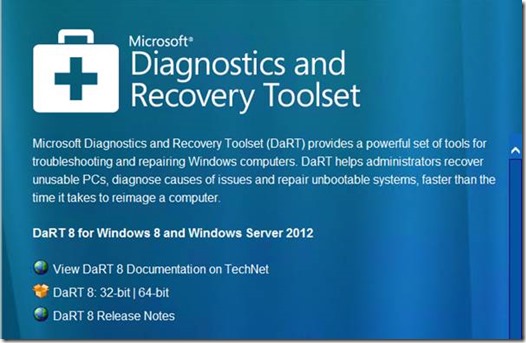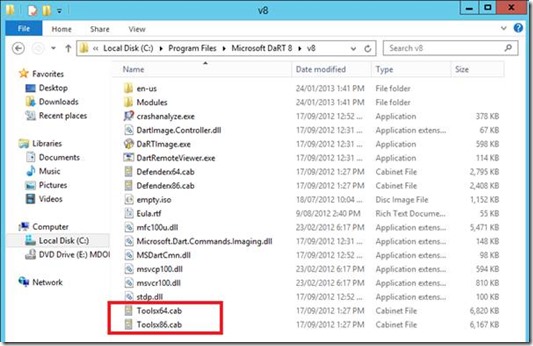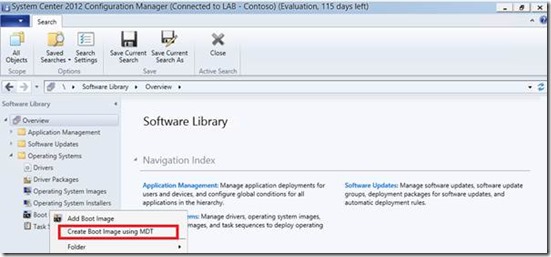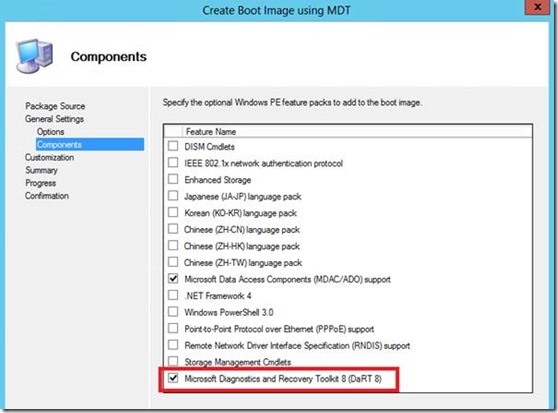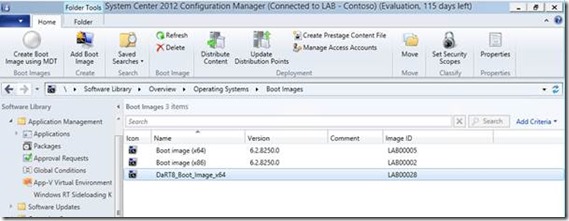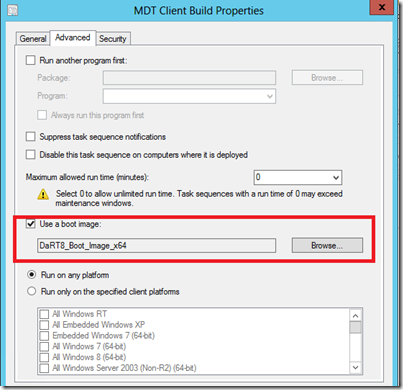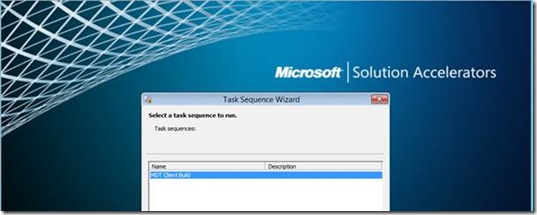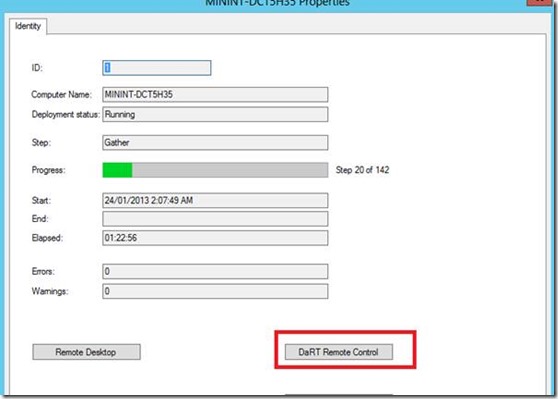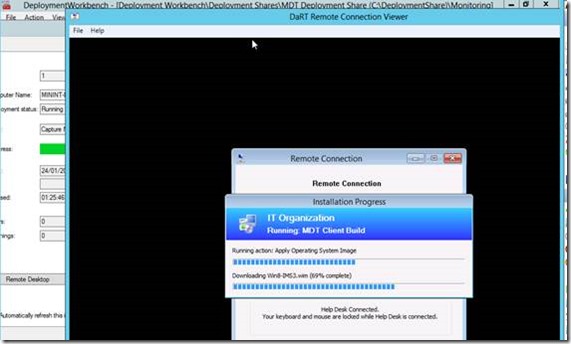MDT Monitoring: Another Reason to Implement MDT 2012 Update 1 into your ConfigMgr 2012 SP1 Environment
I have been doing a number of customer engagements recently around Windows 8 deployments through ConfigMgr 2012 SP1 and one question I often ask our customers during the planning phase is “Will you be integrating MDT 2012 Update 1 into your ConfigMgr 2012 SP1 environment?” The general response I get is “What are the benefits…?” Well the short answer is A LOT!!, but one of the cool new reasons is MDT 2012 Monitoring and the ability to use this to monitor your ConfigMgr 2012 SP1 OSD deployments.
There are a few pre-requisites that are required to get the FULL functionality of what is offered in MDT 2012 monitoring in particular the option to DaRT Remote Control to your client machine during the build, even while in PXE. This will require a custom boot image to be created that includes the DaRT 8 utility embedded. As DaRT is part of the Microsoft Desktop Optimization Pack (MDOP) you will need an MDOP subscription.
However if you do not have MDOP subscription you can still utilise the MDT 2012 Monitoring feature for your ConfigMgr 2012 SP1 deployments.
In this session I will step through both configuring MDT 2012 Update 1 Monitoring for ConfigMgr 2012 SP1 OSD deployments as well as how to create a DaRT 8 embedded boot image to get the full power of MDT 2012 Monitoring.
Section 1 – Configuring MDT 2012 Update 1 Monitoring
Step 1: Install MDT 2012 Update 1 & Integrate it into your ConfigMgr 2012 SP1 Site
Step 2: Configure a MDT 2012 Update 1 Deployment Share
- Open the MDT management MMC
- Right Click Deployment Share \ New Deployment Share
- Complete the Wizard
Step 5: Enable MDT Monitoring
- Right Click your Deployment Share and select Properties
- Select the Monitoring Tab
- Enable Monitoring for this Deployment Share
Step 6: Modify your CustomSettings.ini file to use MDT Monitoring
- Navigate to your source directory that your set for your MDT Settings Package
- If you are not sure where it is check your ConfigMgr Package
- Open your CustomSettings.ini file using notepad
- Add the following text to the end of the file: EventService=https://<server>:9800
- Update your Distribution Point to ensure the Settings Package is updated.
NOTE: If you want to confirm your DP has been updated you can follow the steps outlined in one of my previous blogs – ConfigMgr 2012 Content Library Overview
Step 7 – Deploy your MDT Client OSD Task Sequence
Step 8: Monitor your ConfigMgr 2012 SP1 OSD deployment through MDT 2012 Monitoring.
- Open the MDT 2012 Update 1 Management Console
- Expand your MDT Deployment Share
- Select the Monitoring Node
- Select the build you want to monitor and select Properties
Note: You will not see your deployment appear until after the first “GATHER” has run during the Task Sequence.
That’s all that needs to be done to start monitoring your ConfigMgr 2012 SP1 OSD Deployments using MDT 2012 Update 1 Monitoring.
In the next section I will show you how to take monitoring further by using DaRT 8…
Section 2 – Creating a DaRT8 Embedded Boot Image
You will need to have integrated MDT 2012 Update 1 with your ConfigMgr 2012 SP1 environment and have a MDT 2012 Deployment Share configured before proceeding.
Note: After Integrating MDT 2012 Update 1 with your ConfigMgr 2012 SP1 environment you will have the option to create a new MDT Boot Image directly out of the ConfigMgr UI Management console. However you will not have the option to select DaRT 8. The following steps will be required to make this option available.
The image above is what options you have out of the box when creating a custom MDT Boot Image in ConfigMgr 2012 SP1.
NOTE that DaRT 8 is not an available option.. YET!!
Step 1: Install DaRT 8 on your Server
This is only available for DaRT 8
- Complete the DaRT 8 Installation wizard
Step 2: Prepare MDT 2012 Update 1 for DaRT 8
- Using File Explorer, navigate to the C:\Program Files\Microsoft DaRT 8\v8 folder.
- Copy the Toolsx86.cab file to C:\Program Files\Microsoft Deployment Toolkit\Templates\Distribution\Tools\x86
- Copy the Toolsx64.cab file to C:\Program Files\Microsoft Deployment Toolkit\Templates\Distribution\Tools\x64
Step 3: Create a New ConfigMgr 2012 MDT Boot Image
- Open the ConfigMgr 2012 Management Console
- Select Software Library \ Operating Systems \ Boot Images
- Right Click Boot Images and select “New MDT Boot Image”
- Complete the wizard
- You will now notice we have a DaRT 8 option..
Step 5: Configure your MDT Client Task Sequence to use your DaRT Boot Image
Step 7: Deploy your MDT Client Task Sequence using your DaRT 8 Boot Image
Step 8: Open MDT Monitoring and connect to your machine using DaRT Remote Connect
- As we have deployed with a DaRT 8 embedded Boot Image we now have the option to connect to your client machine using DaRT Remote Control
You can now view your deployment status for any machine from start to finish even while it is in WinPE..
I hope you have found this information useful and will consider the benefits of integrating MDT 2012 Update 1 into your ConfigMgr 2012 SP1 environment, even if it is just for the monitoring components.
Until next time…