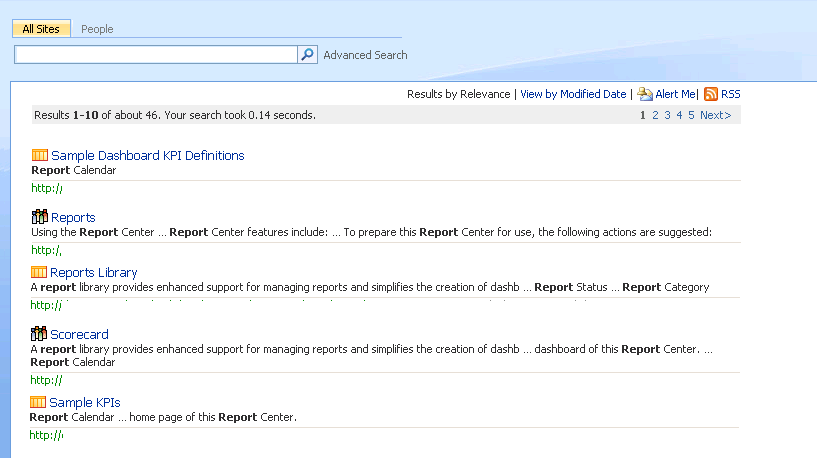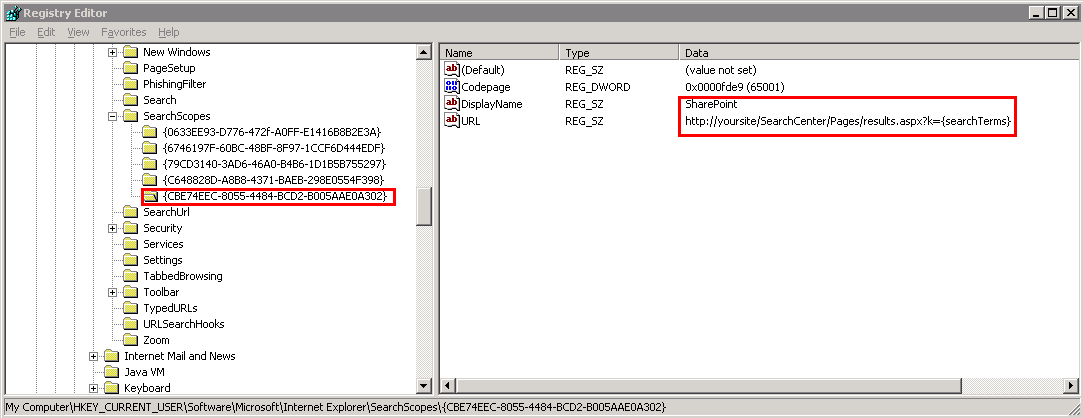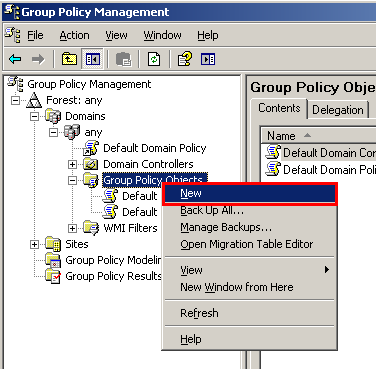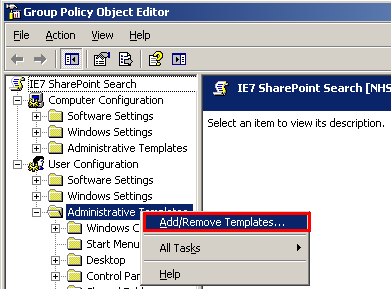Integrate IE7 Instant Search with SharePoint Search
A nice way of increasing adoption of SharePoint within your organisation is to make SharePoint Search available from within IE7’s Instant Search Box (as shown below):
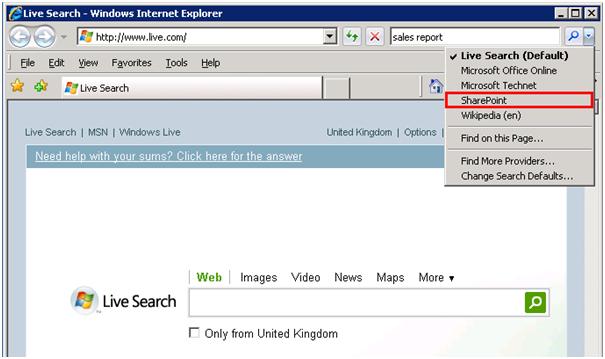
When a user enters a search term, clicks SharePoint and presses return, they will be presented with results from your SharePoint Search Center:
How to achieve this on one computer
To make this functionality available one computer (i.e. yours):
1. Open IE7, click the Instant Search drop-down and select Find More Providers...
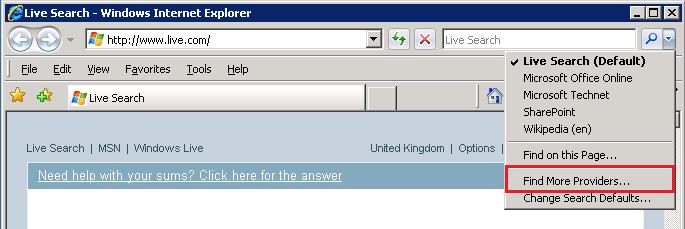
2. In the Add Search Providers to Internet Explorer page, follow the 5 simple instructions in the Create your own section (in step 3 enter the URL of your SharePoint Search Center with the search term TEST included, example URL = https://yoursite/SearchCenter/Pages/results.aspx?k=TEST&s=All%20Sites)
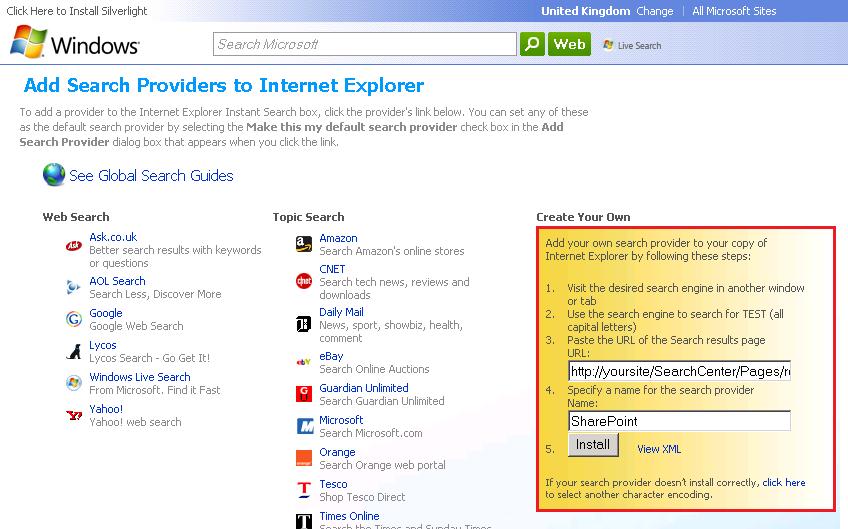
3. Click Install
How to do it for multiple users
To make a SharePoint Search available to all users within your organisation is a bit trickier. To do this, you need to:
(A) Create a custom adm file, and
(B) Associate the custom adm file and the IE 7 inetres.adm file with a Group Policy Object (GPO).The GPO can then be deployed in the usual manner.
To do this:
1. Log onto a computer with IE7 and follow steps 1 and 2 of the “how to it on one computer” section (above)
2. Click Start, Run, type regedit and click OK
3. Within Regedit, navigate to Computer\HKEY_CURRENT_USER\Software\Microsoft\Internet Explorer\Search Scopes
4. One of the keys under the Search Scopes node will be the custom SharePoint Search scope:
5. Make a note of the 36 character node name (starting and ending with {} ).
6. Paste the following into Notepad:
-----------
CLASS USER
CATEGORY !!WindowsComponents
CATEGORY !!InternetExplorer
POLICY !!PopulateSearchProviderList
#if version >= 4
SUPPORTED !!SUPPORTED_IE7
#endif
EXPLAIN !!IE_Explain_PopulateSearchProviderList
KEYNAME "Software\Policies\Microsoft\Internet Explorer\SearchScopes"
VALUENAME Version
VALUEON NUMERIC 1
ACTIONLISTON
KEYNAME "Software\Policies\Microsoft\Internet Explorer\SearchScopes"
VALUENAME DefaultScope VALUE "{79668451-BE03-40D8-80CC-F1FF21960036}"
KEYNAME "Software\Policies\Microsoft\Internet Explorer\SearchScopes\{79668451-BE03-40D8-80CC-F1FF21960036}"
VALUENAME DisplayName VALUE "SharePoint"
VALUENAME URL VALUE "https://yoursite/SearchCenter/Pages/results.aspx?s=All%20Sites& q={searchTerms}"
END ACTIONLISTON
END POLICY
END CATEGORY
END CATEGORY
[strings]
SUPPORTED_IE7="At least Internet Explorer 7.0"
WindowsComponents="Windows Components"
InternetExplorer="Internet Explorer"
PopulateSearchProviderList="Populate List of search providers"
IE_Explain_PopulateSearchProviderList="Makes SharePoint Search available from within IE7 Instant Search"
------------------
7. Replace all instances of {79668451-BE03-40D8-80CC-F1FF21960036} with the note you made in step 5
8. Replace https://yoursite/SearchCenter/Pages/results.aspx?q={searchTerms}&s=All%20Sites with the URL of a SharePoint results page within your Search Center, whilst ensuring the format https://site/results.aspx?q={searchTerms } is maintainted
9. Save the file as sharepoint.adm into the C:\Windows\inf folder
10. Log into a Domain Controller (DC) as an admin
11. Copy sharepoint.adm and inetres.adm from the computer with IE7 and paste it onto the DC
12. On the DC, put sharepoint.adm and inetres.adm into the C:\Windows\inf folder
13. On the DC, click Start, Run, type gpmc.msc to open the Group Policy Management Console (GPMC). (If an error is thrown, you probably need to download GPMC from https://www.microsoft.com/downloads/details.aspx?FamilyId=0A6D4C24-8CBD-4B35-9272-DD3CBFC81887&displaylang=en)
14. With GPMC open, find the GPO node, right –click and select New:
15. Type in a name for the GPO, i.e. IE7 SharePoint Search and click OK
16. Right-click the new GPO and select Edit:
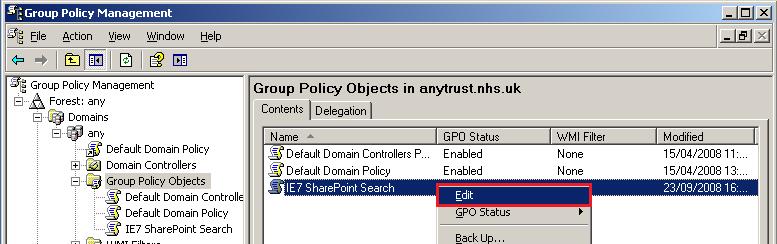
17. In the Group Policy Object Editorconsole, expand User Configuration, right-click Administrative Templates and select Add/Remove Templates:
18. In the Add/Remove Templates dialog box, click Remove to remove all existing policy templates, and then click Add
19. In the Policy Templates dialog box, navigate to C:\Windows\inf, select inetres.adm and sharepoint.admand click Open.
20. Click Add to add the templates and then click Close
21. Expand User Configuration, Administrative Templates and Windows Components,andclick the Internet Explorer node:

22. In the right hand-pane, double-click the Populate List of search providers setting
23. In the Populate List of search providers dialog box, click Enabled
24. Click OK and close Group Policy Object Editor.
25. To save the GPO, in the Group Policy Management console, navigate to the new GPO, right-click and select Back Up... :
26. You can then deploy the GPO in the usual fashion (for more guidance, see https://technet.microsoft.com/en-us/library/bb964292.aspx).
For more info on creating IE7 Instant Search providers, see https://support.microsoft.com/kb/918238/.
Enjoy!