How to see items added to a SharePoint list/library that meet a custom date value?
This post will describe how to create a view of a SharePoint list or library which displays the items/documents that meet a custom date value.
Scenario
A 'New Employees' view is needed on an 'Employees' list to allow the Head of HR to see who has joined the organisation in the last three weeks. However, the HR secretary only adds the details of new employees every Friday, making the option described in the last post inadequate. To achieve what is required:
1. Create the list/library
2. Click Create Column on the Settings menu of the list/library
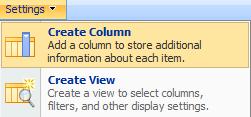
3. Enter Date Joined as the Column name

4. In the Name and Type section, click the Date and Time radio button

5. Click OK
6. Click Create View on the Settings menu of the list/library
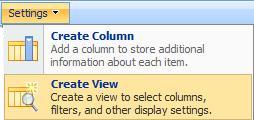
7. Under Start from an existing view, click All items or All Documents
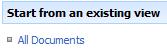
8. Enter New Employees as the View name

9. Check the Make this the default view check-box
10. In the Filter section, click the Show items only when the following is true radio button

11. In the first drop-down, select Date Joined

12. In the second drop-down, select is greater than

13. In the text-box, type [Today]-21

14. Click the And radio button
15. Under When column, in the first drop-down, select Date Joined

16. Under When column, in the second drop-down, select is less than or equal to

17. In the text-box, type [Today]

18. Click OK