How to hide the Quick Launch...
The Quick Launch (a.k.a Current Navigation) is available on SharePoint sites to help users navigate to the appropriate lists, libraries and pages. However, on the rare occasion you are asked to hide the Quick Launch (shown in red) you can follow this post.
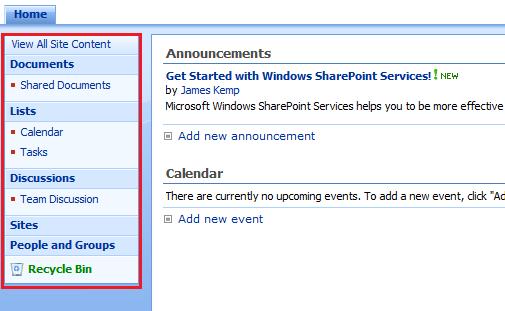
To hide the Quick Launch:
1. Open the appropriate page and from the Site Actions menu, click Edit Page.
2. Add a content editor Web part onto the appropriate page.
3. Click on Modify shared Web part.
4. Click the Source Editor... button:
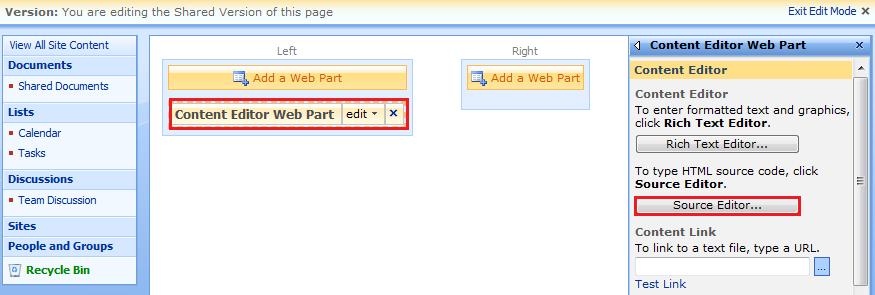
5. Copy and paste the following HTML:
<style>
.ms-quicklaunch
{
display:none;
}
.ms-navframe
{
display: none;
}
</style>
6. Go to layouts section of the Web part and select Hidden:

7. Click OK to save your changes with no Quick Launch:
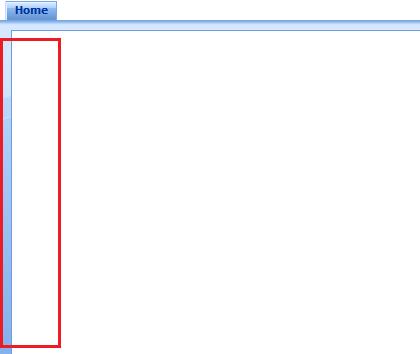
If you want to get the quick launch to appear again, just roll-back the above 5 steps. Nice and easy.
Enjoy!