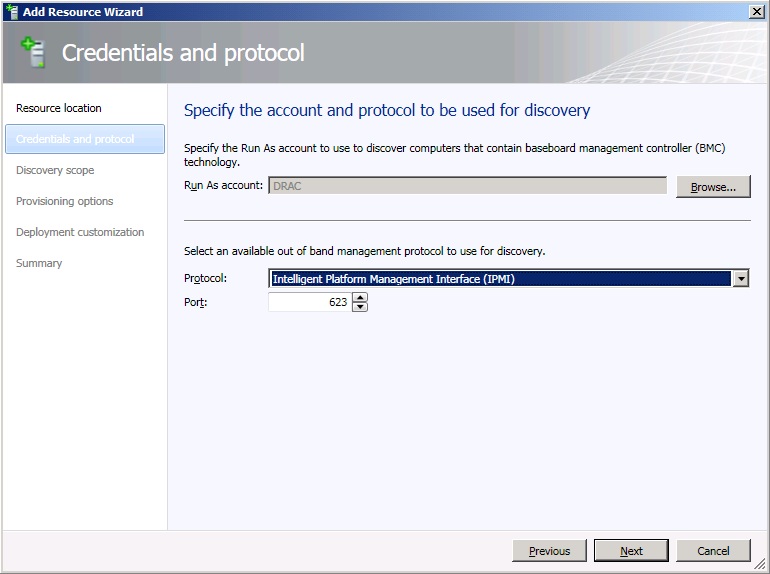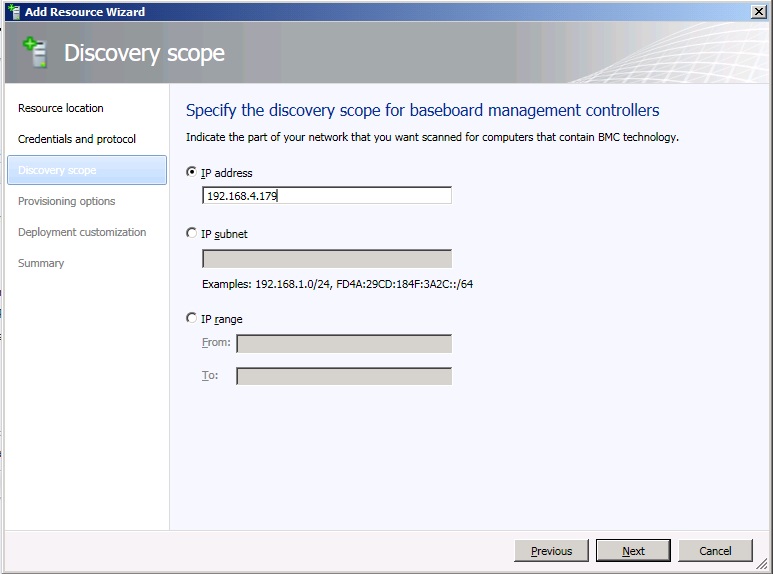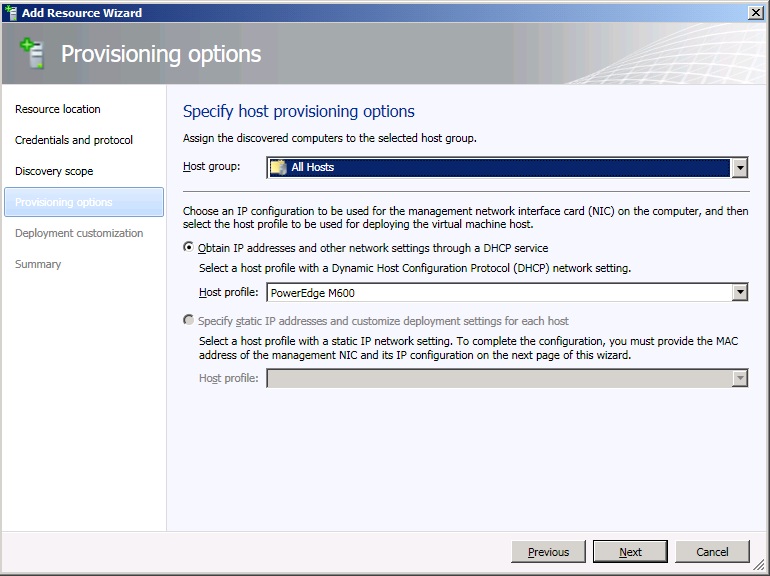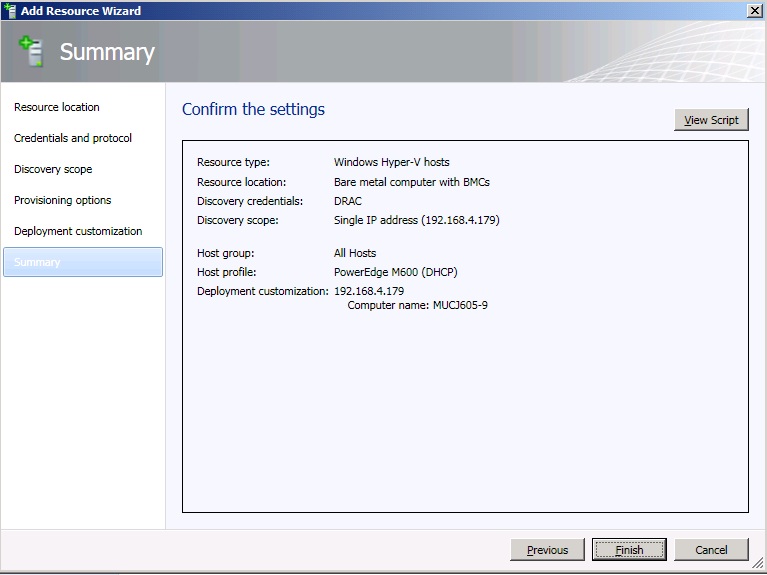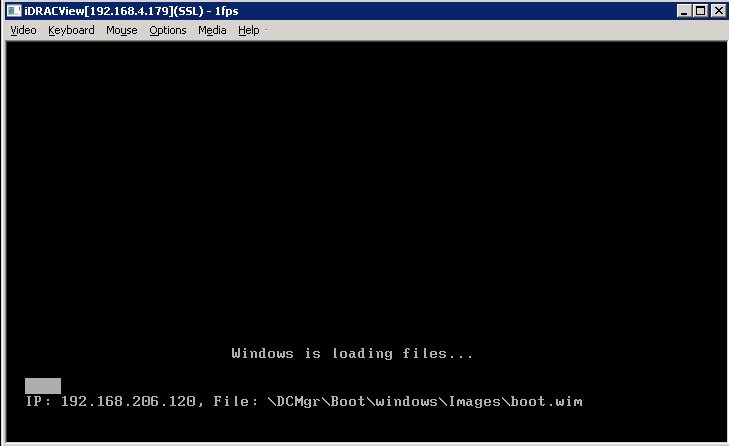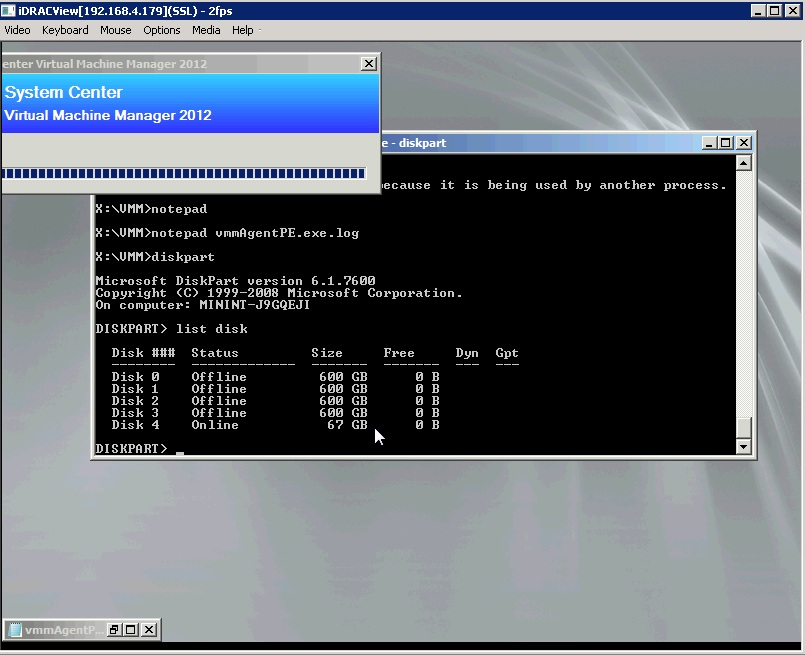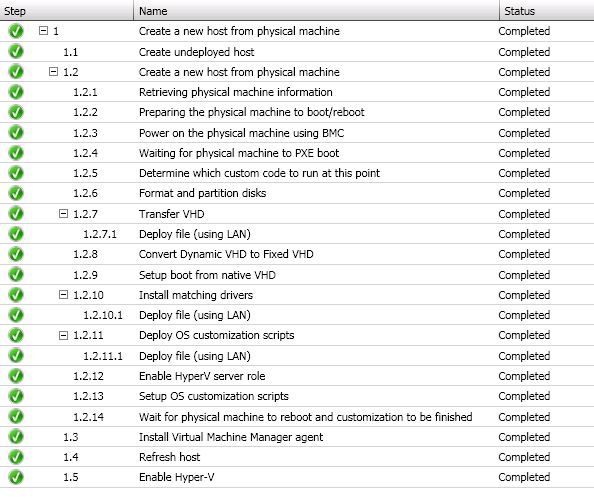SCVMM 2012 - Bare-metal deployment (checklist)
My name’s Thomas Roettinger and I am a private cloud and virtualization Premier Field Engineer at Microsoft.
During my Christmas holidays I had time and also hardware to work on the bare-metal deployment feature of SCVMM 2012.
The result is a nice checklist and some considerations that hopefully help you in your own environment
The hardware I used is DELL PowerEdge M600 blade server. All servers have been updated to the latest Bios 2.4.0 and iDRAC 1.60 A13 firmware.
These are the detailed steps I followed for bare-metal deployment (These steps do not include all prerequisites I configured before but will be in the checklist at the end of this blog post)
1. Open SCVMM 2012 Console
2. Go to Fabric
3. Add Resources --> Hyper-V Hosts and Clusters
4. Select Physical computers to be provisioned as virtual machine hosts
5. Select Run As account with Remote Management Board credentials and BMC protocol. DELL Servers do IPMI
6. Enter IP-Address of the server remote management board
7. Select the Host group where the server should be placed and your Host Profile
8. Specify a hostname for the server that you pre created in AD
9. Press Finish to start the deployment
This is the whole process in SCVMM 2012 to do bare-metal deployment in a nutshell.
Now let us see what happened at the physical server in the background. I did that via the remote management board.
1. Server does a reboot and start booting from PXE
2. Now I got an error configuring the Disk and the SCVMM job aborted.
Error (21113)
Unable to configure disk on physical machine 4C4C4544-0042-5110-8057-CAC04F424731 as requested in host profile
3. After checking the X:\vmm\vmmAgentPE.exe.log file, saying that my DISK 0 is offline. I launched diskpart.exe and the list disk command showed the result. The log was right, because I had SAN Volumes attached to the server. The only way to fix that was to disconnect any FC ports.
4. Now I had to restart my SCVMM bare-metal deployment job without any FC ports connected and the job finished successfully.
Some additional consideration:
The SCVMM bare-metal deployment process does not enable Remote Desktop so this should be done with a Group Policy linked to the OU where you place your Hyper-V Hosts.
Finally I wrote this checklist that hopefully helps you to sort all show stoppers for a successful bare-metal deployment
- Mount Server into Rack
- Connect Network Cables and configure Remote Management Board with IP Address
- Do not connect any FC ports !!
- Configure Raid Controller to have volume available for VHD placement and BCD
- Enable PXE Boot in Bios
- Update Remote Management Board to latest available vendor Firmware
- Update Server Bios to latest available vendor version
- Create Hyper-V Host OU in AD (not a hard requirement)
- Create Hyper-V Host Computer Account in AD
- Create Group Policy for enabling Remote Desktop (not a hard requirement)
- A configured PXE server in SCVMM 2012
- Create Run AS Account for Remote Management Board credentials
- A running DHCP Server is always required
- A sysprep’ed Windows Server 2008 R2 VHD in the Library and make sure the maximum VHD size fits to your physical Disk.
- Create Host Profile
- Download and place drivers for your server Hardware in the Library