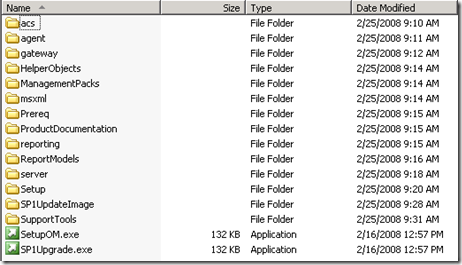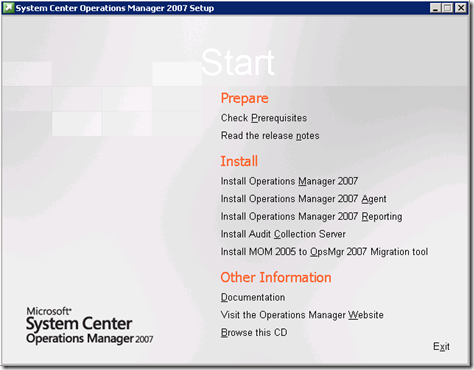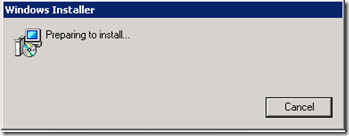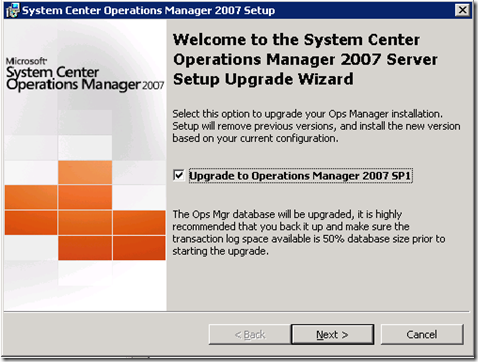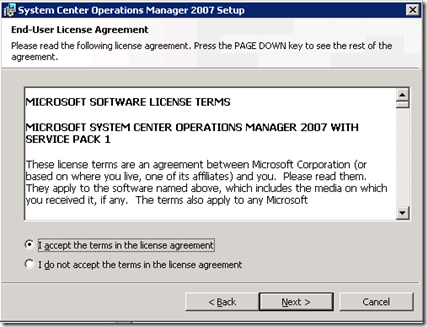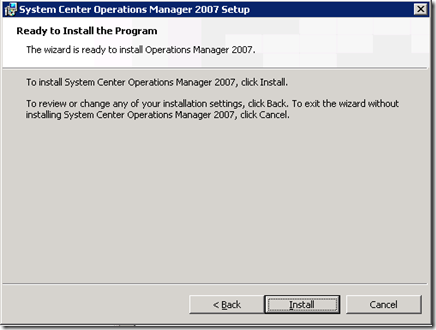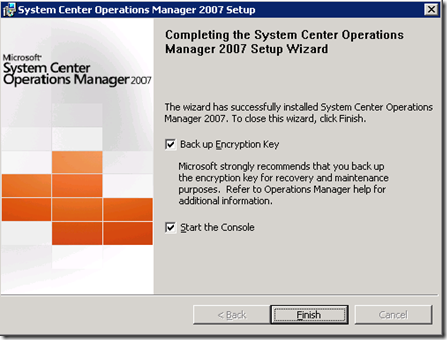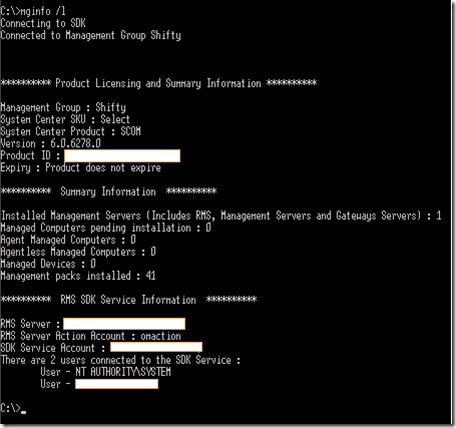Operations Manager 2007 SP1 RC Eval upgrade or SP1 RTM Eval to SP1 RTM Steps (When SP1 RTM media is available)
I know there are more than a few of you that are running the Evaluation version SP1 Release Candidate currently unable to upgrade to SP1 RTM due to the availability of the full SP1 slipstream media. The date I have for release of the media to licensing.microsoft.com is the first week in April. Covered below are the steps for upgrading SP1 RC Eval or SP1 RTM Eval when the full media becomes available. The Kb article https://support.microsoft.com/kb/937826 (How to upgrade the 180-day evaluation version of System Center Operations Manager 2007 to the full product version) will be updated shortly to reflect some changes in SP1 especially since the LicensingWizard.msi is no longer required. License upgrades are now applied using SetupOM.exe (It's worth noting that System Center Essentials 2007 SP1 maintains the use of the LicencingWizard included with the product).
The basic steps to upgrade and apply full license to SP1 RC Eval and apply full license to SP1 RTM Eval
First off, familiarize yourself with the upgrade and the steps required (order of upgrade), see https://technet.microsoft.com/en-us/library/bb822001.aspx, together with the release notes https://technet.microsoft.com/en-us/library/cc296234.aspx.
Here's the directory structure of the volume licensed media including SetupOM.exe which will allow full OpsMgr Sp1 RTM deployments, as well as the bootstrap for Evaluation version upgrades
Launching SetupOM.exe on my SP1 Eval RMS displays the familiar splash screen:
I click Install Operations Manager 2007 which goes ahead and launches the platform specific MOM.msi
A previous version of the product is found and upgrade dialog displayed. Check the upgrade checkbox (read the strong recommendation below it first before clicking Next). For SP1 RC Eval of course the binaries will be updated to RTM versions together with database and registry. For SP1 RTM Eval no binary updates are of course required, just the license is upgraded.
Accept the License Agreement
Click Install
Upgrade completed
If I run MgInfo /L on the RMS the product is now set not to expire and the product SKU is set to Select. (MgInfo is a small SDK utility available here)