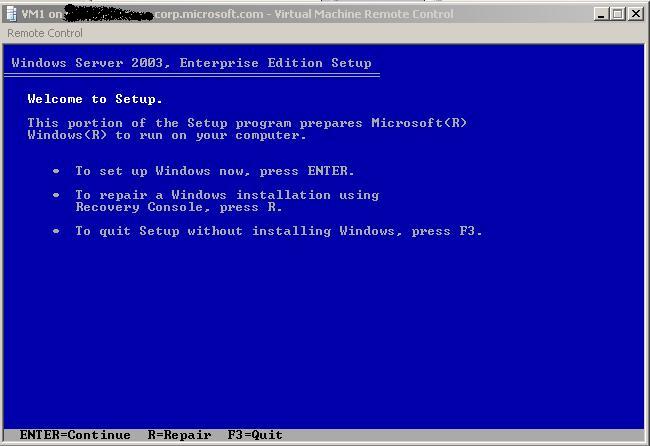SCVMM Part 10 (Remote Control)
As promised in the last post here is how you remotely manage the Virtual Machine you've just created. For those familiar with Virtual Server this is very similar.
VMRC.exe (Virtual Machine Remote Control) utility has always been in Virtual Server, and now can be run directly from the SCVMM MMC interface to control any managed VM on any host managed by SCVMM.
TIP - Using SCVMM is somewhat easier than having to connect to a host first (as you used to have to do with VMRC), which meant you need to know at minimum the host name or IP address, so unless you had a good naming regime you could struggle as you scaled out the count of hosts.
So from the SCVMM MMC you need to select a running VM (if it's not running select the VM then select Start...no surprises there!!), to control the VM select "Connect to Virtual Machine" as shown in this screen shot.
The VMRC is identical to the one included in Virtual Server so I wont dwell on the functionality, Tony has listed all the special keys on his blog, so I wont repeat that here either. I'd just say it's worthwhile learning the key strokes as it makes navigation between VM's simple and quick, also it can be faster than using a mouse until the correct VM Additions are installed.
The advantage of VMRC is that you can see and interact with the full boot process (even setting BIOS pieces) as you can see from the above screen shot - which shows the first Windows Server set-up page. Later when the VM is running a installed OS and the VM additions have been applied you can revert to your traditional remote control utilities such as MSTSC (Remote Desktop) etc..