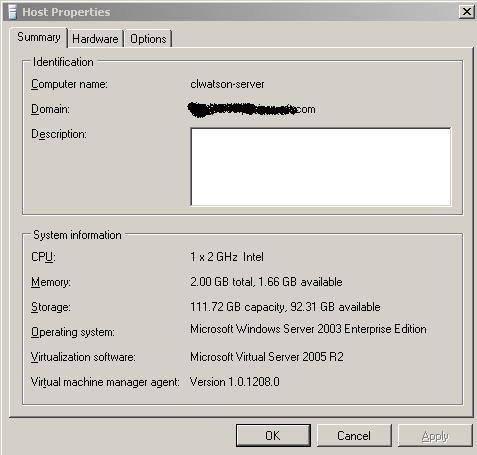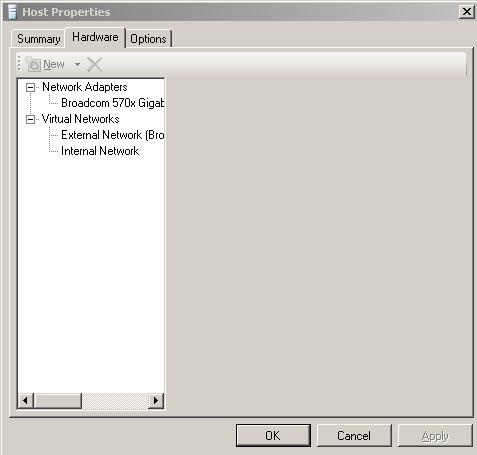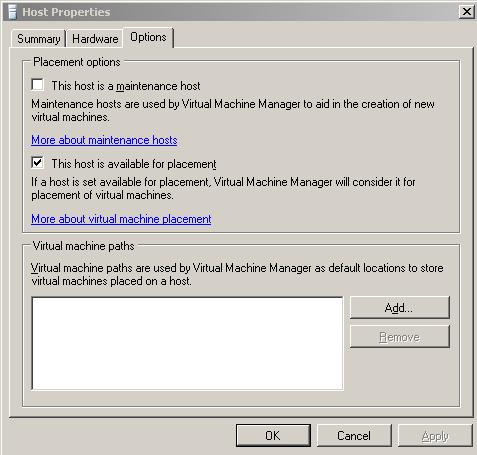System Center Virtual Machine Manager - Part 6
Host Properties
For each host, that you can select in the GUI, right-click to look at the properties (it's actually called "Manage Properties" in the drop down).
The first screen you come to lists the host name, Domain and a description, as well as platform information such as the Operating System and CPU type and disk capacity. The SCVMM agent version is also visible here (I guess this will be an important check as we move through the beta's.
The 'Hardware' tab at present just displays the Network details (I would imagine this will extend later?). The Top entry Network Adaptors when clicked, displays the host NIC details, such as IP Address, MAC Address and NIC Manufacturer/Model details.
The Virtual Networks entry allows you to assign a physical NIC to a Virtual Network, and you can also enable a Virtual DHCP Server from here. This is the place for those familiar with Virtual Server 2005 R2 to set all network related stuff per physical host. Please take a look at the Virtual Server docs for more details on Virtual Networks.
The final tab called Options, has three configurable settings.
1. This host is a maintenance host - I can only guess at this function (as I haven't evaluated it yet)
2. This host is available for placement - this option includes or excludes the physical host when it comes to deploying Virtual Machines, the host wont be offered as a candidate if this box is unchecked.
3. Virtual Machine paths - this is a default place where VHD files (Virtual Hard Disks) are placed on the server. I like to make sure this option is set as it means that when I place Virtual Machines on a host at a later stage I always know where I intended the files to go. You can during placement (and we'll get to that is a later post) alter the this default location. You may want a couple or more locations, perhaps to utilize different disk technologies or to separate VHD's by function etc...