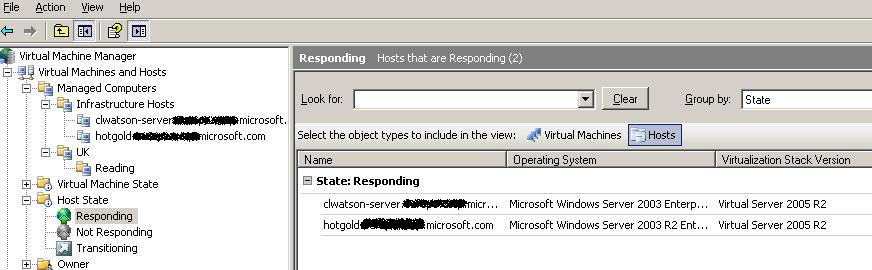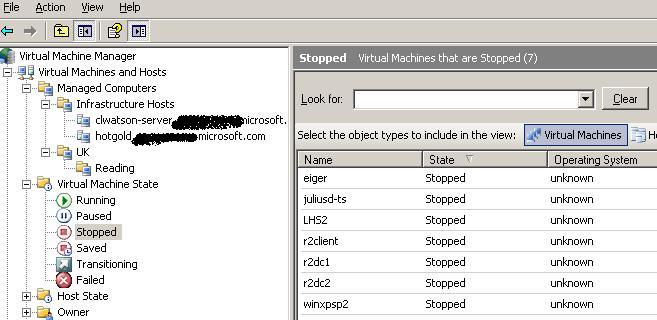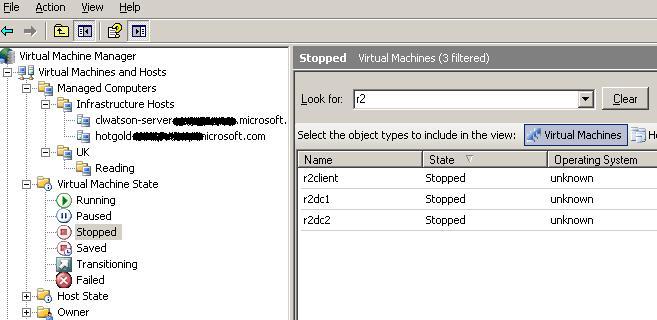System Center Virtual Machine Manager - Part 5
The following blog will show the state information and context filtering that is achievable in SCVMM. In parts 2-4 I have shown how SCVMM displays the hosts and Virtual Machines that have been added to the console for management. This posts concentrates on the necessary ability to filter the data presented to the SCVMM administrator. The left pane has five filters, six if you count the "Managed Computers" container, by selecting any of these you can filter the list of Hosts or Virtual Machines based on:
- Virtual Machine State
- Host State
- Owner
- Created Date
- Operating System
These views are not configurable (at least in this beta). The following screen shot shows the "Host State" view and all the hosts that are "responding". My system has two hosts being managed and they are both shown, in the first picture. We could have looked for those hosts that were "not responding" or "transitioning" state as well.
This next screen shows a similar view, but with "Virtual Machine State" selected, you can then further refine the search by selecting:
- running
- paused
- stopped
- saved
- Transitioning
- Failed
I have shown the Virtual Machines that I have in the "stopped" state in the following picture.
You can also and this will be important as your list of hosts and Virtual Machines grows, type search criteria in the "look for" dialog box, I typed "R2" to just show the Windows Server 2003 R2 machines. However be aware that the look for function searches all the property fields in each container so my "R2" query actually found the correct machines because the VM's were named beginning R2xxxxx.