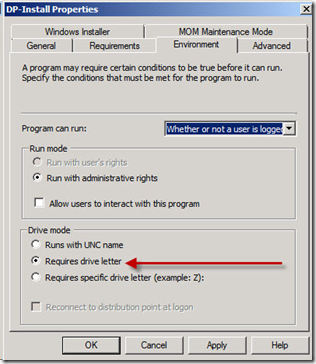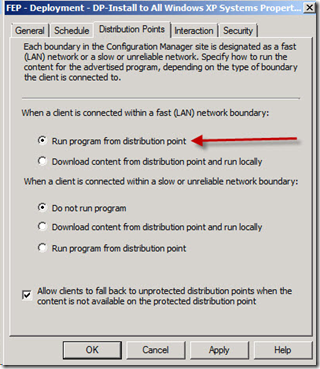How to advertise the FEP client to install from a Distribution Point
By default, the FEP 2010 Deployment – Install package is configured to download and run the installation program on the client computer. If you modify the advertisement to run the install from the Distribution Point (DP), the install fails with the following error message:
“The program for advertisement "XYZ" failed ("XYZ - "Install"). The failure description was "FEP failed compiling CCM_ISV_SoftwarePolicy required for applying policy. Error code: 0x1".”
If you want to run the FEP Client install from the DP you need to do the following:
Create a new program in the FEP Deployment software package and give it a new name, for example DP Install.
- Copy the setting from the Install program in the FEP Deployment package to the newly created DP – Install program. (Unfortunately there is no way to copy a package in Configuration Manager.) You can copy and paste the Command line text.
- On the Environment tab, change the Drive mode option to Requires drive letter (pictured below) , and then click OK.
Advertise the deployment of the FEP client and select the program you just created (DP Install) as the program to advertise.
- Because you need to make a change to the advertisement so it will successfully install, you should set the time for the advertisement to be at least 1/2 hour in the future. This will give you the necessary time to make the required changes. For more information about creating the FEP client advertisement, see Deploying by Using Configuration Manager Packages ( https://technet.microsoft.com/en-us/library/ff823885.aspx)
- On the Distribution Points tab, under When a client is connected within a fast (LAN) network boundary click Run program from distribution point (pictured below), and then click OK.
Thanks!
Gershon Levitz, Technical Writer MSDiX