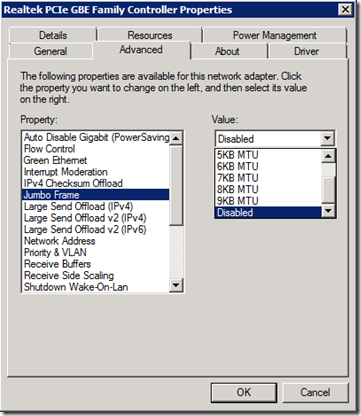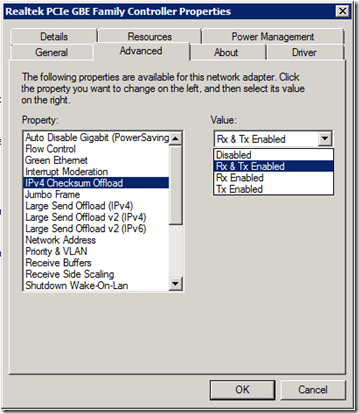Passing the Windows Server 2008 R2 Server Virtualization Exam (70-659) – Part 7a
Some Network Considerations
For this post, I am going to address a variety of networking features and considerations that you will need to know when configuring your Hyper-V virtualization environment. Some of these items fit nicely together and are easy to group up. Others are somewhat of one-off situations. You won’t even necessarily implement any or all of these in your own network depending on what your infrastructure looks like. Regardless, it is important to understand the concepts to have a good understanding of Hyper-V implementations and of course….to pass the test!
Optimizing Traffic For Virtualization
If you intend to use the Microsoft iSCSI Target/Initiator software (or 3rd party iSCSI options) for connecting to iSCSI based storage, there are some network optimizations you can make to improve network performance. Before you make any changes to your Network based on your iSCSI implementation, I highly encourage you to read the following about Microsoft iSCSI implementations:
Microsoft iSCSI Software Initiator
iSCSI Initiator Info from TechNet
Enabling Jumbo Frames for iSCSI performance gains
Enabling Jumbo Frames can dramatically increase network performance and also reduce CPU cycles under certain conditions. This only applies when you are doing large file transfers within your own network and not to/from the Internet.
Be sure to evaluate what kind of workloads you are running on your infrastructure and your host machines as well. Applications that are sensitive to latency issues (VoIP and other interactive real-time applications) can be impacted negatively by enabling Jumbo Frames. Also keep in mind that you can only enable Jumbo Frames on gigabit or faster networks and ALL devices between the source and target must be gigabit enabled.
Most network adapters will default to Jumbo Frames being disabled. The picture below is from my production Hyper-V server with a Realtek PCIe Gigabit Ethernet adapter installed. I do not use iSCSI currently and have no need for Jumbo Frames at this time so it is disabled.
When enabling Jumbo Frames, you will need to determine the maximum frame size you will allow. To determine this you will need to analyze your network traffic patterns and do some experimenting to determine what frame size delivers the best performance. Setting this too low and you will not get as much performance as you can. Set this too high and you will actually negatively impact performance as the frames get dropped and have to be resent.
As this applies to iSCSI and Virtualization – We would typically use iSCSI targets for shared storage of the VHD files used by Hyper-V. Since the files can be hundreds of gigabytes in size, the act of moving or migrating virtual machines means moving very large files. This would also apply to virtualized work loads that have a lot of change like database applications.
Enabling TCP/IP RX and TX Offloading
Many network adapters support IP Checksum Offloading. It may also be referenced as RX/TX Offloading.
When we are using iSCSI and virtualization, we can further optimize network traffic by enabling this on a network adapter. When enabled, the network adapter will take over the responsibility of verifying the checksum on incoming packets and computing the checksum for outgoing packets. This results in less CPU utilization and improved receive/transmit performance.
When the VHD files used for virtualization are stored locally, this option has little impact. When VHD files are stored remotely, such as with an iSCSI storage implementation, there is a lot of network traffic generated anytime there is disk I/O to the VHD file. Again, if you are make a lot of changes to the files/data stored within the VHD file, you will generate a massive amount of network traffic. Offloading the TX/RX checksums can help improve performance.
--------------------------------------------------------------------------------------------------------------
Passing the Windows Server 2008 R2 Server Virtualization Exam (70-659) – Part 1
Passing the Windows Server 2008 R2 Server Virtualization Exam (70-659) – Part 2
Passing the Windows Server 2008 R2 Server Virtualization Exam (70-659) – Part 3
Installing and Configuring Host and Parent Settings
Passing the Windows Server 2008 R2 Server Virtualization Exam (70-659) – Part 4
Creating a new Guest Virtual Machine and available configuration options
Passing the Windows Server 2008 R2 Server Virtualization Exam (70-659) – Part 5
I’m a Developer! Why Virtualize?
Passing the Windows Server 2008 R2 Server Virtualization Exam (70-659) – Part 6
Exploring .VHD configurations and why/when to use them
Passing the Windows Server 2008 R2 Server Virtualization Exam (70-659) – Part 7a – This Post!
Miscellaneous Networking – Part A
Cheers!