Learning MDT 2012’s User-Driven Installation (UDI)
After spending a lot of time talking to customers after we integrated code-name “Modena” into the powerful, and enterprise-ready Microsoft Deployment Toolkit 2010, it was obvious that our engineering team needed to spend some dedicated effort in helping customers get the right training for implementing User-driven Installation (UDI). I outlined in a previous post the key tenants that defined the MDT 2012 UDI release such as deep investments in extensibility across all of UDI as well expanding our support for additional deployment methods such as New Computer, Replace, etc.
After our engineering team spent 9+ months rebuilding the UDI Wizard & Designer from the ground up, we turned focus on helping all of you improve your ability to execute using the UDI pieces in your deployments of Windows.
Understanding UDI in Enterprise Deployment
MDT 2012 UDI now supports all the deployment types commonly associated with enterprises:
- New Computer: This solution is used to deploy to a bare-metal device with no operating system installed on the hardware
- Refresh: This solution will install a new operating system on a device with an operating system already install on the hardware
- Replace: This solution aids the migration from old computer hardware (e.g. out of support) to a new device
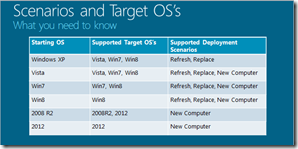 For all of these scenarios, and any variation of them, we wanted UDI to be simple to use and highly flexible. The process of doing Windows deployments can be complex with lots of technologies involved and we wanted to bring these pieces together and simplify as much as possible in MDT 2012 no matter the scenario.
For all of these scenarios, and any variation of them, we wanted UDI to be simple to use and highly flexible. The process of doing Windows deployments can be complex with lots of technologies involved and we wanted to bring these pieces together and simplify as much as possible in MDT 2012 no matter the scenario.
To aid in helping you get started, I’m happy to announce that we currently have 15-minute tutorials helping you get started with UDI in a couple of the scenarios listed above.
Configuring MDT 2012 UDI for Pre-Staged New Computer
User-driven Installation (UDI): Automatically Re-install Applications with Application Discovery
For many MDT users, a great number of are un-aware of the extensive work our team create a solution that leads to end-users having zero work to do when their new OS install is completed. This includes extending User State Migration Tool (USMT) to support the interrogation of printers and network shares and restoring them in the new OS. Beyond this, we built functionality to support the rapidly evolving and changing landscape of software deployments.
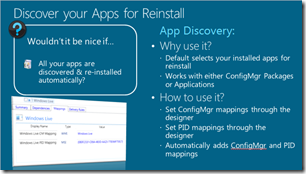 In UDI, you can utilize a feature called Application Discovery that executes on your old computer (in Replace Scenario) or your current OS (Refresh scenario) to detect the applications installed that are supported for re-installation by System Center Configuration Manager. This powerful features allows UDI to ensure that upon completion of the new operating system, the end-user has little or no work to do to return to work.
In UDI, you can utilize a feature called Application Discovery that executes on your old computer (in Replace Scenario) or your current OS (Refresh scenario) to detect the applications installed that are supported for re-installation by System Center Configuration Manager. This powerful features allows UDI to ensure that upon completion of the new operating system, the end-user has little or no work to do to return to work.
The UDI engineering team, a part of the MDT team, will continue to invest lots of energy in driving down the time lost due to operating system upgrades by end-users until the day we are at zero. The more your enterprise does software delivery using Configuration Manager the more robust capabilities we have in putting that software back on your machine.
To help you learn more about Application Discovery, we’ve outlined in a 15-minute video how to set up your deployment using UDI to support application discovery to detect and re-install applications.
Leveraging Application Discovery with MDT 2012 User-Driven Installation
Summary
We are excited by a lot of the features and functionality coming in the upcoming MDT 2012 Update 1, though, we are focused primarily on helping each and every deployment admin in using MDT UDI. We will continue to invest lots of energy over the coming months with more video’s, hands on labs, and blogs from myself and my teammate Cameron King.