MDT 2012 User Driven Installation (UDI) Drill-down at MMS 2012
I’ve arrived. The wheels are down here in Las Vegas and I’m getting pretty excited. I’m participating in a few sessions this week and I wanted to talk through some of the things to expect if you attend our MDT 2012 User-Driven Installation (UDI) talk. In MDT 2012 UDI, which is currently released as a Release Candidate 1, we’ve completely re-vamped UDI to provide you maximum flexibility. Deploying Windows at the enterprise is super flexible in your options making it rather a complex process. MDT 2012 provides you a reliable method to piece together your Windows deployments and allow you the control your organization needs.
Enough marketing speak – let’s focus a bit on why UDI exist and why we built it. The enterprise is changing dramatically from yesteryear and the result is a challenge for many deployment admins to keep up with this shift. In the past, the Windows desktop was a palace of policies, lock downs, and registry settings aimed at having the same “common operating environment” for all users in the enterprise. This led to reduced help desk costs and overall satisfaction from end-users. Not today. Today’s users aren’t afraid to jump into the bowels of Windows and customize to their liking, and for many out there, the workforce in these enterprises have had computers in their lives since they were children. The reality is this – if you lock the Windows desktop down too far they will not use it. They will go elsewhere and our industry has started calling this the consumerization of IT.
UDI is built to bridge this gap. Out of the box, Configuration Manager provides a robust task sequence engine allowing you to build the perfect Windows desktop for your users. Unfortunately, this task sequence assumes one thing – IT has all the answers. For workforces today, this isn’t the case. For example, at Microsoft or other technology-based companies, the very idea of not allowing you to customize what applications are installed is simply unforgiving. Furthermore, the focus of allowing the end-user to do things like add additional administrative users (or groups), or to copy their data from one machine to another and restore it is where I feel the enterprise is going. These new end-users want to run Windows in a safe, comfortable manner and they also want to provide IT the flexibility to ensure that they provide the best experience to do the job.
MMS 2012: Understanding how UDI provides flexibility for end-users & IT
In our session this week (see below for details), Cameron King & I will focus on ensuring that we help you get the most out of UDI including diving into new scenarios supported by MDT 2012 UDI. We will walk you through building a robust deployment for the MDT Replace scenario whereby the user captures their data from their “soon to be retired” machine and restores it on their pristine new machine when it arrives. This is accomplished using a familiar experience and is customize to provide them just the right access to control the deployment and not too much.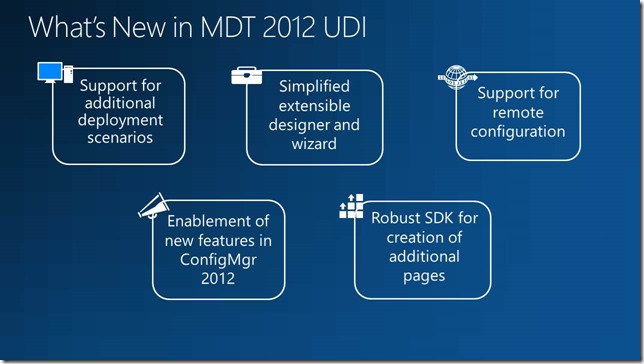
Beyond this, we will demonstrate how to effectively navigate our brand new UDI Designer where you will put piece together your flexible deployment(s) for your users. The UDI designer is where it starts for anyone wanting to use UDI and we will outline how to ensure that all your users applications that are currently installed are automatically re-installed on the new machine using Configuration Manager. The new designer offers support for Configuration Manager 2012 including new features such as User-device affinity (UDA) and full support for applications (we’ve always supported packages/programs).
For all you Configuration Manager deployment experts, you will certainly want to see our demonstration on how to support the powerful new centralized configuration. Centralized configuration offers admins the ability to create, then publish using the designer multiple configurations to a central location. The supported types for central location is UNC (SMB) or HTTP (web service). During deployment, prior to executing, the end user’s experience is downloaded from this location allowing administrators the flexibility to make a change at 11:37 and it impact users at 11:40. In the past with MDT 2010 Update 1, you were required to update the Configuration Manager toolkit package and wait for it to be sent to all the Distribution Points (DPs) before the user got the new experience. Ironically, during this time period, the end-user would often get errors due to policy throwing has mis-match errors. We will walk you through how to do this step-by-step!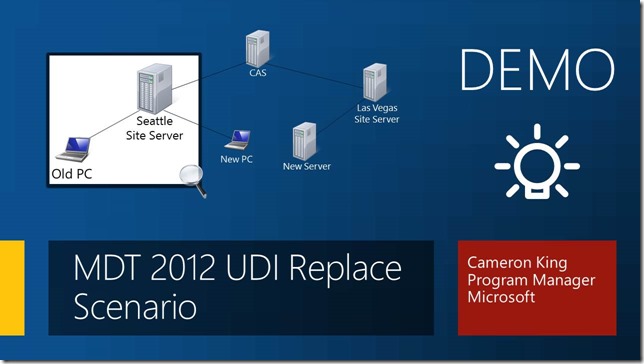
Lastly, you asked us for additional pages and we’ve responded. In fact, we’ve provided you the best situation possible – you can now build your own pages and customize to your hearts content. This allows you to replace our pages, or augment the built-in pages with additional end-user pages. In this session, we will share with you exactly “how” to do this providing you with all the power with UDI, Configuration Manager, & MDT 2012.
Session Details
Our session should be a lot of fun as we embark on a demo-heavy presentation and beyond this we might even let you play a game or two… but we will see. The end goal though, not to be mistaken, is to have you walk away with the understanding of how to empower your enterprise users while you provide the right level of management for your Windows deployments. We want you to be an UDI expert – it starts on Wednesday.
Session Title: Microsoft Deployment Toolkit 2012 UDI: Deploying Windows and Customizing the End User Deployment Experience
Day: Tuesday, April 17
Time: 2:15-3:30 PDT
Room: Veronese 2401
Enjoy!
Thanks,
-Chris