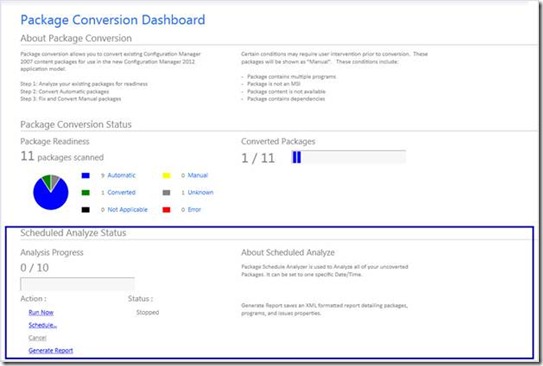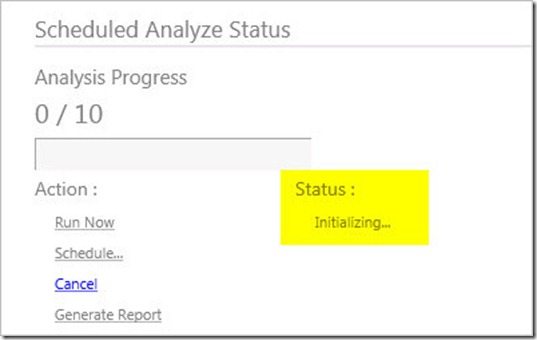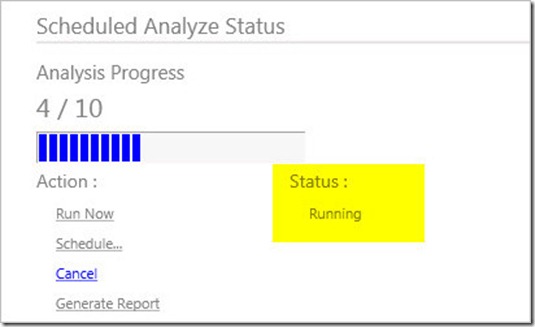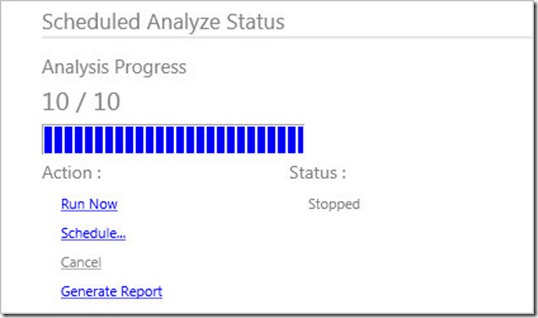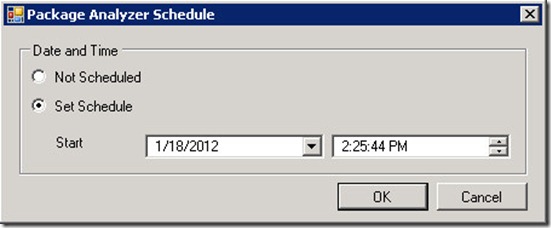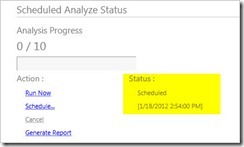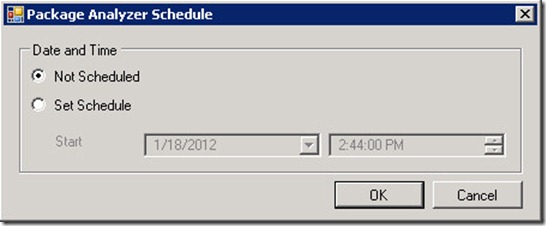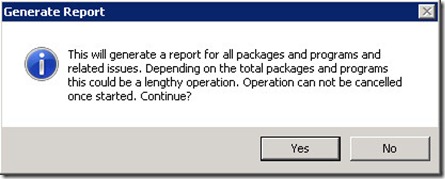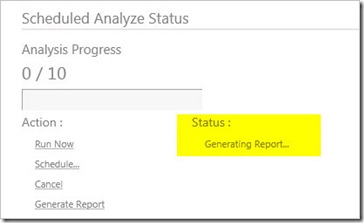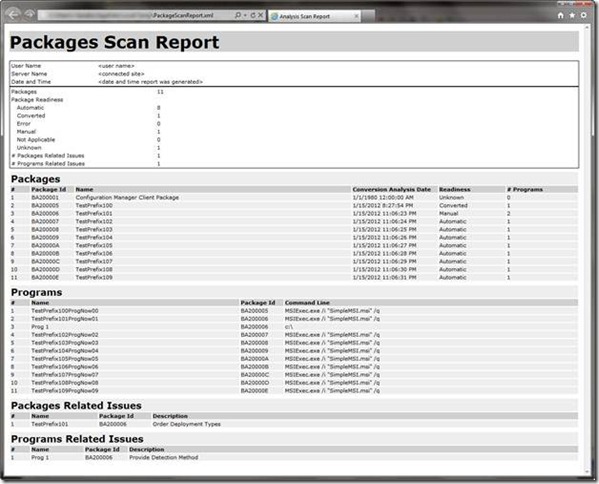Introducing Package Conversion Manager (PCM) Scheduled Package Analyzer
In Package Conversion Manager (PCM) RC2, we added a feature called Scheduled Package Analyzer (SPA) to assist customers in automating the analysis process for your migrated packages/programs. This feature gives administrators a lot of flexibility on when they analysis is run based on when the usage is low on the infrastructure. This was outlined briefly in my post yesterday.
In today’s post, I’ve asked a developer from the PCM engineering team to provide us an in-depth view into SPA so that you can get the most out of this feature. Sam Abukarroum is the developer who brought SPA to life in PCM and, in his own words, here is in introduction to SPA.
Take it away, Sam…
Today I would like to introduce you to a new feature of Package Conversion Manager (PCM), Scheduled Package Analyzer, or as it’s intimately known internally, SPA.
At its basic functionality, SPA allows you to analyze packages similar to the functionality offered by PCM Analyze Package button on CM console ribbon. But what makes SPA newsworthy is the ability to schedule the analysis for a specific date and time.
An introduction to SPA
SPA is accessible from PCM’s main dashboard.
Let’s touch on the different items that are displayed in this section:
- The total number of packages that are available for analysis. One observation to note here is that the number here might be different from the total number of packages on your server. This is because SPA will analyze all packages except those whose Readiness State is Converted. That’s why this section shows 10 instead of 11 that is shown in the Package Conversion Status section.
- Progress bar that displays the progress of analysis when running.
- The Action area lists commands to perform: Run Now, Schedule, Cancel, and Generate Report. We will touch on each action below.
- The Status area is where SPA displays its operational status. Possible values are: Stopped, Initializing, Running, and Scheduled. We will touch on each status later as we discuss the different Actions.
Let’s Run Now
Click Run Now and SPA goes to work. This action allows you to analyze all packages, again excluding those with Readiness State = Converted.
While Initializing… or Running all other actions are disabled, except Cancel. At any time during the analysis process you can elect to stop the operation currently in progress by clicking Cancel.
Sometime in the future…Scheduling Analysis
If you prefer you can schedule SPA to start analysis at a set date and time. Down to the second if you have a detail oriented personality. Clicking the Schedule… action will open the scheduling dialog where you can set the date and time.
The Status area will display the set date and time when analysis will start.
Changing your mind is ok. If you decide to cancel a schedule click on Action Schedule… and select Not Scheduled then OK.
Generate Report
Let’s say that you want to a way to review packages and programs and their respective issues but don’t want to be attached to a computer. The Generate Report action affords you this flexibility. It allows you to generate a report that lists available packages and programs and their respective issues for offline review or for sharing with others for reviewing and decision making. The report is available to you whether you use SPA or PCM Analyze Package button to analyze available packages.
To start the process, click the Generate Report action. A confirmation message is displayed. This is due to the fact that the report generation process could potentially be a length operation depending on many factors such as number of packages to process and/or network bandwidth. Unlike the analysis process, report generation process cannot be cancelled.
After confirming the above message the report generation process will start. It runs in the background while the status Generating Report… indicates report generation is commencing.
Once completed, the status will update to Stopped.
The report is an XML formatted file that is saved to the %temp% folder. Along with the report, an XSLT (XML Style Transformation) file is also saved to the same folder and used to format and view the report. Use your favorite internet browser to open the report file for viewing or printing. Below is a sample report.
The XSLT file is provided as a sample presentation for your convenience. Feel free to modify it to your needs.
Summary
In today’s post, we focused on the Scheduled Package Analyzer (SPA) and it’s ability to aid Configuration Manager 2012 administrators it doing bulk analysis of their migrated package/programs. This feature is super-helpful in ensuring that you can execute the analysis of large numbers of packages on your schedule, but also at the best time for your infrastructure.
Enjoy!
Thanks,
-Chris