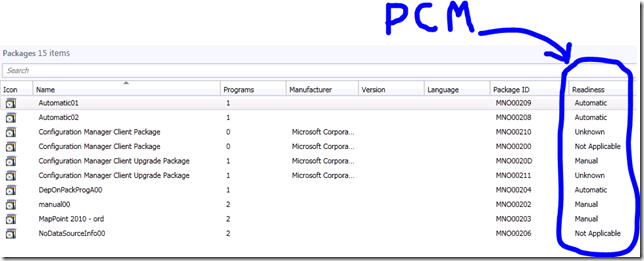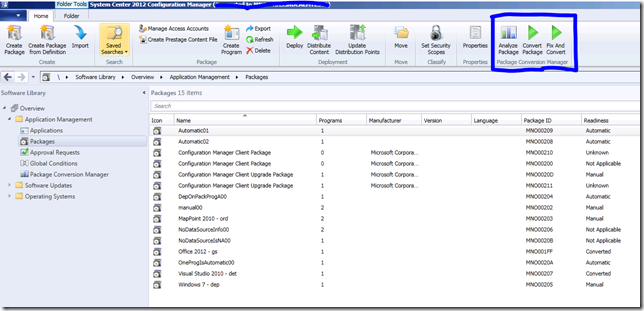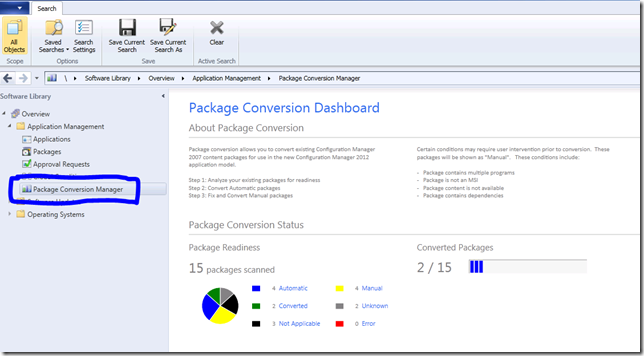ConfigMgr 2012: Introducing Package Conversion Manager (PCM) for Seamless Migration to AppModel
For the past 15 months, our engineering team has spent a great deal of time partnering with the System Center Configuration Manager (ConfigMgr) team building a feature pack called Package Conversion Manager. As many know, ConfigMgr 2012 introduces a powerful shift in how you as a administrator will manage software in your enterprise. The next generation App Model offers brand new concepts such as Applications (virtual container that describes information about the content), Deployment Types (the physical content such as scripts, MSI’s, or App-V transforms), and the power comes in the form of Detection Methods, Global Conditions & Requirements, and lastly Deployments. There is a lot for administrators to learn and put their brains around and what our engineering team wanted to do is simplify and expedite your current investments in ConfigMgr 2007 by assisting your move to this AppModel.
 Last week, we released the System Center Configuration Manager Package Conversion Manager to the Microsoft Connect site. This is a great milestone for our team as it is the first release to the members of the ConfigMgr open beta customers.
Last week, we released the System Center Configuration Manager Package Conversion Manager to the Microsoft Connect site. This is a great milestone for our team as it is the first release to the members of the ConfigMgr open beta customers.
PCM is a unique release whereby it is deeply integrated into the Configuration Manager 2012 product. You, as an administrator, do not need to learn a new user experience or do anything that is “out of your comfort zone” as PCM is built into the ConfigMgr 2012 Administrator console.
To get started, just join the ConfigMgr Open Beta program and download PCM.
In this release, we provide the following features within Package Conversion Manager (PCM) -
- Powerful Analysis Engine: This is the core piece of PCM allowing us to detect whether we can automatically, with assistance, or not at all move your current packages & programs to the AppModel.
- Automatic Conversion: After analyzing, we offer the ability to automatically create the appropriate applications, deployment types, detection methods, and requirements for packages detected as capable of conversion automatically.
- Fix & Convert (Manual): For packages that don’t easily define key pieces needed to create the application, we offer the ability to help the administrator move these one-by-one allowing you to provide the key information and we will move the package for you.
- Collection Intent Migration: We offer the ability, at the time of conversion in fix & convert, to move any embedded intent done in ConfigMgr 2007 collections (e.g. WQL queries) to the new, robust Global Conditions & Requirements.
- Dashboard: A simple, easy method to understand your progress for moving applications to the AppModel. It shows you an easy pie chart
I will go over these features in much more detail in later posts.
How PCM is built & utilized
PCM will be a free download that will release at or around the time that Configuration Manager 2012 is released. It will be available on the Microsoft Download Center. At download time, you will install the setup which will install all the independent files needed for PCM as well as change the Configuration Manager administration console configuration.
After installing PCM, you will notice a couple of key changes within the Application Management node. The key thing to know is that PCM requires that you’ve already used the migration framework built-in to ConfigMgr to migrate your 2007 packages & programs. If you’d like to take advantage of the migration of collections intent you will need to migrate those collections as well. Thus, PCM depends on you as the administrator to migrate everything prior to using PCM.
Thus, after migration, you can select any package and see a new column to the right that says “Readiness” which is by default set to Unknown. This column is enabled as part of the setup of PCM.
When you select a specific package, you will see additional options within the Ribbon as well as well as right-click -
Lastly, as mentioned above, there is a Package Conversion Manager “dashboard” that provides you the ability to see what your total progress is thus far for moving your packages & programs. It is shown below -
For now, I will just leave you with this as these are the key pieces to know that have changed upon installation of PCM. In future posts, I will drill-down deeper into what is occurring behind the scenes and share more for administrators to better understand what PCM is doing.
Summary
In today’s post, I wanted to kick-off a quick series of posts that help many, many users of Configuration Manager who are looking at, or currently, moving to the application model. Today’s general post was a kick-off in hopes of helping you understand much of the “why” and “what” we built and over the next few weeks I will drill-down deeper into exactly how the functionality works and hopefully start a discussion with many users on what they like, what they’d like to see improved, and most importantly success stories for those using PCM.
This is our first public release and we are continuing to iterate on this moving towards our next milestone. Get your input to us right now!
Enjoy!
Thanks,
-Chris