Rebuild of Server causes DPM 2010 Agent to not successfully register – SetDPMServer.exe
We recently had a failure with one of our Hyper-V farm hosts that caused us to quickly rebuild the server (when not using Bare Metal recovery). As one often does, we simply rebuilt the Virtualization host using the same computer name and re-joined the domain. This was done without worrying about removal of the typical System Center-based agents like Configuration Manager 2007 (ccmsetup.exe), Operations Manager, and DPM. This isn’t an issue for Configuration Manager as the new server, when ccmsetup is initiated, will provide a new GUID and the old one will go obsolete. As for Ops Manager, I’m not entirely sure honestly how it handles it but I assume gracefully as I had not problems whatsoever with re-attaching to the RMS server for monitoring. This isn’t the case with Data Protection Manager 2010 RC as I attempted to both install and attach but no matter the attempt ended up with a unable to communicate with the agent.
SetDPMServer: Protected Server-based Registration for DPM Management
If you dig into the critical error, you will see a number of “reasons” this may occur and you have to go through the process of ascertaining which one fits your situation. If you are in my case, then you pretty much sure to have to use the SetDPMServer command-line tool to correct this problem. This tool *cannot* be initiated (that I found) from the DPM server and required me to login to the soon-to-be protected computer and execute it.
SetDPMServer offers the following usage:
SetDpmServer.exe –dpmServerName {name of DPM server}
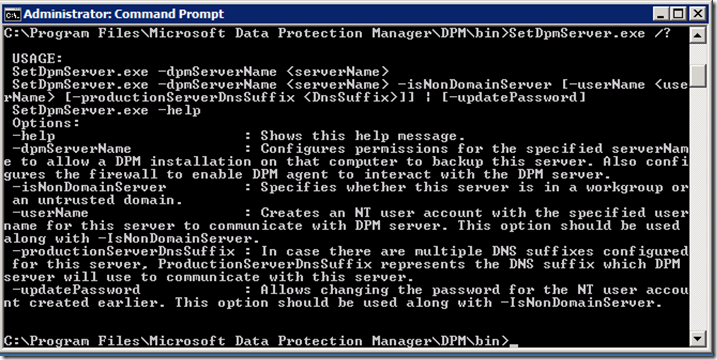 After running SetDPMServer, you should now see the following results from the output -
After running SetDPMServer, you should now see the following results from the output -
- Configured DPM Firewall settings (adds DPMRA.exe as allowed inbound rule)
If all went “well”, the output should end with a beautiful statement that says “Configuration completed successfully!!!” (they are extremely happy as you can see with the !!! at the end. Congratulations.
Testing Agent Communication
The next step is to return to your DPM Management console. To verify if your problem is resolved, you will now need to click the Management tab, locate un-protected computers under agents, right-click and select Refresh information. The agent status should change from error to OK and the agent is now ready to be added to a protection group.
Summary
As with most of my posts, this is just another lesson learned as I had to dig into figuring out why this agent wouldn’t come back online. The symptoms that led me down this path is that this server was a) rebuilt from scratch b) named the same as previous image c) had an existing agent installed in DPM that wasn’t removed prior to rebuild. If you hit this scenario then just install the agent on the newly built host, automatically or manually re-install the agent, then use SetDpmServer to register it with the DPM server. Then add to a protection group and you are good…
Enjoy!
Thanks,
-Chris