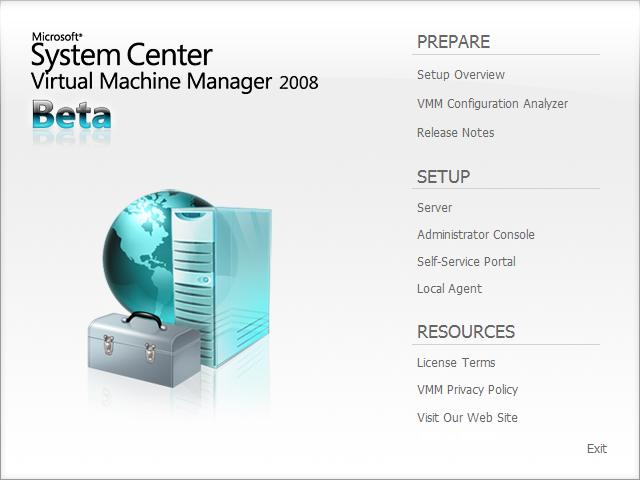Installing SCVMM 2008 Beta
Now that you got the beta release, the first order is to set it up.
Before you start, I'd highly recommend you to spend a few minutes to read through the FAQ document (published on the connect site). There, we provide answers to some frequently asked questions that should help you quickly get started with our product, we also documented a few known issues along with workarounds so that you are aware of some of the limitations in the beta release.
In terms of the setup process, we made it real easy for you. Similar to SCVMM 2007 setup, you have options of installing VMM server, admin console, self-service portal and local agent, right from our neatly designed setup splash screen. All the install wizards provide prerequisite checks for software dependencies and hardware dependencies. After making sure your system matches all the prerequisites, your VMM server will be up and running in just a few clicks.
For VMM server install, in VMM 2008, we now allow you to use a remote SQL server instance as your data source, on top of the light-weight SQL express edition option, giving you more flexibility to better control and manage your data.
Before closing it out for setup, I'd like to point out a couple important notes for VMM 2008 beta (BTW, all of these are covered in the FAQ):
- VMM 2008 Server can only be installed on a 64-bit Windows 2008 server.
- Windows Server 2003 or a 32-bit system will be blocked from installing SCVMM 2008 Server.
- In addition, VMM Server, admin console and self-service portal installations are not supported on Windows Server 2008 Core Editions.
- Upgrading from VMM 2007 to VMM 2008 Beta is not supported.
- Upgrading hosts and library servers from VMM 2007 to VMM 2008 is not supported in VMM 2008 Beta.
- To use your current hosts and library servers with VMM 2008 Beta, remove the VMM 2007 agents and then add the host and library servers to VMM 2008 Beta.
Thanks for reading,
Cheng