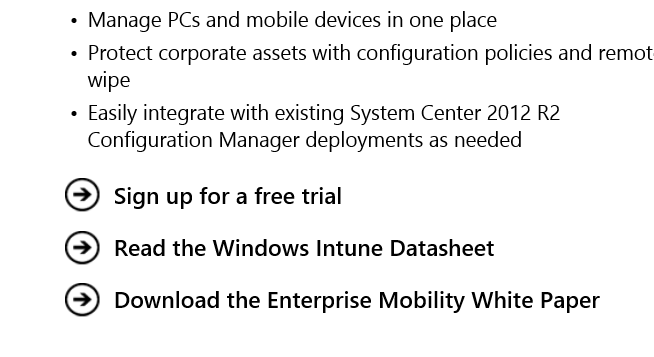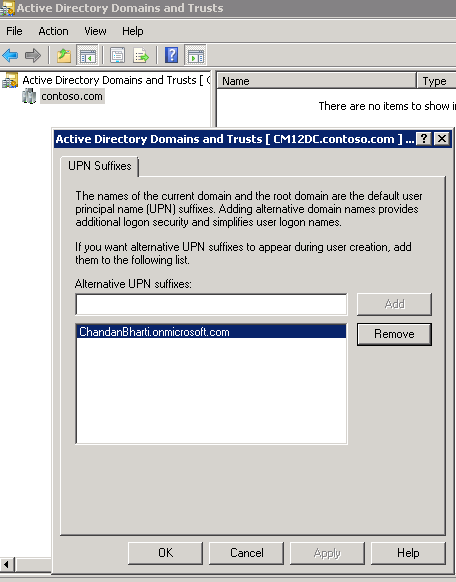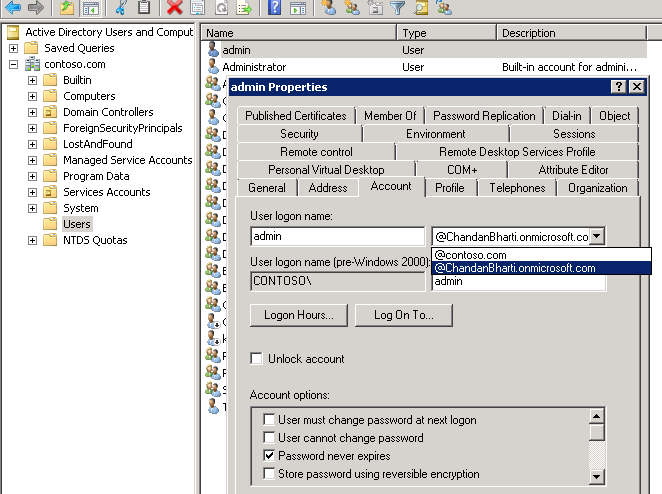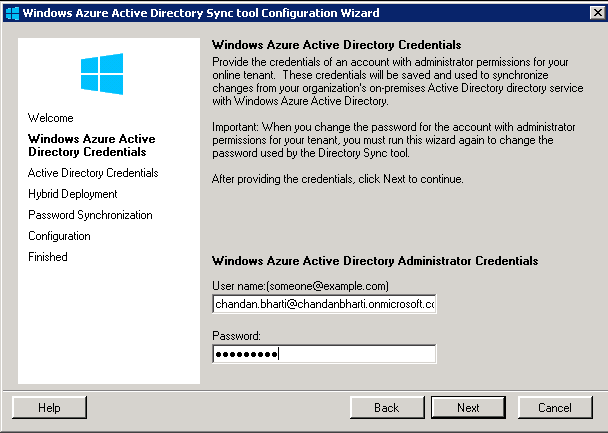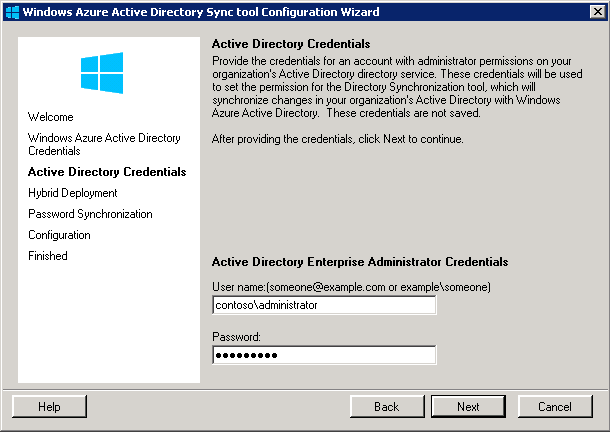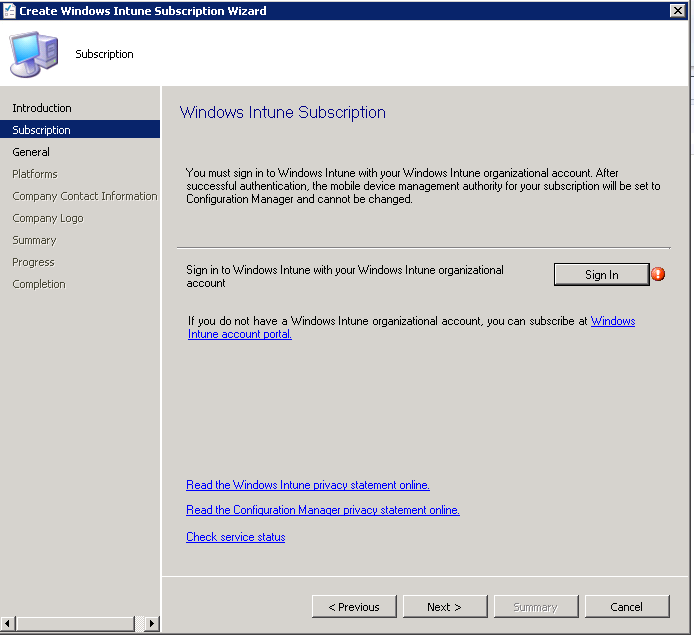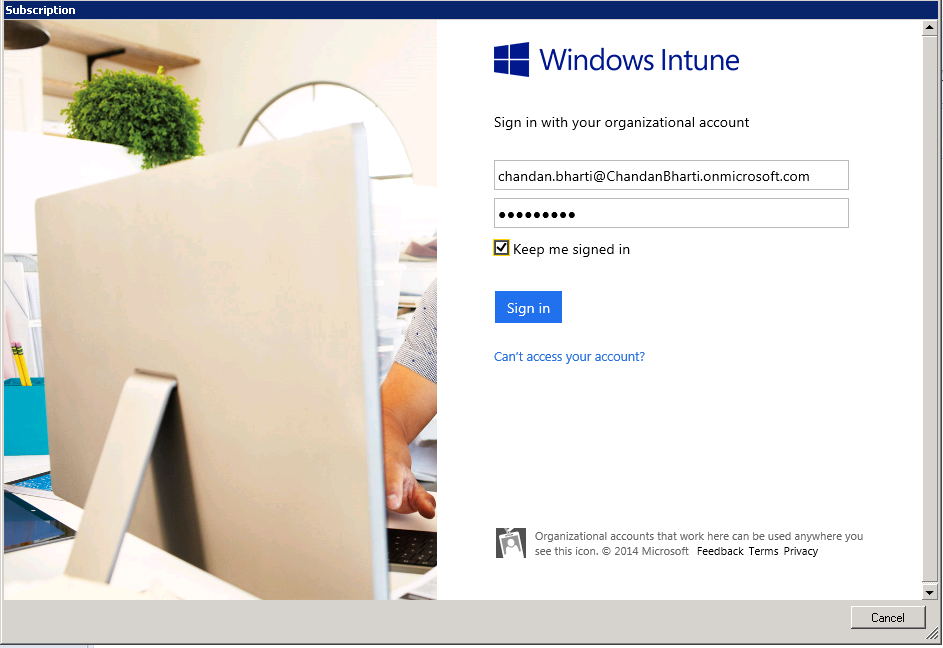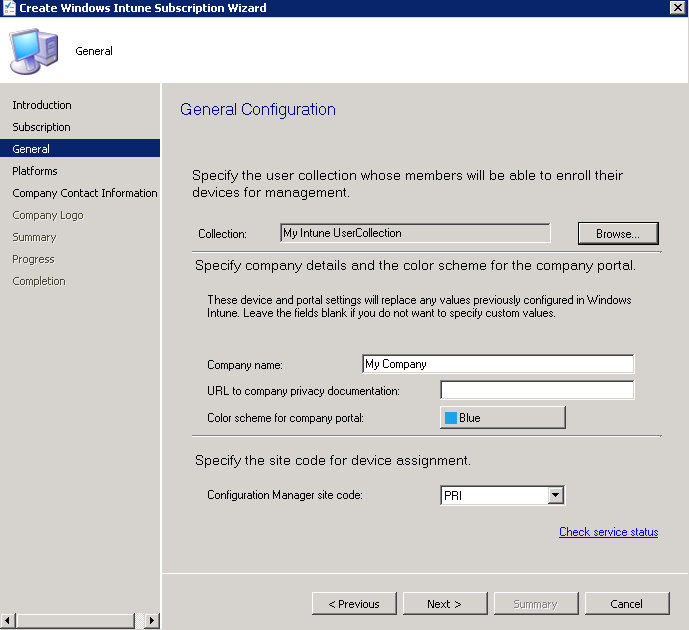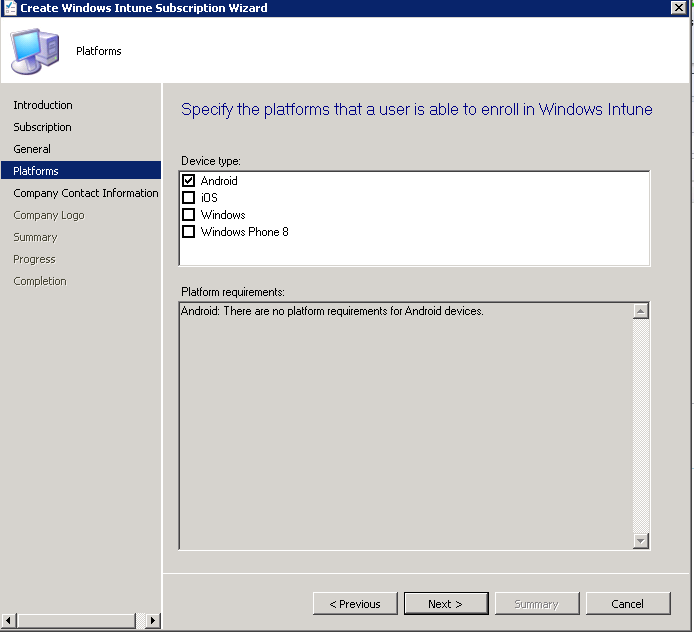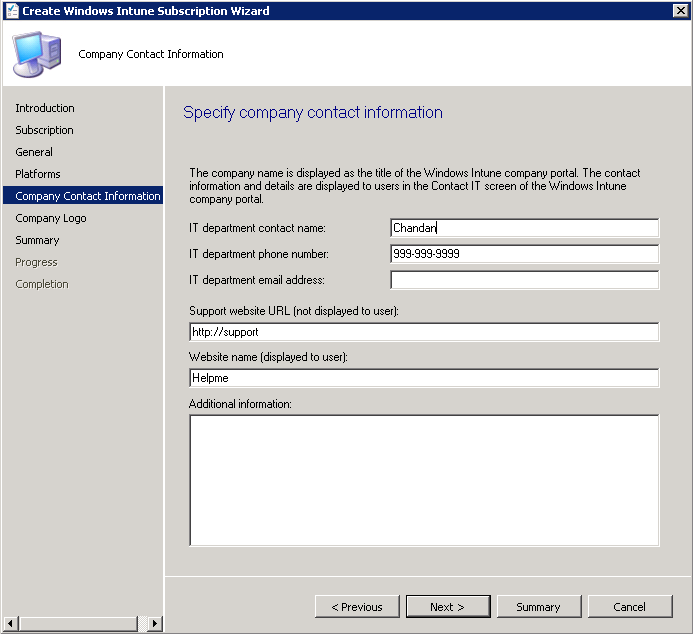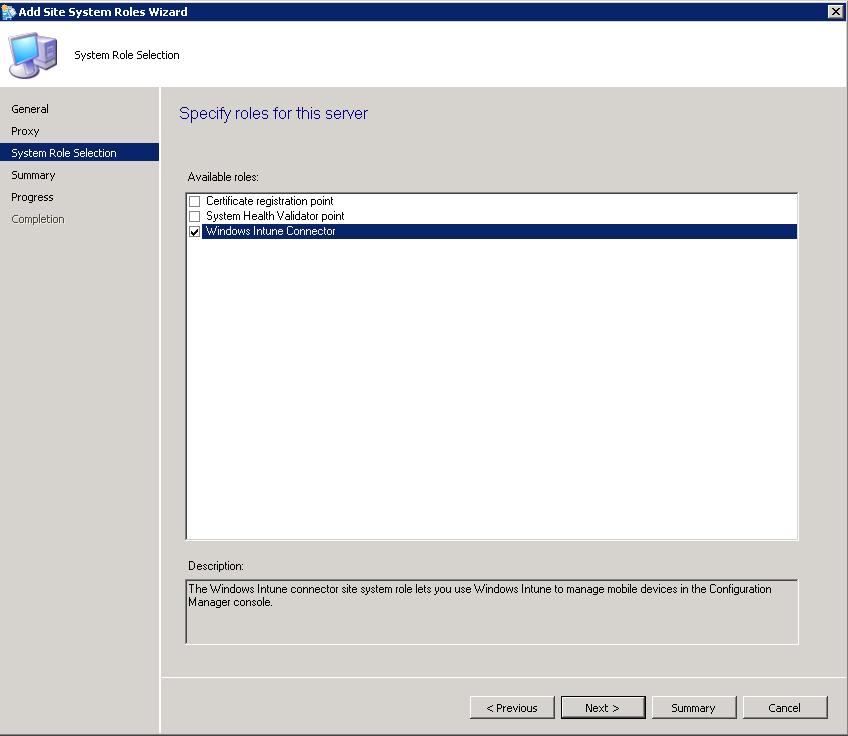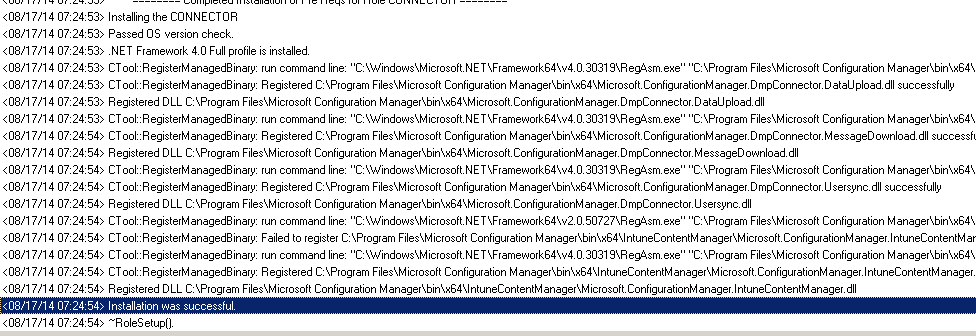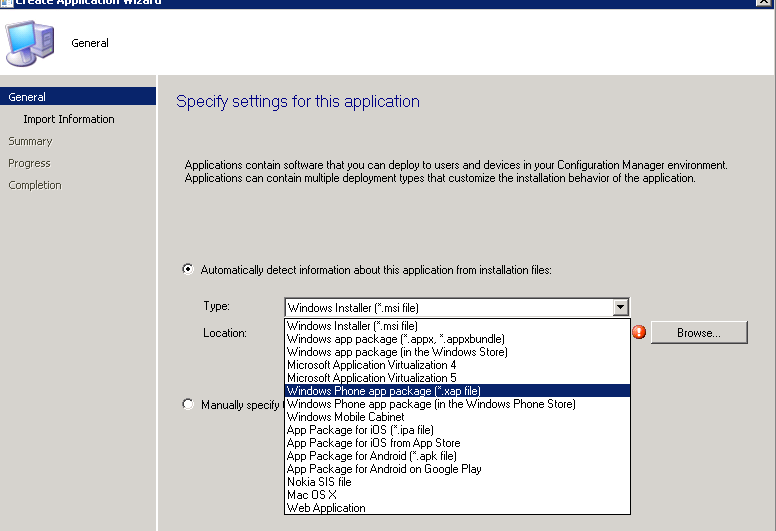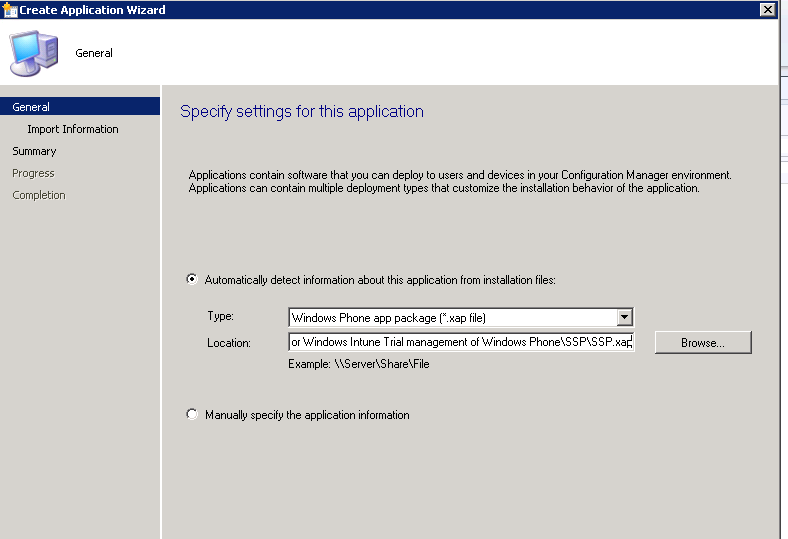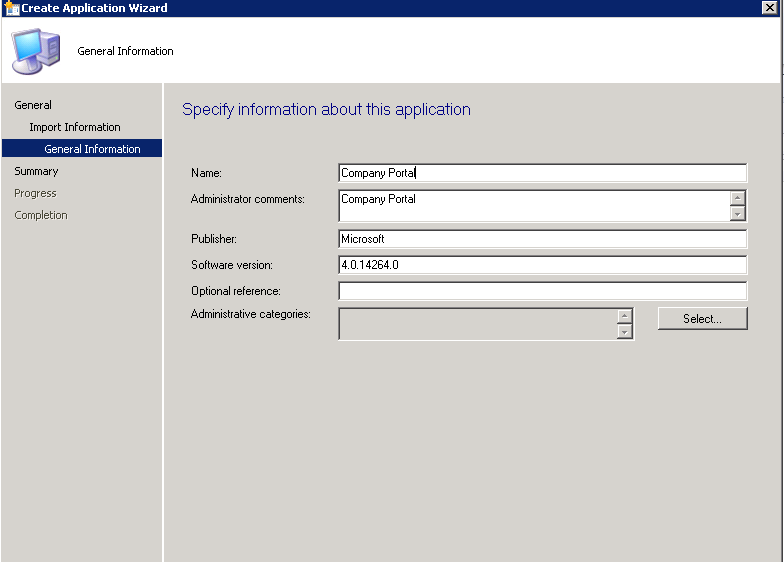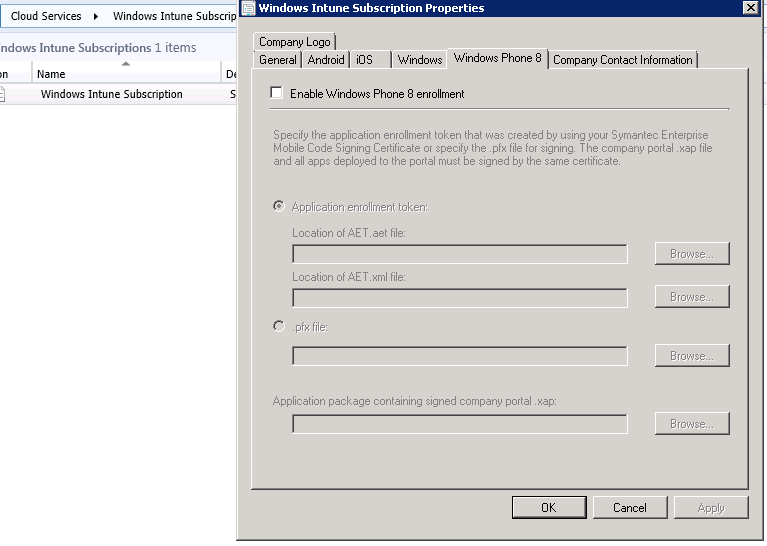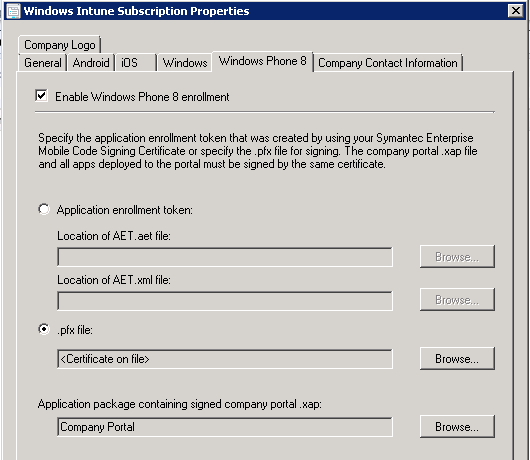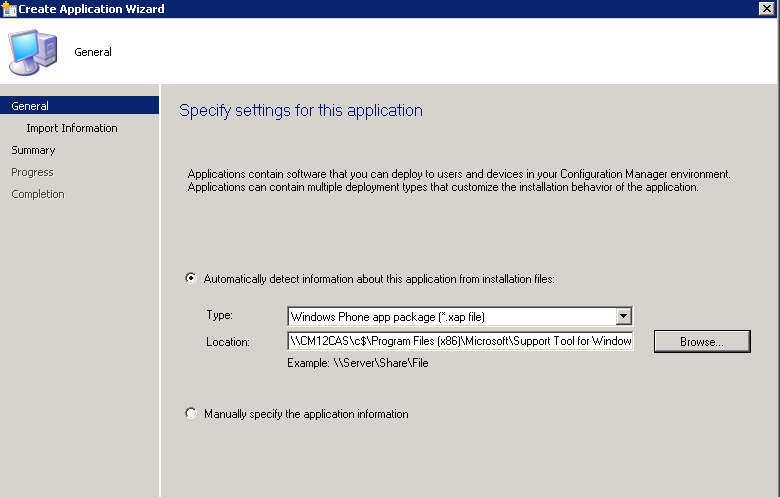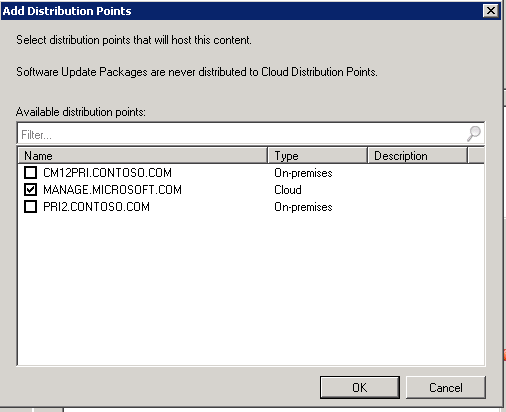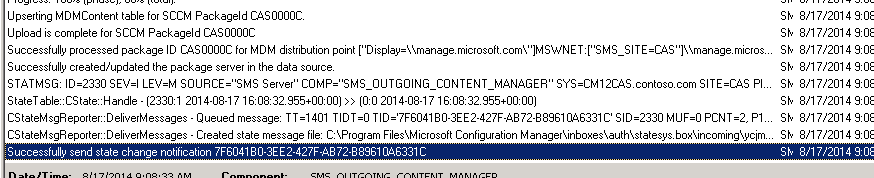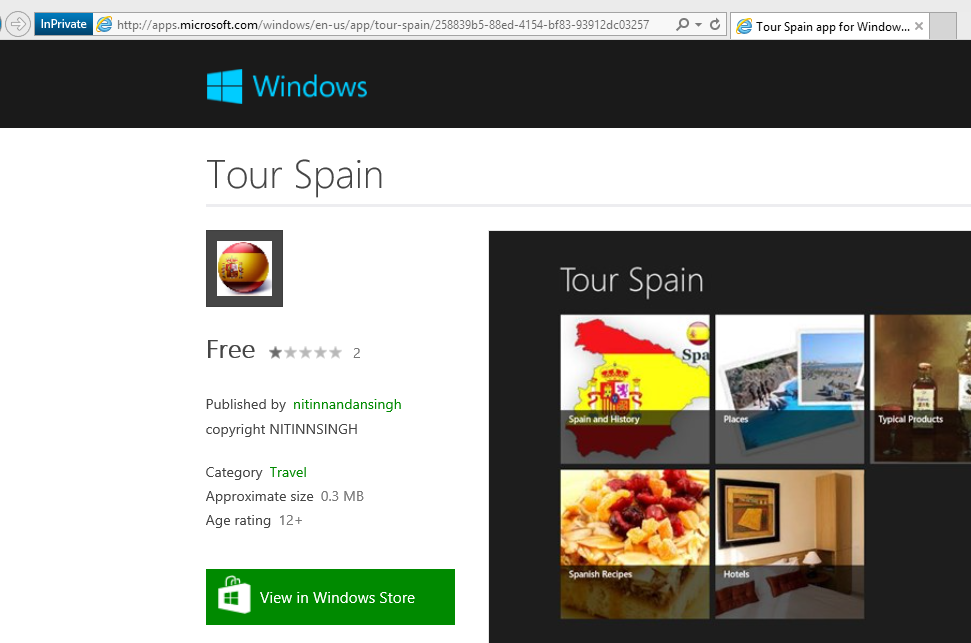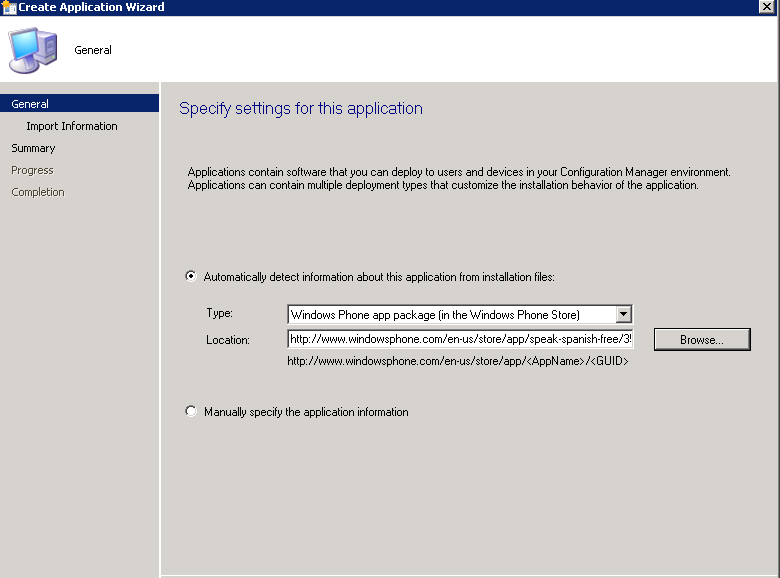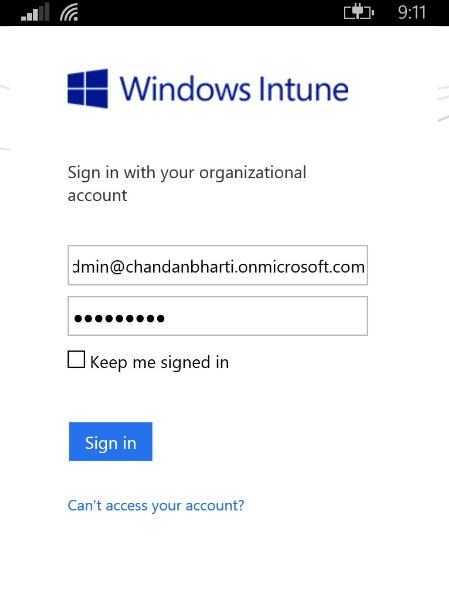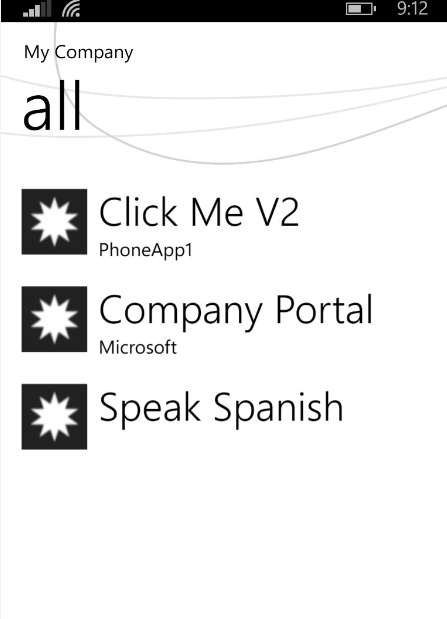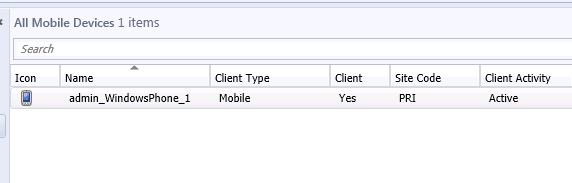Mobile device management with Intune and Configuration Manager 2012
This blog is all about integration between configmanager 2012 and Intune to manage and deploy application on mobile device. We have our setting, users and app saved at cloud in extremely secured way. We would definitely like to be trusted by our customer and partners in terms of cloud, Devices and Security handling. To achieve that, we understand the importance and take our extreme steps to maintain privacy. Let’s get started with the steps of integration.
Part 2 is published for configuring the client settings, do look at that too.
1) Register to Windowsintune.com as a trial account
2) Add Cloud UPN that you got after above registration, in my case, its Chandan.bharti@chandanbharti.onmicrosoft.com. So my UPN is chandanbharti.onmicrosoft.com
Open active directory domain and trust--> Properties, and add the UPN
3) Change UPN for the existing users in AD
Go to active directory users and Computers, and change the UPN for the users that needs to access the portal later. You can script it to make change if you have many users. That way to avoid any manual work
4) After you are done with AD, if you log in to https://account.manage.microsoft.com/ with your credentials, you have to Install and configure the Directory Synchronization tool.
Download the tool from https://g.microsoftonline.com/0BX10en/571 and install it. Installation would take 10 min to complete. Below is a run through directory sync configuration.
Enter the credential that you used to log into Intune subscription.
In the next screen, you have Domain credential, Basically domain Admin in form of domain\user
Rest are going to be straight forward options. Also let the passwords sync. This process takes 10 min, Monitor the event log to check if sync has gone well and what has synced,
5) In Configmanager 2012 console, create a collection for the users that you would like as target
In my case, I have created collection "My Intune UserCollection"
6) Add the subscription that you created now in your configmanager console
Sign in with your Intune account that you are registered with
Next, you are asked to configure your settings. I have created collection "My Intune UserCollection" as a target.
For the moment, I am selecting Android device, Reason being, Android has no certificate requirement. But others have, for one month trial account, you don’t need certificate for Windows phone 8 as well. We will make use of this at later point, for now let's go next with below setting as shown.
This needs the support team contact information (Optional)
7) Add the site system role "Windows Intune Connector" on your site server.
You can monitor the log file if the installation was a successful . Log File: Connectorsetup.log
This is to be done in CAS
Looks like role is setup successfully.
Remaining steps are for creations of apps and deployment to user collection.
Basic steps are
a) Create application for Company portal
b) Create application for the mobile app
c) Deploy these application
Let’s start:
8) Download below tool for the purpose that is defined below. Basically this contains your sample apps and company portal.
https://www.microsoft.com/en-sg/download/details.aspx?id=39079
I have installed it at C:\Program Files (x86)\Microsoft\Support Tool for Windows Intune Trial management of Windows Phone\Support Tool
Install it on configmanager server.
9) Now create an application for windows phone (*.xap) with the normal method
We have targeted company portal to the user collection that we created
Now we have to add the application in Intune subscription that we already created. Remember you were told not check the box for windows phone 8 at above line. Notice below, it’s unchecked. But that’s not what we want. but not our end goal.
10) Open cmd prompt run as administrator and cd to location where support tool is installed.
C:\Program Files (x86)\Microsoft\Support Tool for Windows Intune Trial management of Windows Phone\Support Tool
This is to activate your trial certificate for Windows phone 8. Run below command
C:\Program Files (x86)\Microsoft\Support Tool for Windows Intune Trial management of Windows Phone\Support Tool>ConfigureWP8Settings_Field.vbs <SiteServerName> querysspmodelname
Output: Operation completed successfully
Now we are going to save settings using company portal ID. This ID is your application ID from the console. Also termed as Company Portal ID
ScopeId_5A69269C-EFC8-4996-AD73-FCABAECD20CC/Application_0904feff-40b7-8844f38a6760a58b
C:\Program Files (x86)\Microsoft\Support Tool for Windows Intune Trial management of Windows Phone\Support Tool>ConfigureWP8Settings_Field.vbs <SiteServerName>
savesettings ScopeId_5A69269C-EFC8-4996-AD73-FCABAECD20CC/Application_0904feff-7c83-40b7-8844-f38a6760a58b
Now if you visit intune subscription properties back,
Notice, Windows Phone 8 Enrollment is enabled.
****Optional****
Optional step: Only when you have certificate for device in production scenario.
Command line to codesign the application: If you have certificate for windows Phone 8 in production scenario, You may have to code sign the company portal application.
c:\Windows\System32>XapSignTool.exe sign /f "<Certificate file.PFX>" /p <Password> "<Path of company portal or application ex. ssp.xap>"
Now to check if application is signed, go to properties of Xap file and check Digital Signature tab for the file.
Idea of company portal is to show LOB application, contact info for the company, you can create your own company portal as well. The one that you download from Microsoft is just a sample.
****Optional****
11) Create an application for windows phone. Select below option.
I have selected the one from below location that’s where my support tool is installed
\\CM12CAS\c$\Program Files (x86)\Microsoft\Support Tool for Windows Intune Trial management of Windows Phone\Sample Apps\ClickMeV1.1.xap
Finish the wizard
And deploy this application to user collection that was created at the initial stage.
With Intune subscription, we have cloud DP created automatically. Distribute it to the cloud DP
Once distributed. You need to look at the log "outgoingcontentmanager.log" if the content is successfully distributed to cloud DP.
Now you can deploy the application to the user collection, Remember option of available or required is based on the supportability for the devices. Leave it available for now.
Creating an application from windows app store
============================================
Go to Microsoft store for apps and pick up the URL
My app address is:
https://apps.microsoft.com/windows/en-us/app/tour-spain/258839b5-88ed-4154-bf83-93912dc03257
In configmanager console, just create a new application from windows store as shown below. And location should have the URL of the application that you copied above,
Complete the wizard
Deploy the application, you don’t need to distribute it to the DP, because it’s from cloud and is already distributed
Here completes you server side configuration and activities.
Now we are going to enroll the devices and application. Your Intune solution is in cloud
================================================
12) Add account in windows phone 8,
Go to settings -->Workplace-->Add account
Add the user name that we migrated from AD to Intune
Click next and add the server name. For the demo, the server name is going to be. Server name: enterpriseenrollment-s.manage.microsoft.com
User name is going to be in format of user@chandanbharti.onmicrosoft.com
This is how it may look
You should see the device under mobile device in the Configmanager 2012 console :)
And we should be good. We are all set to manage our mobile devices on cloud :)
I am going to sleep now, when i wake up. i will post another one for compliance settings that you can configure for mobile devices and i am sure, you are going to enjoy reading that.
Any Feedbacks or comments are welcome!!
Few important stuffs that you need to know on reliability on support we have for intune You can follow the link to understand overall process with support involved. https://technet.microsoft.com/en-US/library/dn646963.aspx
-Chandan Bharti, Premier Field Engineer-Microsoft