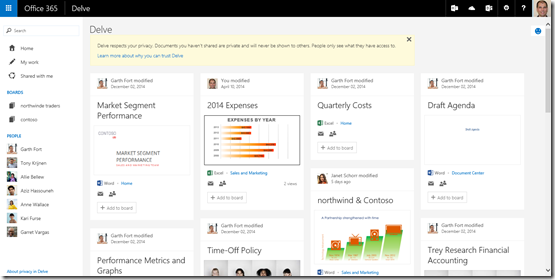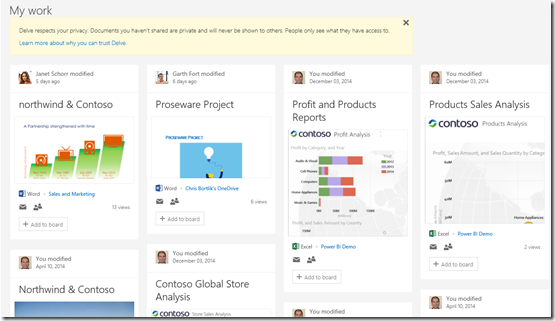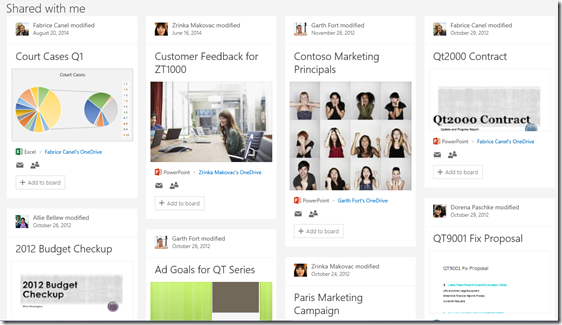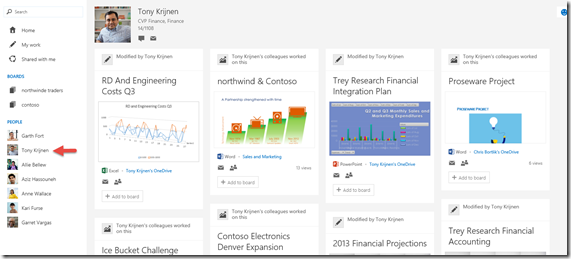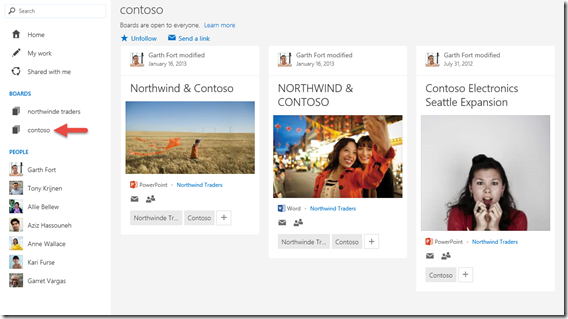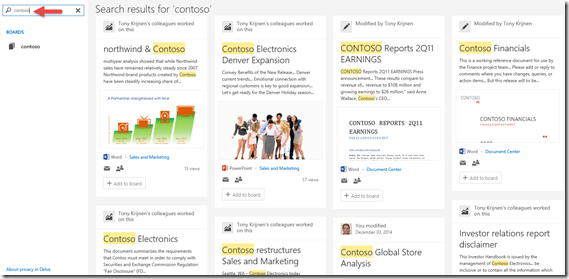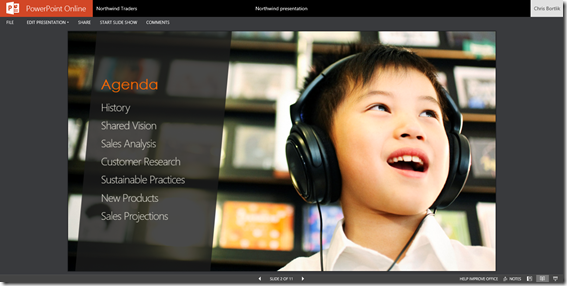How Office Delve is Changing the Way My Team Works Together
One of the questions that my customers and partners often ask me is “how does Microsoft use Office 365 internally?” Over the course of my next few posts, I am going to discuss topics related to how my team uses Office 365 capabilities and how it impacts our daily work.
One of the Office 365 capabilities that my team heavily leverages is Office Delve. In this post I will focus on the following topics:
- My role at Microsoft
- Information discovery and content reuse
- Delve capabilities
- Changing culture and behaviors
- Resources to learn more about Delve
Note: While the scenarios I describe are real, the screenshots that I have included are from my test/demo environment. This is done to protect confidential information that is private to Microsoft.
My Role at Microsoft
My role at Microsoft is as an Office 365 architect. It is a technical pre-sales role where I work with the top 100+ enterprise customers that are based out of the Northeast in the United States. There are more than 100 people that I work with inside of Microsoft on a regular basis. These vary from people that are part of a customer’s core sales account team to people in Microsoft support or services to people that are in the product engineering and marketing teams.
Information Discovery and Content Reuse
In an organization as large and geographically distributed as Microsoft, it can be challenging to find and reuse content such as presentations, prior project work, and other document types. For example, content that may be valuable to me could be stored across various SharePoint team sites and on OneDrive for Business sites.
In my team (the Northeast District) we have SharePoint Online collaboration sites setup for each of our 100+ customers. These sites are grouped together in what we refer to as our district portal. The purpose of these portal sites is to enable account teams to post and share customer specific presentations, proposals, and meeting notes in a central place. We also have specialist teams (such as the Business Productivity group that I am on) who have their own SharePoint Online team sites on the portal for centrally posting reusable content and sharing best practices. Of course, each individual also has their own personal OneDrive for Business site where they can store and share content that they may be working on that is not specific to a customer or even our district – for example, presentations that I may be delivering at a conference such as Microsoft Ignite or a local Office 365 user group meeting.
Before Delve, I needed to either know what site to go to when looking for content or I could go to the Microsoft enterprise search page and search, filter, and refine my queries to narrow down on content that may be of interest to me. The key here is that I had to actively go out and search and look for the content that I thought would be most relevant to my task.
With Delve, I very rarely need to search for content and I am now “finding” more relevant content and discovering content that I would not have searched for on my own.
Delve Capabilities
There are a few key capabilities within Delve that help me to be more productive and discover content.
My Delve Home page shows me the most relevant content to me based on a number of “signals” that are collected by the Office Graph, which is the machine learning engine that is working behind the scenes to power the Delve experience. The Office Graph understands who I work with (based on organizational structure and collaboration activities) as well as the content that has been viewed most often and modified most recently by the people that I work with most. The key thing to note is that Delve honors and respects existing privacy and security settings within SharePoint Online and OneDrive for Business. Organizations and individuals can opt not to use Delve and, similar to enterprise search throughout Office 365, people only see items in their Delve feed that they are authorized to view.
Drilling into the My work link helps me to see the most recent content that I have created or edited across Office 365. This view also shows me recent updates from others that are working with me on these documents. This is extremely helpful to someone like me who regularly works with multiple customers and account teams in a single day.
Shared with me shows me the documents that others have explicitly, you guessed it, shared with me from SharePoint Online team sites or their individual OneDrive for Business site. This is very helpful for seeing the most recent documents that others have shared with you without having to remember which site the document was stored on or search through your email to find the notification that was sent when a document was shared with you.
Drilling into a person, in this case Tony, gives you a view of documents trending around a person. It could be documents that they created or modified recently or items that their colleagues have been working on. Again, in this scenario, Delve is only showing you content that you are authorized to view. The Delve people view on the left side of the page dynamically changes based on the people that you are collaborating with most recently. I use this view often to keep up on what my colleagues and managers are working on and to discover new content from relevant people that they work with as well.
One of the great new features that has recently been added to Delve is the concept of Boards. Boards provide content consumers with the ability to easily tag content in Delve and “pin” it to a Board that can be shared with others who can also pin items to the Board. One example, is discovering content related to a customer, for example Contoso. Individuals can choose to follow a Board which makes it available within Delve to quickly jump to whenever needed. The consumer analogy that I like to relate this feature to is the popular site Pinterest where people are able to pin and share articles, images, and a variety of content with their family and friends. Delve now brings a similar set of capabilities to the enterprise.
Since Delve is based on the Office Graph, and Microsoft’s enterprise search platform, of course Delve also has a great search experience. Delve’s search experience helps you to filter what is displayed to you in Delve across all of the people, sites, and boards that are relevant to you. This is great if you are trying to narrow in on something specific.
Once you find content in Delve, you can then view and, if your permissions allow, edit the Office (Word, Excel, PowerPoint) and PDF documents directly in your web browser.
Changing Culture and Behaviors
The implementation of Delve at Microsoft has really helped myself and others on my team to be more productive and has increased our overall adoption of SharePoint Online and OneDrive for Business.
People on my team are now posting and sharing more to OneDrive for Business and SharePoint Online since Delve makes it much easier for people to find the content they have shared and also to discover new content without having to go search and look for it. People are getting value out of sharing their content – both as content creators and consumers.
I now find myself viewing Delve at least once per day. Delve regularly surfaces information for me that I would not have otherwise looked for on my own. Delve has prevented me from “reinventing the wheel” on a few occasions and to learn from the work being done by others across my team.
My team has also started to leverage Boards within Delve to socially organize and aggregate content across the organization. A good example of this is a Board that we have recently created to link together some key documents related to a customer project and a Board for planning work that is being done for our team in 2015.
Resources to Learn More about Delve
Want to learn more about Delve? Check out the following:
- The Delve launch announcement provides a nice summary of what Delve offers currently and what Microsoft’s vision is for this technology. The post also includes a video about the Office Graph, which is the machine learning engine that is used to power the Delve experience.
- This video offers a quick high level overview of what Delve is.
- This blog post summarizes the Delve Boards feature announcement and includes a video showing Boards in action.
- Hungry for more technical information? Check out the SharePoint Conference session recording which provides a deep dive on Delve (formerly known as Codename Oslo) and the Office Graph.
- Join the discussion about Delve in the Office 365 Network on Yammer.