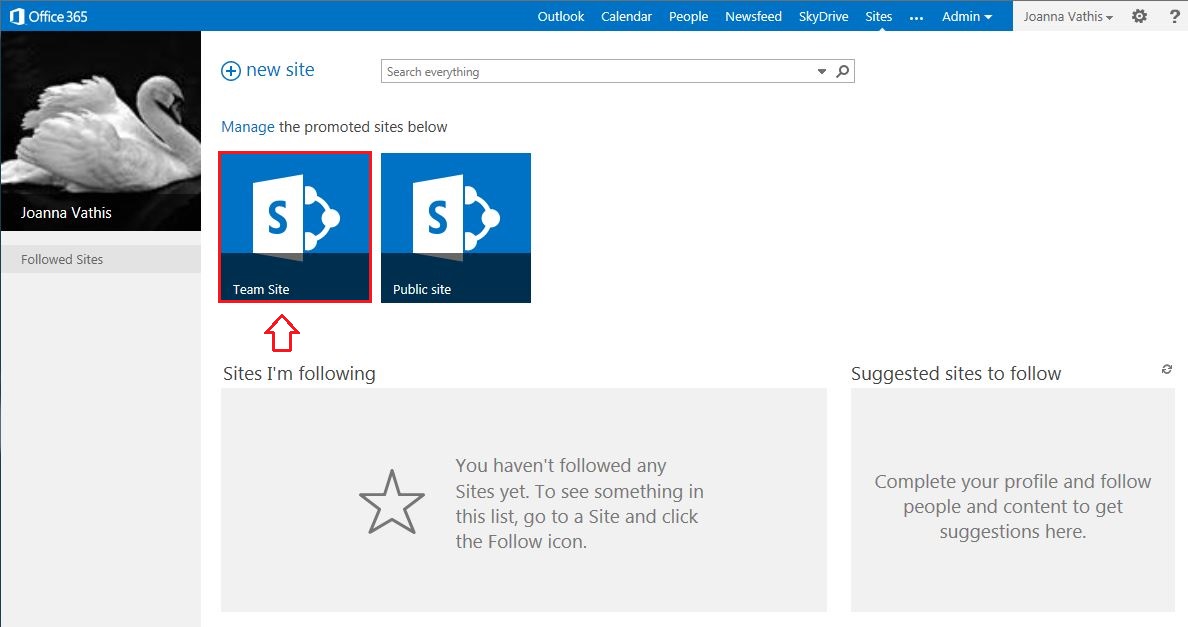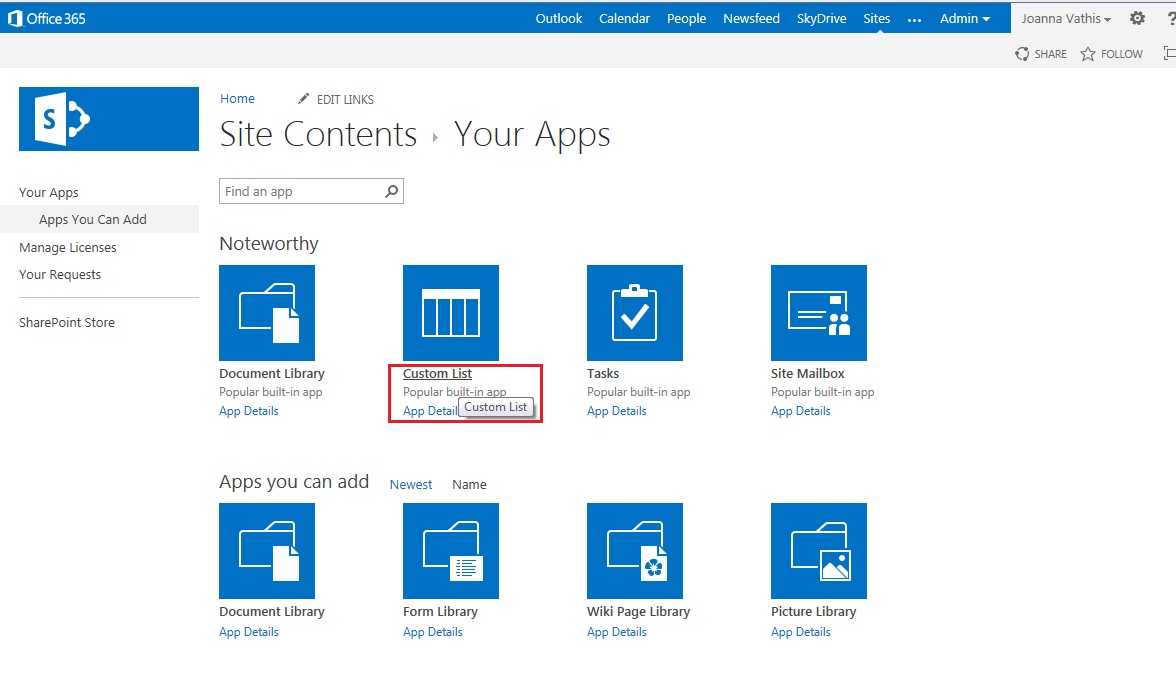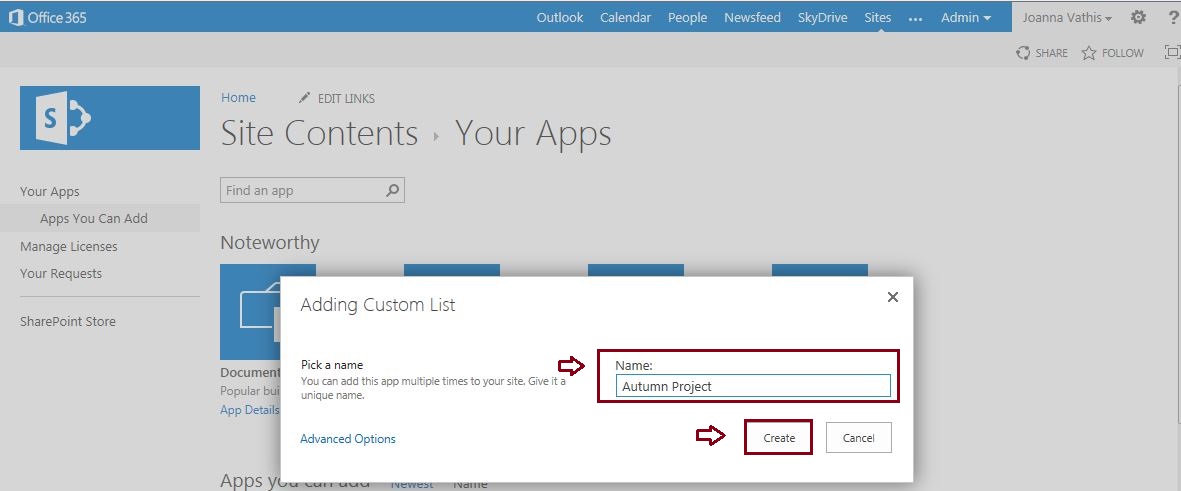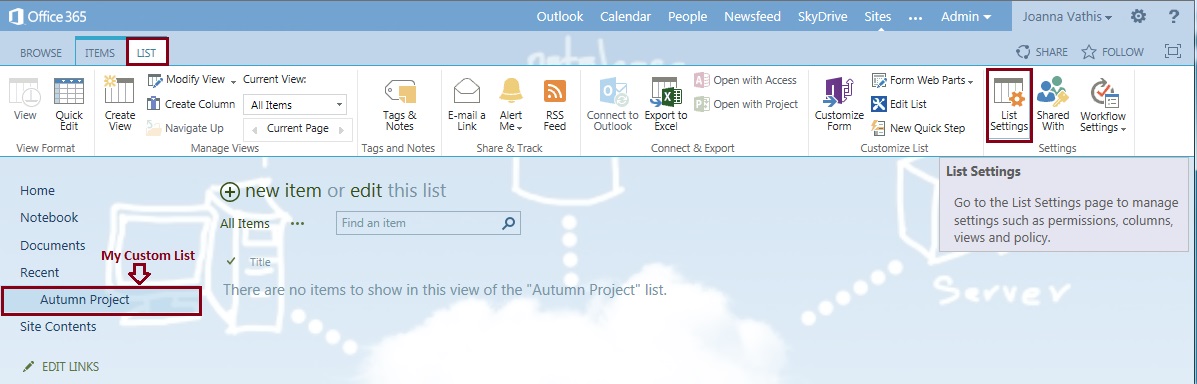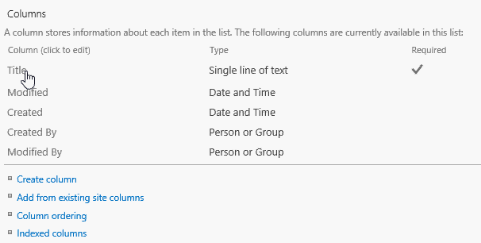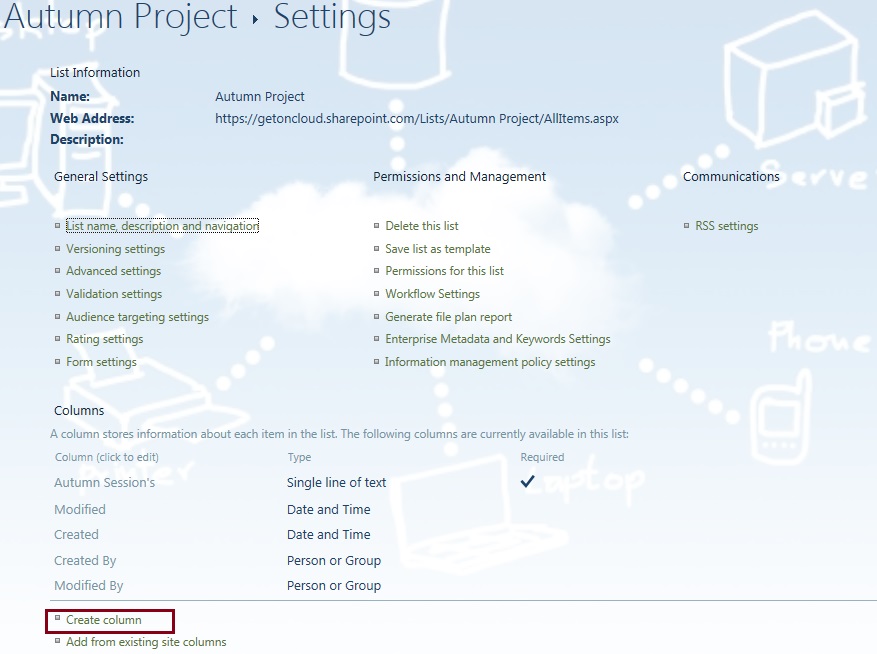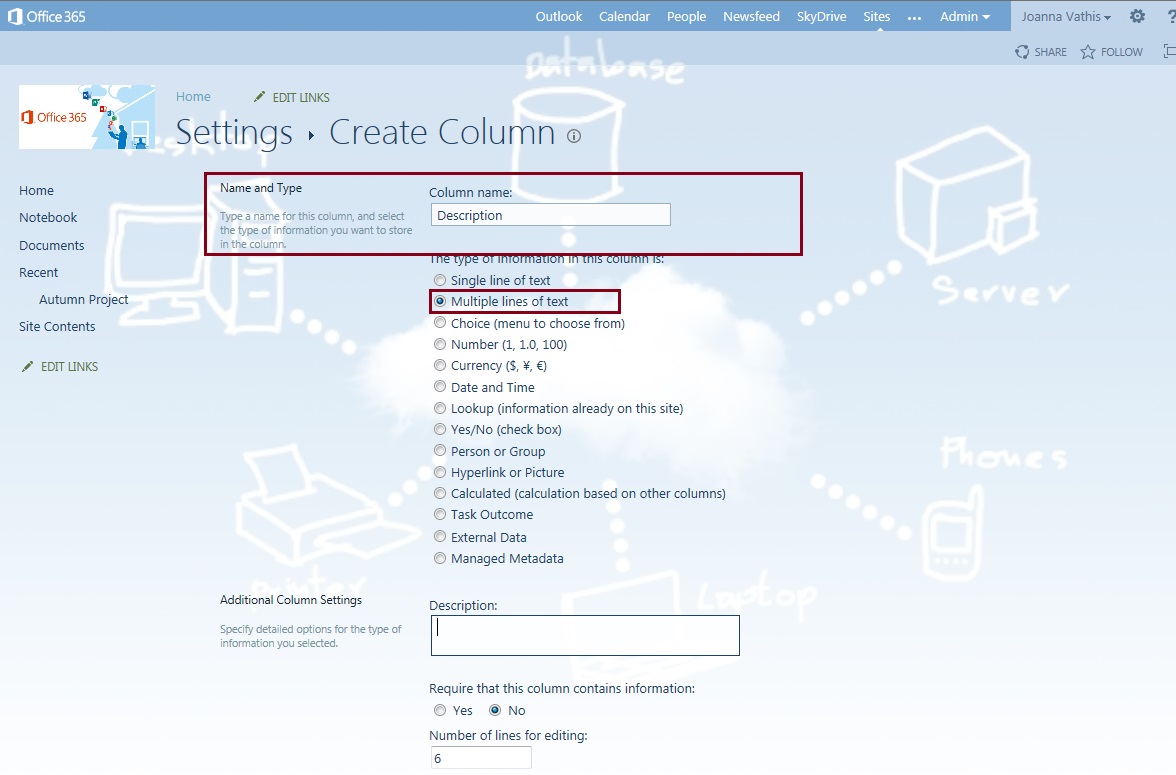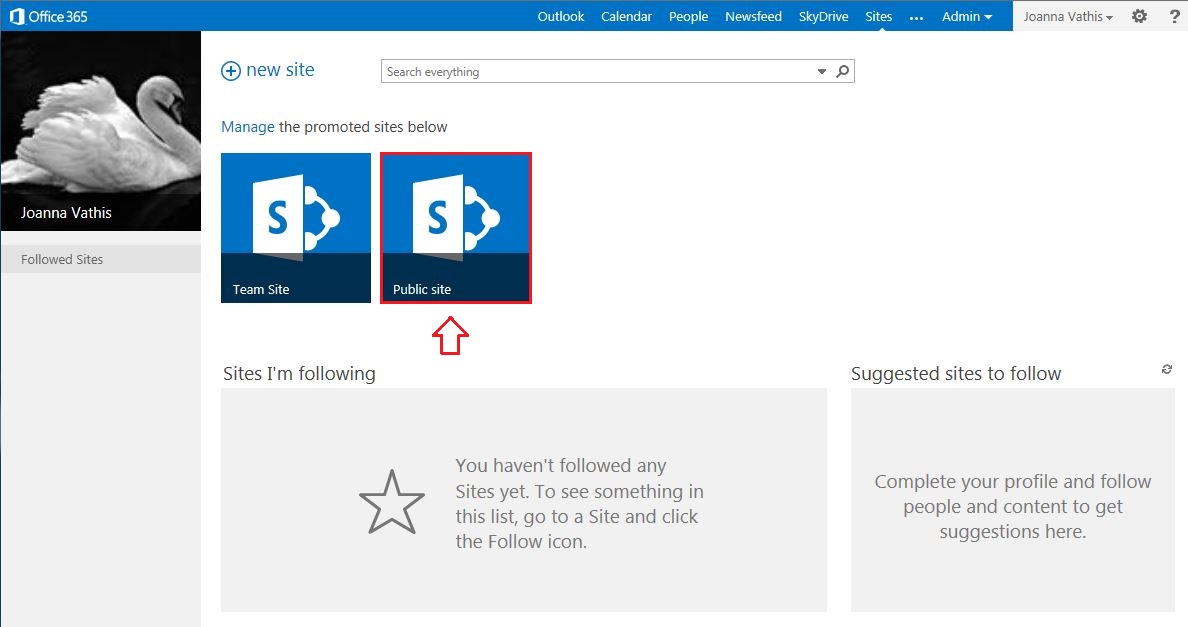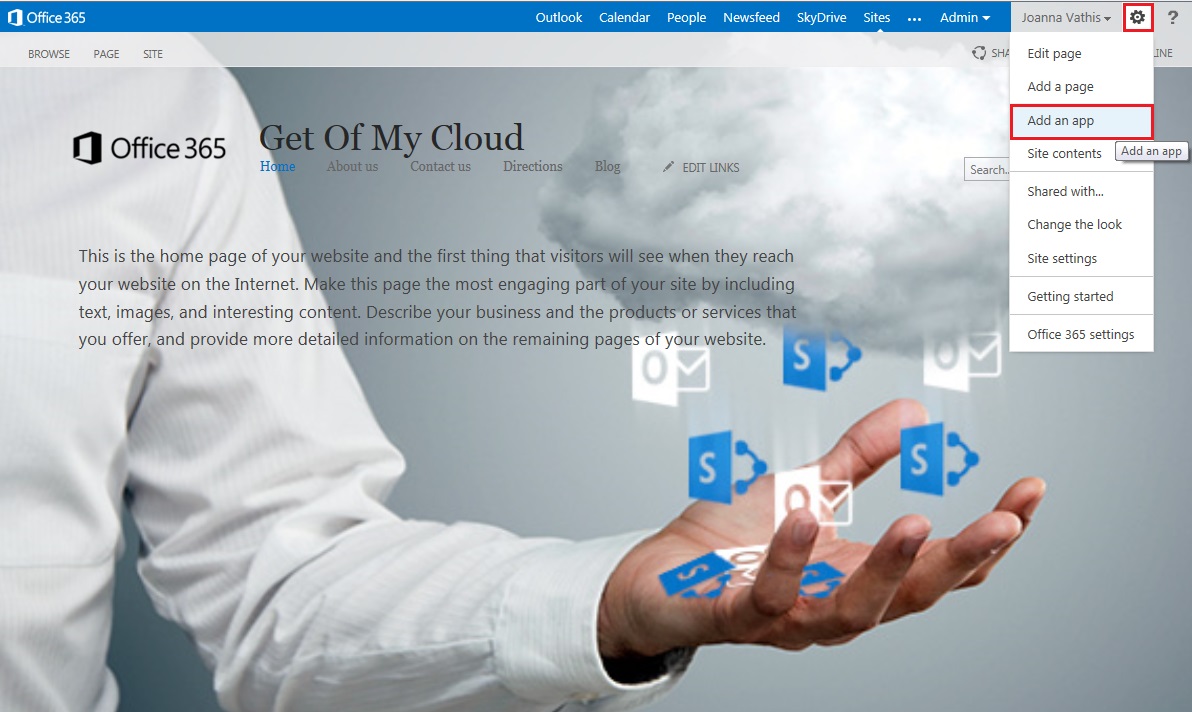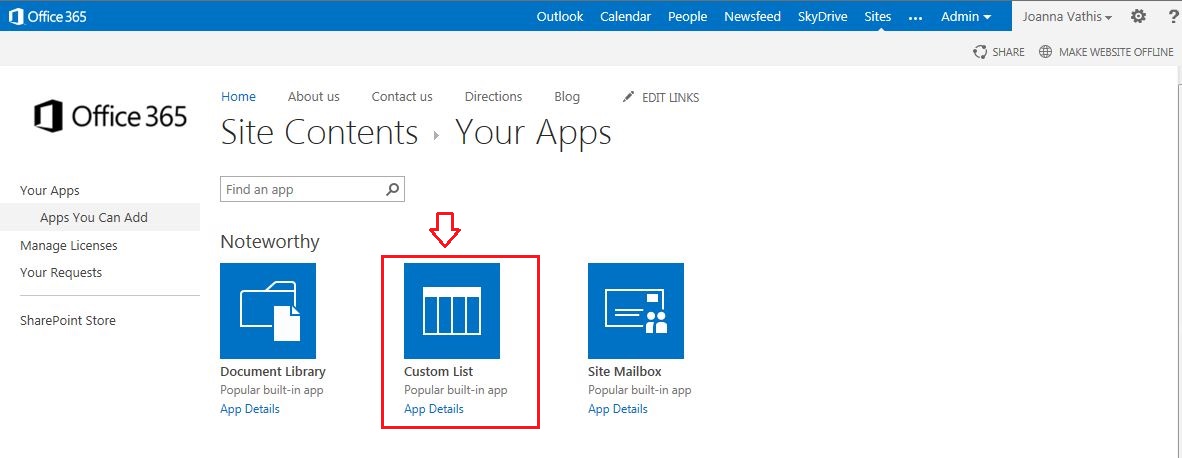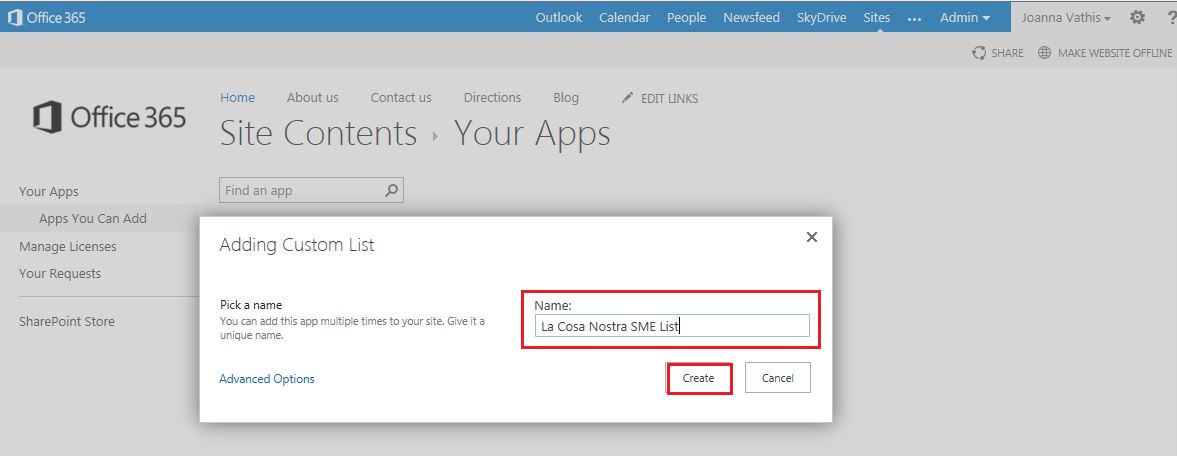How to create a Custom List in SharePoint Online "W15"
In this article we'll see and learn How To create a Custom List in SharePoint Online W15, for the Team Site and Public Site
How To create a Custom List in SharePoint Online W15 Team Site
1.Login to Office 365 portal https://portal.microsoftonline.com/ and on menu bar click on Sites
2.Navigate to Sites and choose Team Site
3. In your Team Site click on Settings wheel and choose from the list Add an app
4. Select Custom List from the Your Apps page
5. Type a name of the List in the Popup and click Create
6. And here is the new list in the Site Contents page
Adding new List Columns
1. Click List Settings under the List tab in the ribbon
2. Click on the column Title under the Columns section, change the Column Name and click OK
3. Click Create column under the Columns section
4. Name the column “Your chosen name” and select Multiple lines of text, then click OK
Repeat the step 3 to continue to add columns, depends from what you want to deploy
How To create a Custom List in SharePoint Online W15 Public Site
1. Login to Office 365 portal https://portal.microsoftonline.com/ and on menu bar click on Sites
2. Navigate to Sites and choose Public Site
3. In your Public Site click on Settings wheel and choose from the list Add an app
4. Select Custom List from the Your Apps page
5. Type a name of the List in the Popup and click Create
6. And here is the new list in the Site Contents page
Good luck....