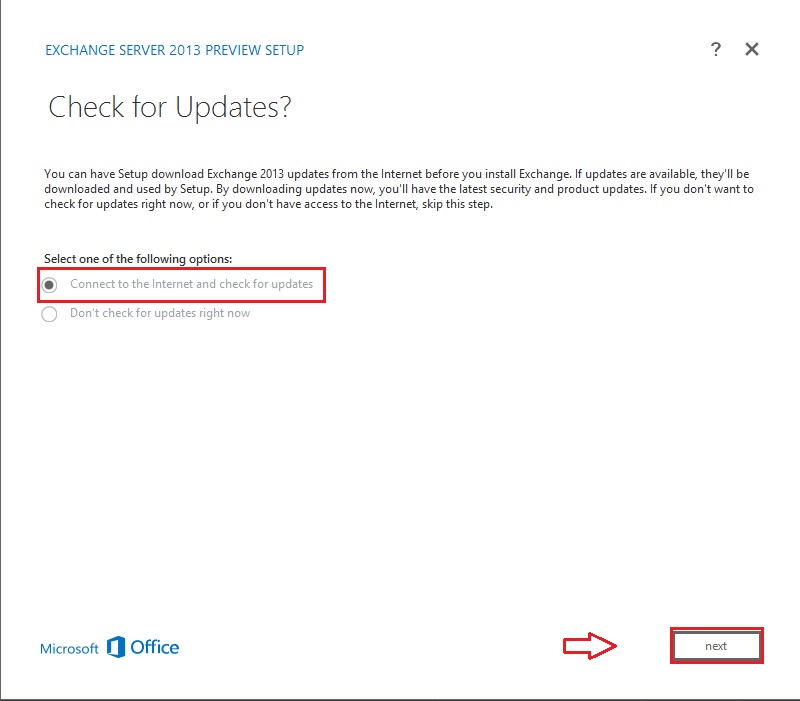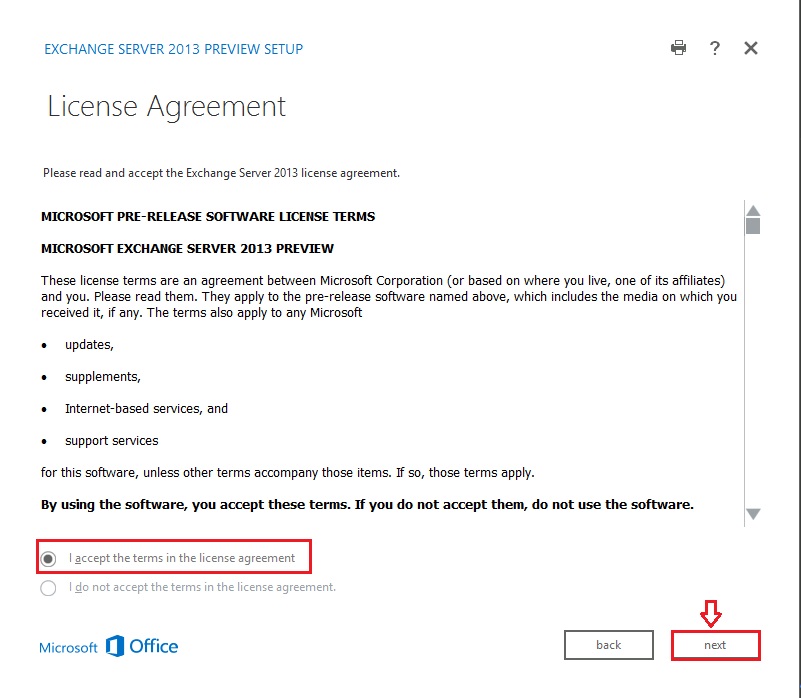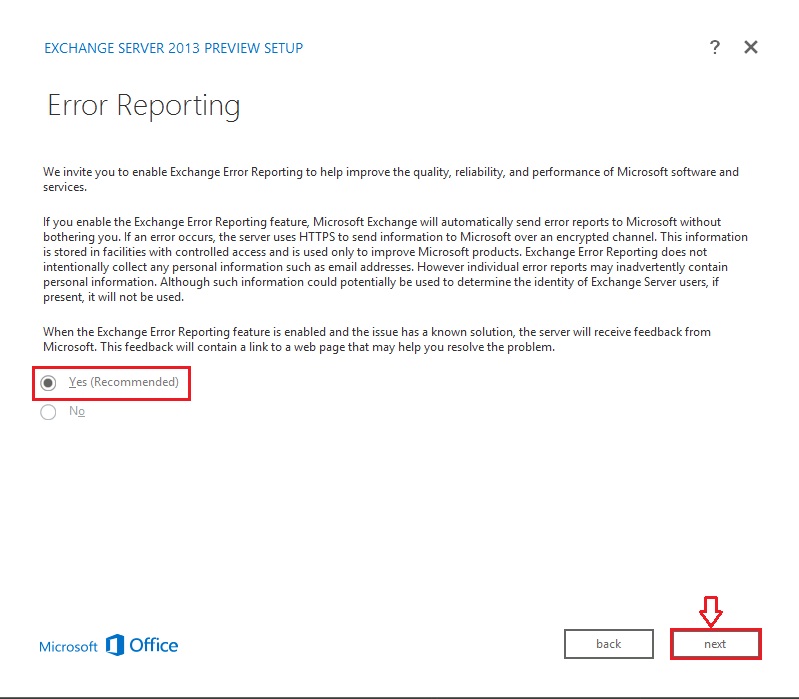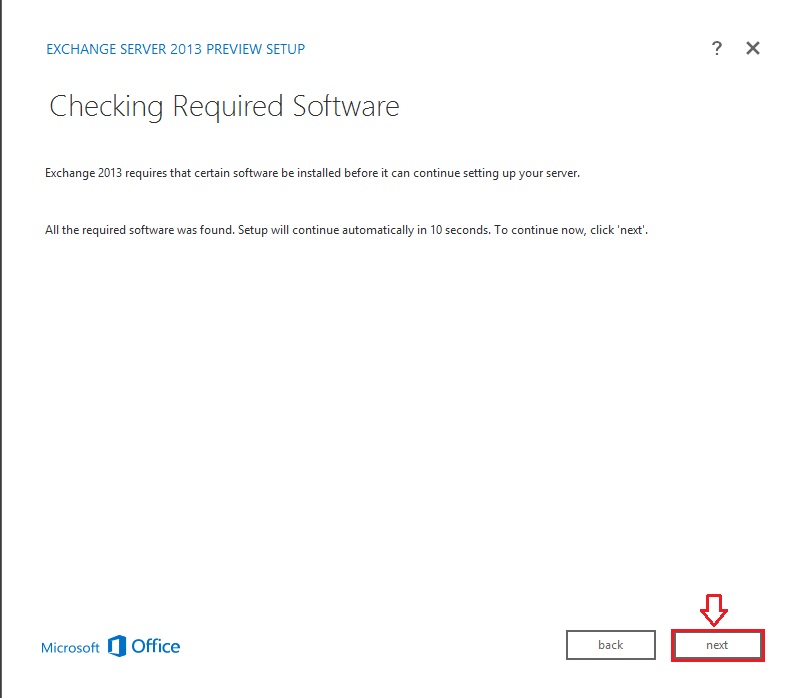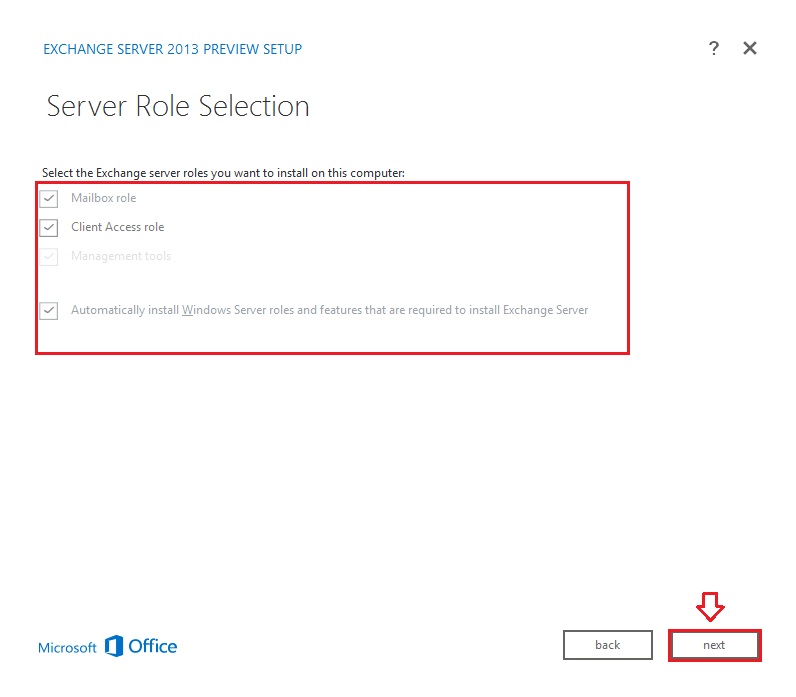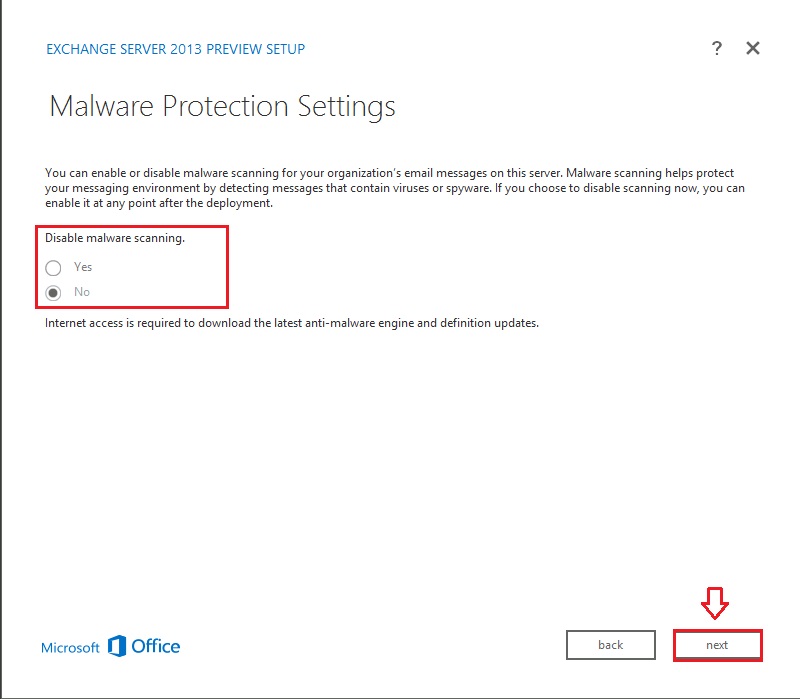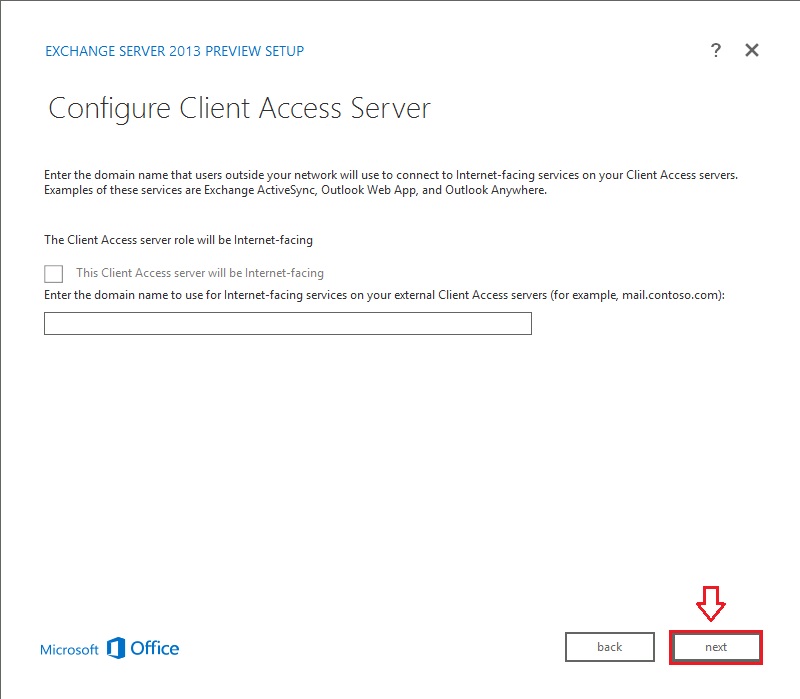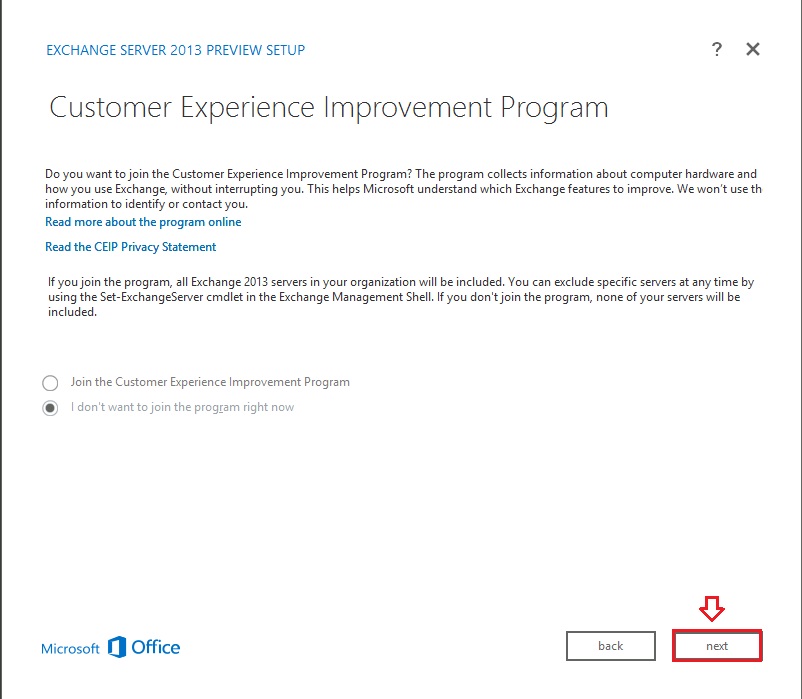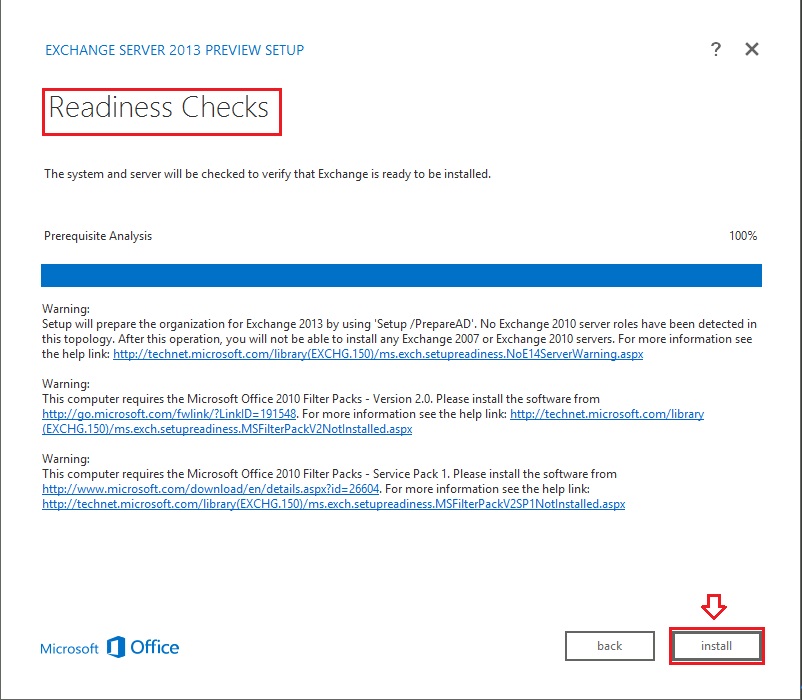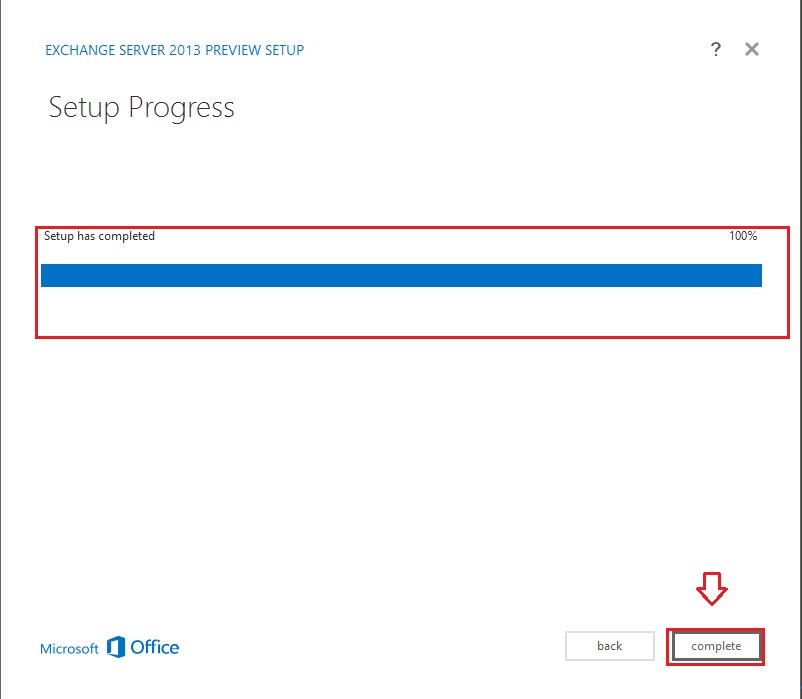Exchange Server 2013 Preview installation in Windows Server 2012 (Part 2)
As we mention in Part1, Exchange Server 2013 has 2 server roles, Mailbox Server role and Client Access
Server role. We have the option to install either single server role or both the roles on the same computer.
In any case of installation role, CAS Role or both servers roles (CAS and Mailbox), Exchange Management Tools will be
installed together.
After you extract the Exchange-x64.exe file, start the exchange 2013 installation by click on the
setup file available on the installation file. Below window appears up,
check the option “Connect to the Internet and check for Updates” and click next to
continue.
On the Introduction page, read the information and click next to continue. If you plan
to use to Deployment assistant click on the necessary option.
Accept on the License Agreement page and click Next to continue
On the Error Reporting Window, Click Yes and Click Next to continue
Next step will automatically check for the required software if is installed in the
Server, if any issue appear, it will prompt you to fix it. If no error click
Next to Continue
On the Server Role Selection Windows, if it is standalone installation select both the
Mailbox and Client Access Server role and click Next to continue
Installation Space and Location windows will allow an option to change the installation
path, make necessary change or leave the default path and click Next
Type the Exchange Organization name and click Next
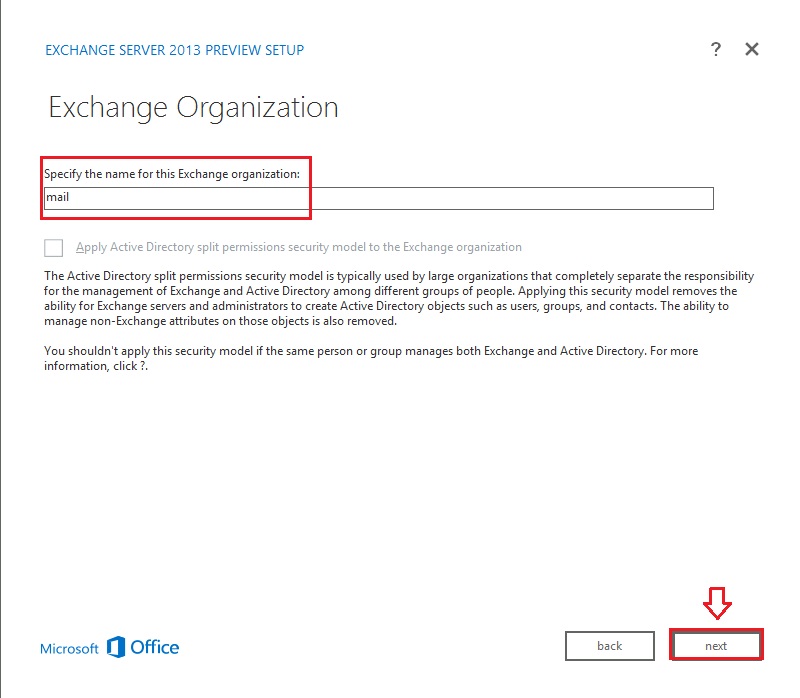
Malware Protection Setting, this option is new in Exchange 2013 which will by default
scan all the emails, if you are using other option disable the option and click
Next to continue
If this Exchange 2013 server is an internet facing client access server then check the
option and enter the internet domain name. If not leave it as it is and click
Next to continiue.
On the Customer Experience Improvement Program, read the information, choose the
required option and click Next to continue
Readiness check windows will check of the all the options prior to install the Exchange
Server 2013. If everything is normal, then the installation will start.
Once the readiness check is completed Exchange Server 2013 installation will happen.
Once it is completed, click finish is complete the installation.
Enjoy..