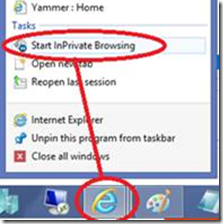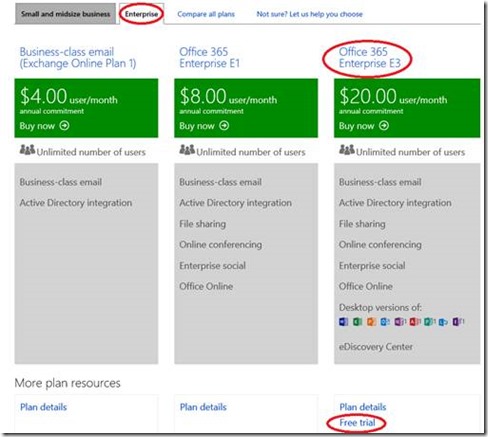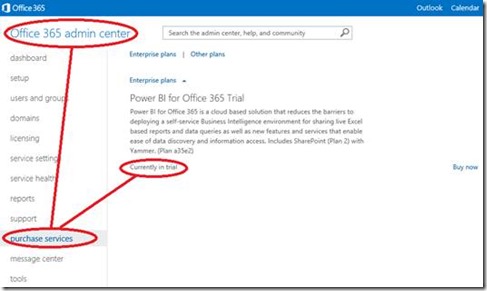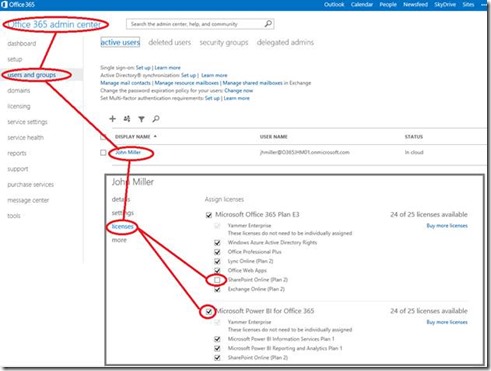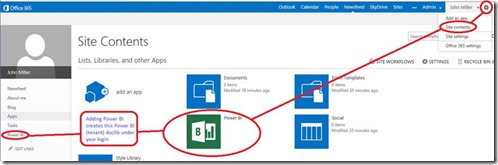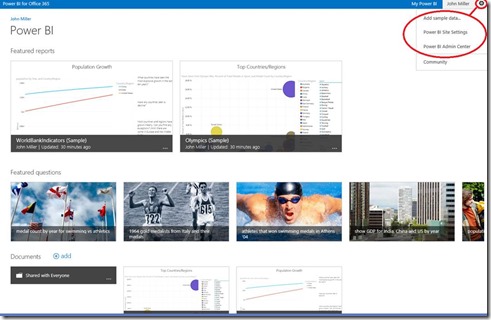Power BI for Office 365 tenant step-by-step setup guide
Do you want to try Power BI for Office 365? We have a free one month trail offer!
Here is a guide on how you can set up Power BI for Office 365 trial tenant to get familiar with the solution
Step 1: From https://office.microsoft.com/en-us/business/compare-office-365-for-business-plans-FX102918419.aspx chose Enterprise tab and under O365 E3 chose Free trial
Step 2: fill in the required info to provision the O365 site.
Step 3: now add the Power BI trial licenses for 25 users:
Step 4: associate one of the 25 trial Power BI licenses to your account:
Step 5: enable a Power BI site content for your account (suggest installing samples at this time):
You now have a Power BI site you can upload demos to. Because you have a full Power BI for Office 365 site and are the Admin of that site, you can also test Power BI admin capabilities such as Data Management Gateway, Data Stewardship, … which you cannot do with your Office Pro 365
Additional links to help you get started on the right path with Power BI for Office 365:
Power BI sites on Power BI for Office 365
- Power BI for Office 365 Admin Center Help
- Data Management Experience in Power BI for Office 365 Help
Thanks to John Miller, Microsoft Technology Professional, for writing this guide.