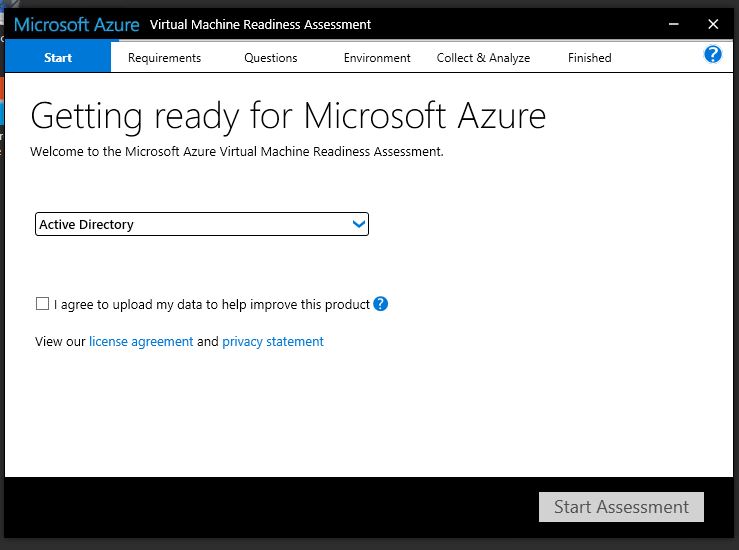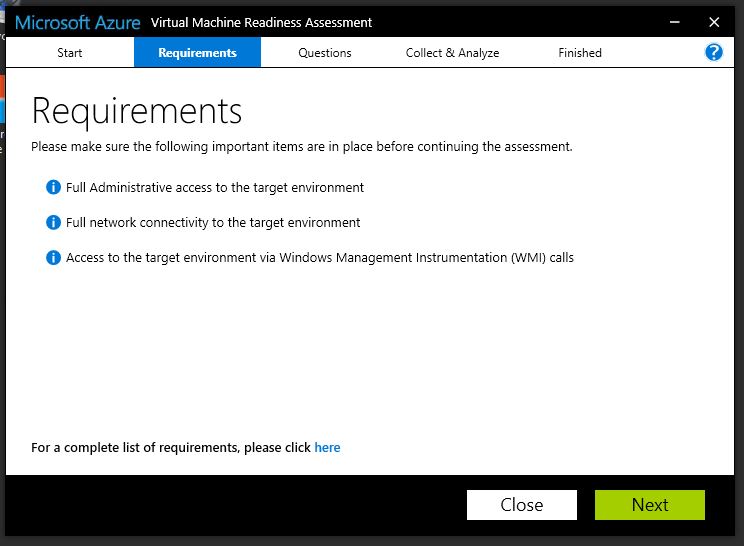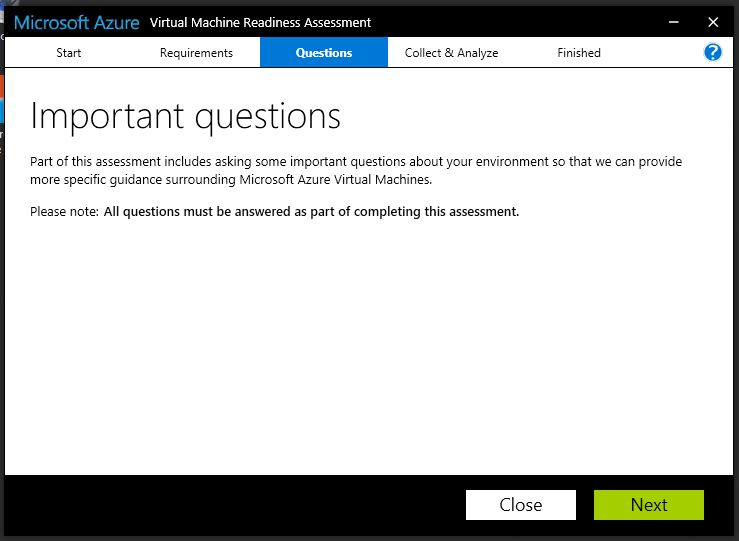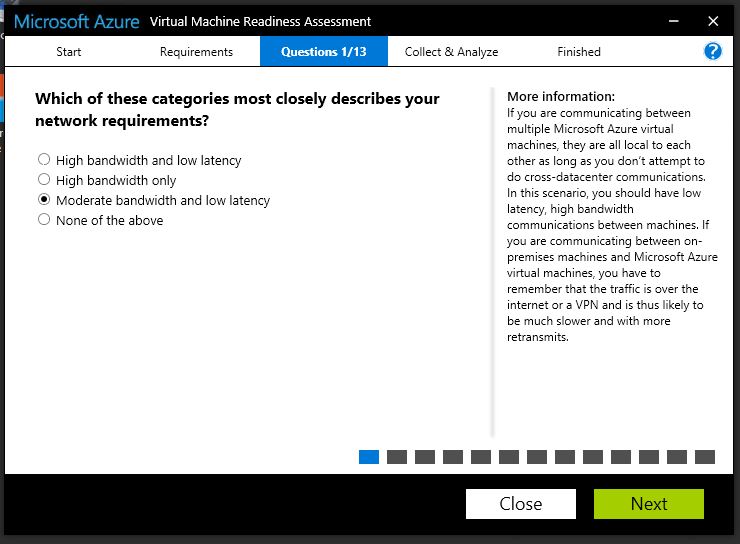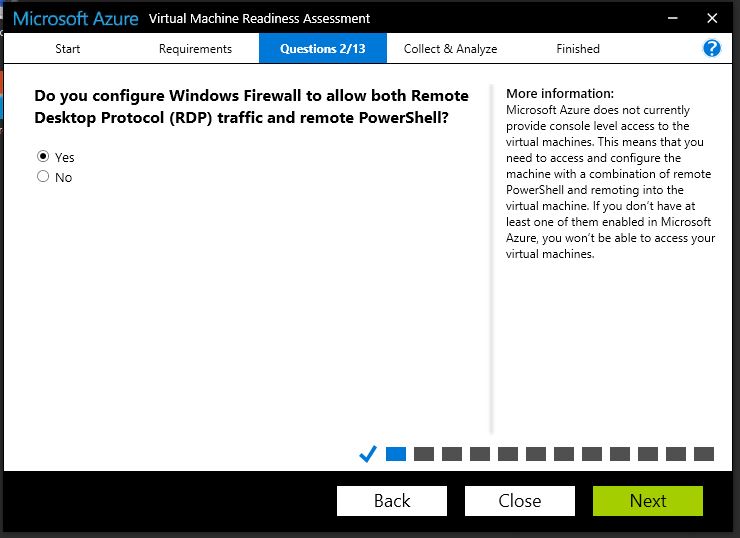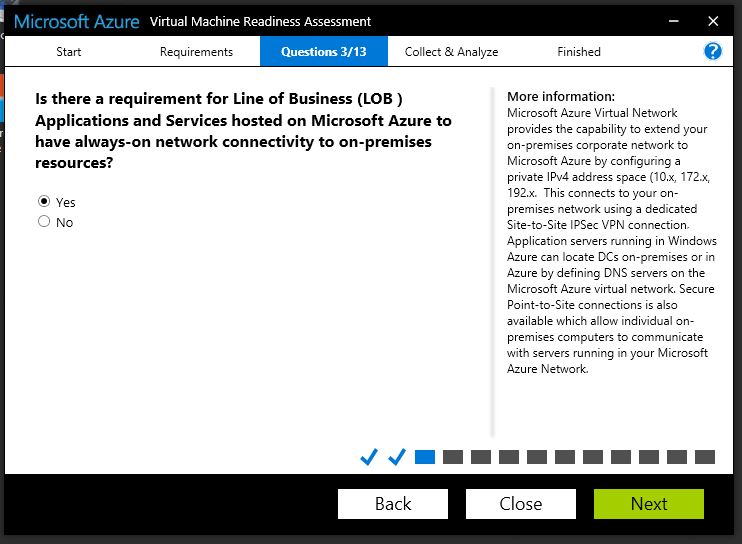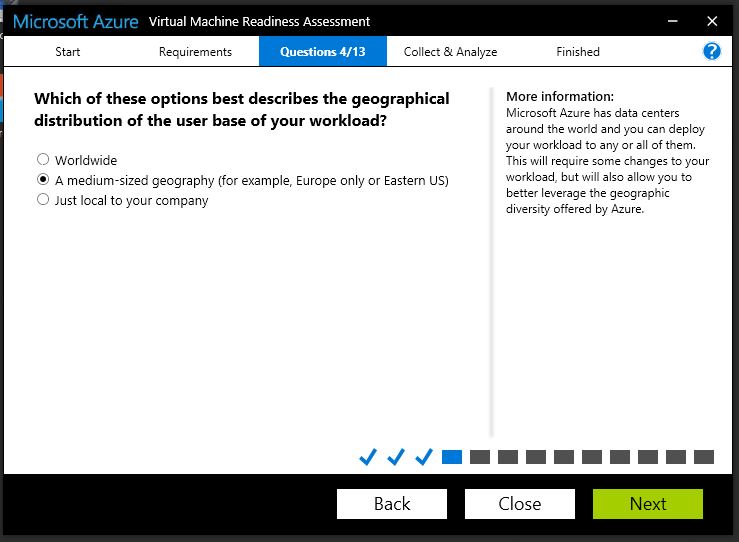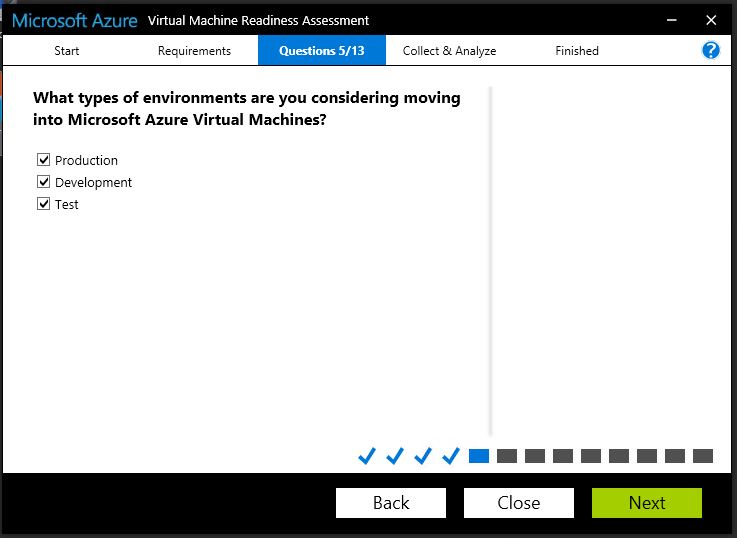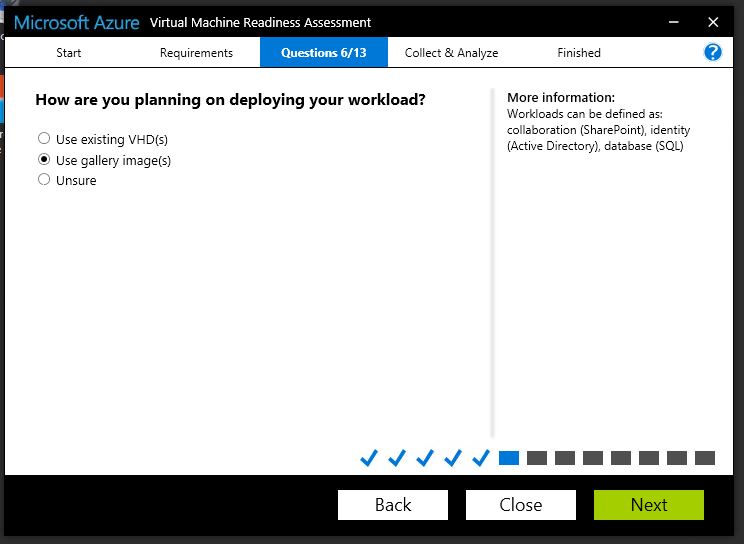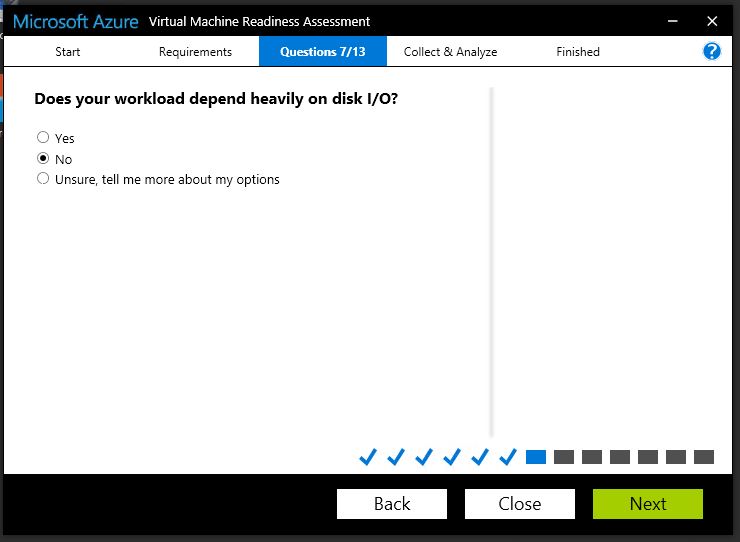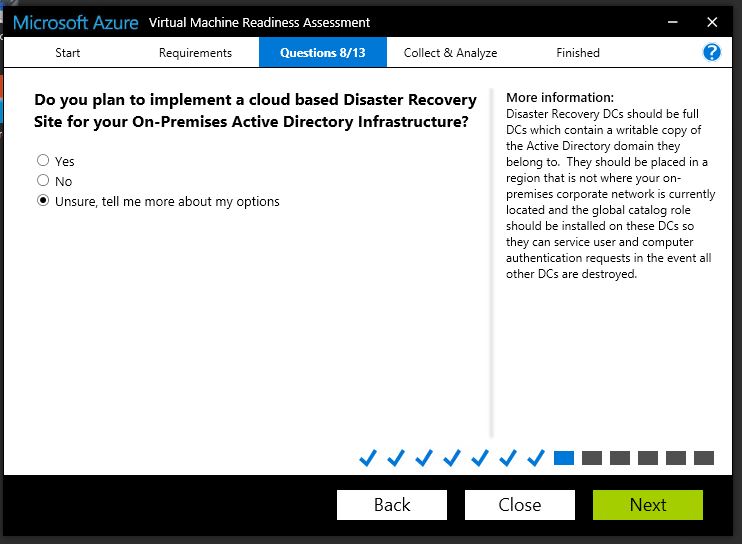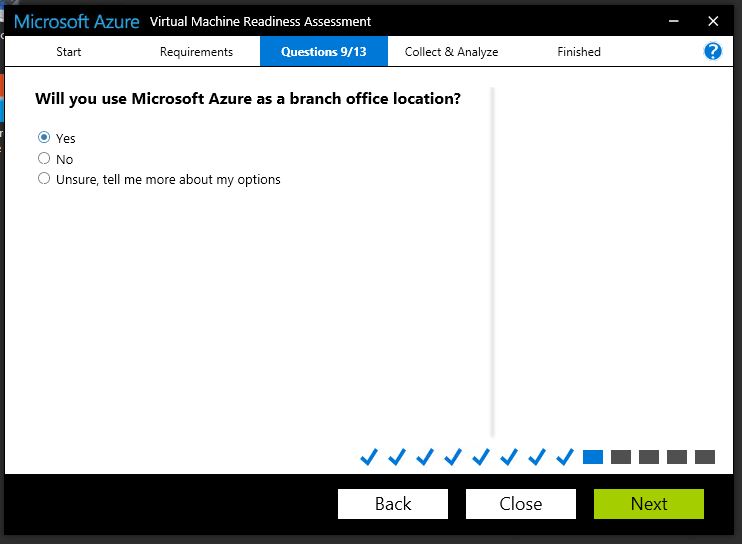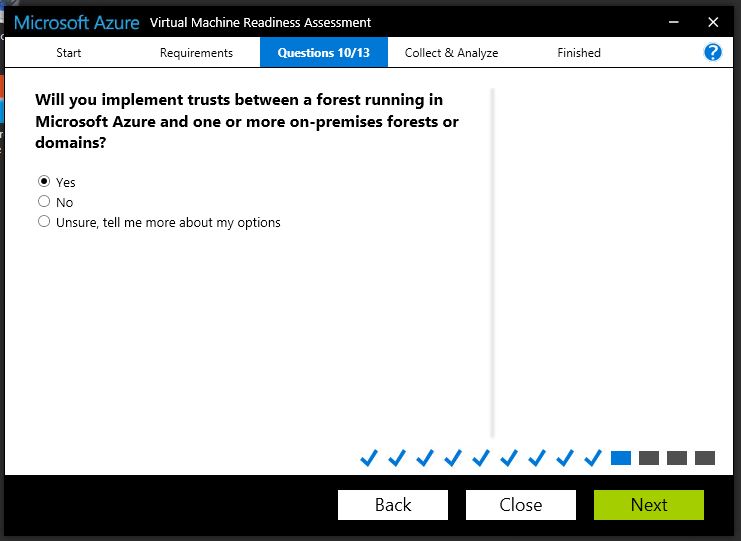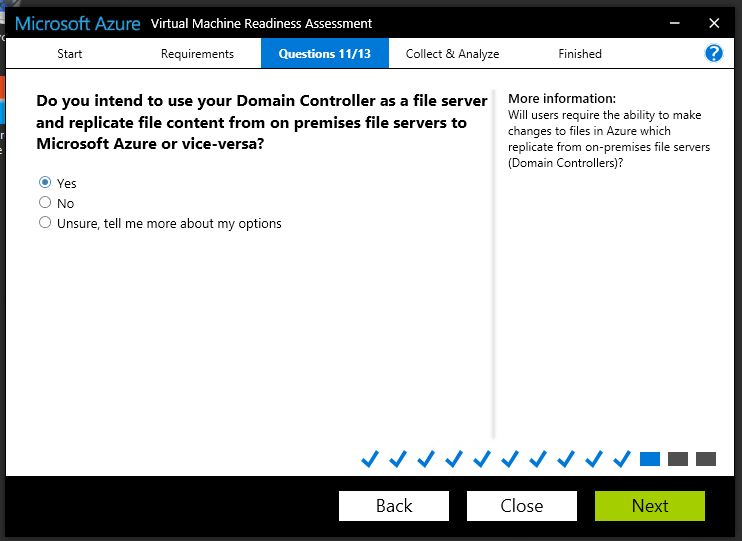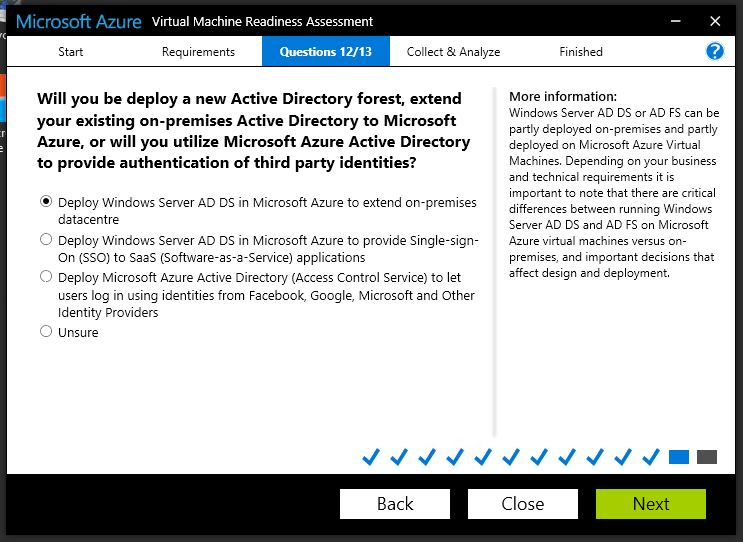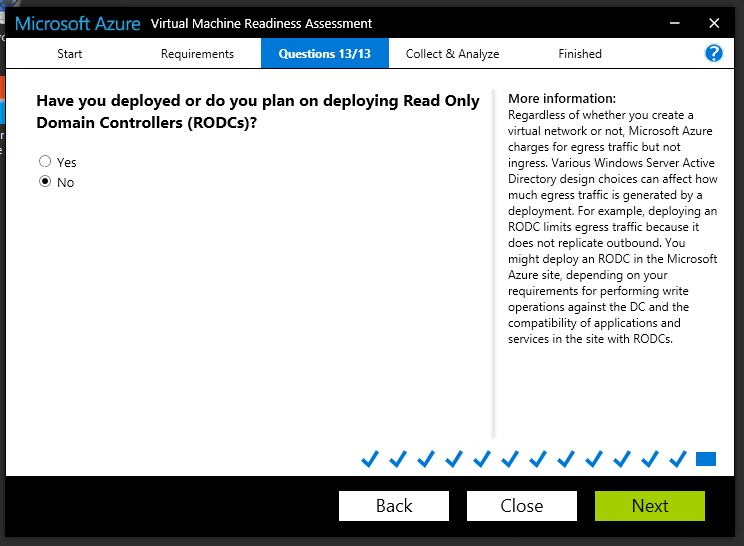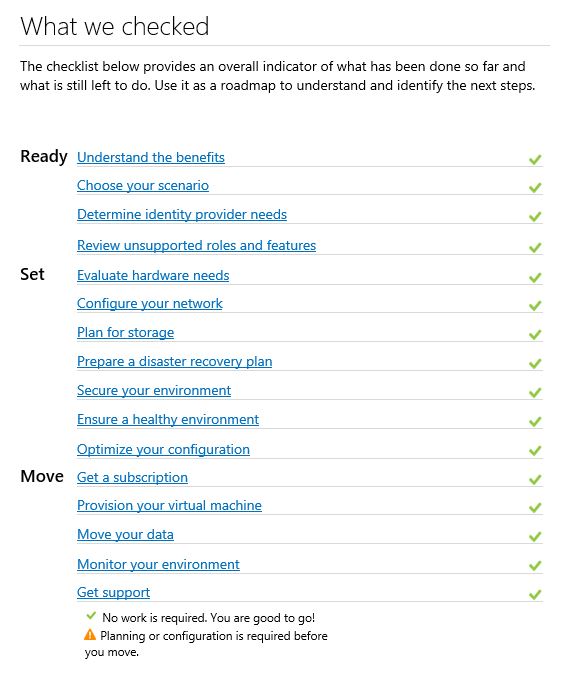Step-by-Step: Microsoft Azure Virtual Machine Readiness Assessment Tool
Moving to the cloud can be a daunting task, and sometimes it is hard to know where to start. You may have questions like what workloads can be moved? What workloads can't? What can be moved after some modifications?
The Azure Virtual Machine Readiness Assessment tool was designed to help you determine how to move your virtual machine workloads to Azure. The tool inspects your physical or virtualized environment, and provides a checklist and a detailed report on the steps needed to move to Azure.
In this step-by-step, I will show you how to leverage this tool to analyze your environment.
After downloading and installing the application, the Azure Virtual Machine Readiness Assessment tool will begin the process of evaluating your infrastructure.
There is a total of 16 questions that you are required to answer in order for the tool to analyze your environment. We will walk through each question in this how-to.
To start you, must select the workload type you wish to analyze. In this article, we have selected Active Directory, but other options include SQL and SharePoint.
Be sure you meet all the requirements, or the tool will not run.
You will now need to answer a series of 13 questions about your environment.
Question 1: Select the networking scenario which best describes your network requirements to Azure.
Question 2: Do you require RDP and Remote PowerShell?
Question 3: Do you have a Line of Business Application that is going to be hosted in Azure, and requires always-on connectivity to your own premise environment?
Question 4: Choose the best geographical scenario. Options include worldwide, a medium-sized geography, and just local to your company.
Question 5: What type of environment do you plan on migrating to Azure (Production, Development, or Test)? You can select a combination of the three, or just one.
Question 6: How are you planning on deploying your workload? You can use your existing VHDs (if you currently have VHDX, these disks must be converted to VHD prior to transferring to Azure); you can also use one of the many preconfigured images from the Azure gallery.
Question 7: Does your workload depend on heavy disk input/output? Answering this question will provide the appropriate virtual machine series and disk storage options.
Question 8: Do you plan to implement Disaster Recovery for your on-premise AD environment? This is asking if you need full DC with writable copies of the AD they belong to.
Question 9: Will you use Azure as a branch office location? Please note that traffic back to the on-premise environment is billable.
Question 10: Will you be implementing trusts between forests on-premise and in Azure?
Question 11: Will you be syncing files across on-premise and Azure? You can leverage the Distributed File System Replication service for replicating SYSVOL or DFSR folders.
Question 12: Will you deploy a new AD forest, extend your existing on-premise AD to Azure, or leverage 3rd party tools for identification? This question is used to determine if you need to use Active Directory Federated Services, DirSync, or allow users logging in from other services such as Facebook to authenticate.
Question 13: And finally, will you deploy Read Only Domain Controllers (RODC)? RODC servers do not generate outbound traffic, thus reducing your egress costs.
Once completed, the tool will analyze your environment and provide a detailed report and checklist.
You can use this report to plan your deployment to Azure. This detailed report will also outline best practices, troubleshooting tips, and design considerations.
As you can see, the Azure Virtual Machine Readiness Assessment tool helps the implementation of deploying some or all of your workloads to Azure.