Step-By-Step: Skype for Business 2015 Hybrid Configuration
A hybrid deployment Skype Enterprise allows hosting users of one or more SIP domains in Skype pools Enterprise Server local and / or company Skype Online.
You can configure your local deployment to a hybrid use with Skype Enterprise Online and use Active Directory synchronization to maintain synchronization for local users and online.
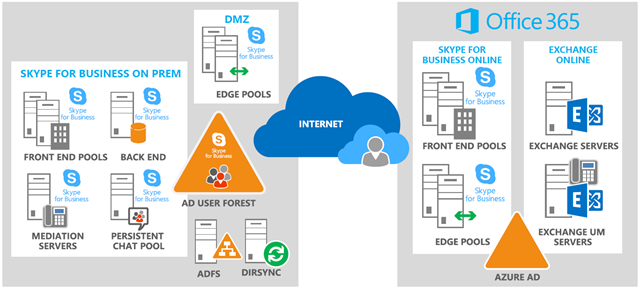
This article introduces the connection of a hybrid environment Skype for Business Company in 2015 with a holding Office365. The scenario assumes that an Edge Server is already in production and operational.
A SIP address (Session Initiation Protocol) is an identifier that must be unique for each user in the image of a phone number or email address. In Hybrid mode, it is necessary to configure the holding Office365 in a shared mode for the SIP domain with the environment Skype 20105 Company on site.
Prerequisites:
The good success of a deployment must consider all technological prerequisites:
- Office 365 Multi-tenant;Active directory synchronization
- An active Office 365 tenant with Skype Online enabled
- Local Hybrid with one piece Office365
- Global Admin rights in Skype Online
- Synchronized passwords via ADFS or Connect AAD
- Local deployment of Skype for Business Server 2015, Lync Server 2013 or 2010 (update March 2013);
Supported Clients:
- Skype Entreprise
- Lync 2013
- Lync 2010
- Universal Lync app (Windows Store)
- Lync Web App
- Lync Mobile
- Lync pour Mac 2011
- Lync Room System and Skype Entreprise Room System
- Lync Basic 2013
Step 1: Edge server configuration:
First we must enable federation to allow communications with Office 365. In a PowerShell console, enable federation with the following command:
Set-CSAccessEdgeConfiguration -AllowOutsideUsers 1 1 -UseDnsSrvRouting -AllowFederatedUsers

Confirm the settings with the following command:
Get-CsAccessEdgeConfiguration
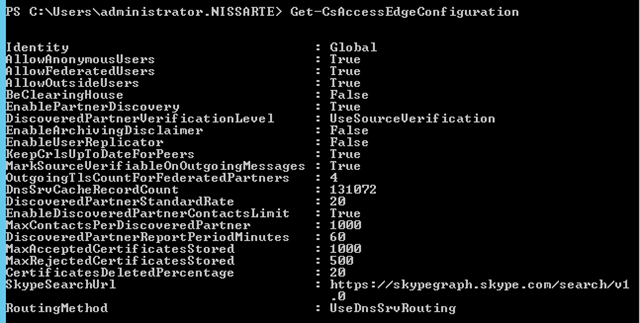
Next step is to configure the provider Skype for Business Online. You can identify existing suppliers with the command:
Get-CsHostingProvider
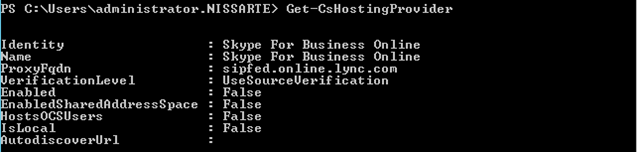
Remove the existing supplier with the command:
Remove-CSHostingProvider -Identity "Skype for Business Online"

Add the Skype for Business Online supplier with the following parameters:
New-CSHostingProvider -Identity SkypeforBusinessOnline -ProxyFqdn "sipfed.online.lync.com" -Enabled $true -EnabledSharedAddressSpace $true -HostsOCSUsers $true -VerificationLevel UseSourceVerification -IsLocal $false -AutodiscoverUrl https://webdir.online.lync.com/Autodiscover/AutodiscoverService.svc/root
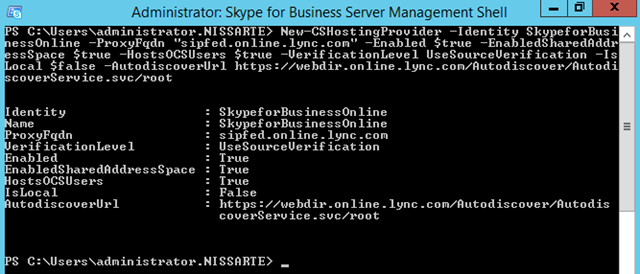
Step 2: Configuration of Office365:
In the Skype Online Administration Center into your Office 365, validate that the federation is enabled in "Organization" - "External Communications".

Step 3: Federation Configuration:
With the new version Skype Company in 2015, it is now possible to configure the Hybrid Mode directly from the control panel.
In the home, choose the link « Set up hybrid with Skype for Business Online »:
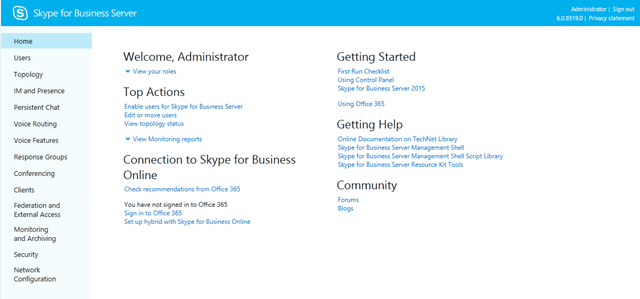
A return is certain prerequisites you specified. Make "Next" if you meet the criteria.
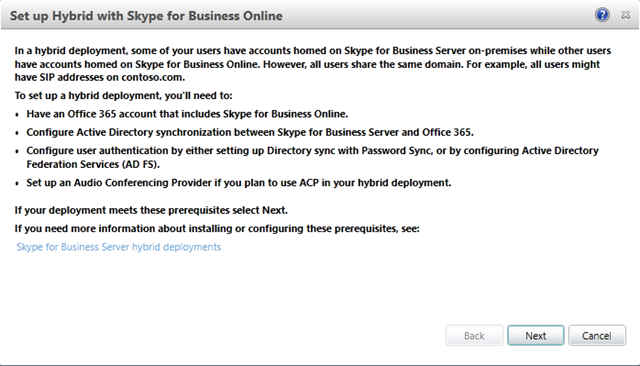
Next log into your Office 365 into Skype via the Local Business Control Panel
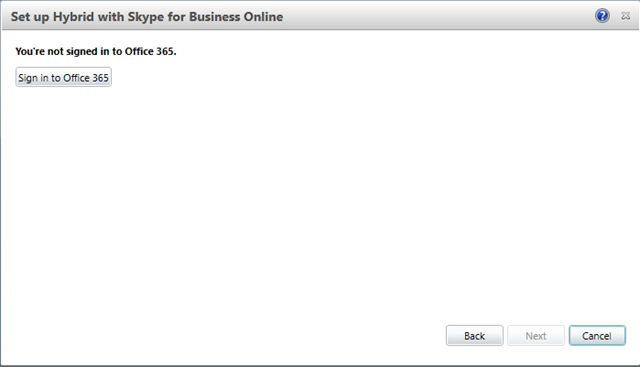
Specify your authentication information:
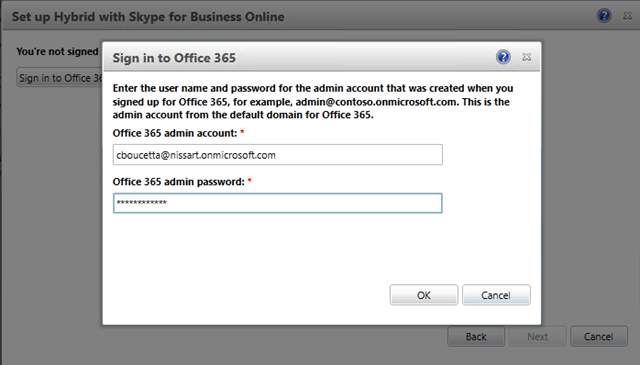
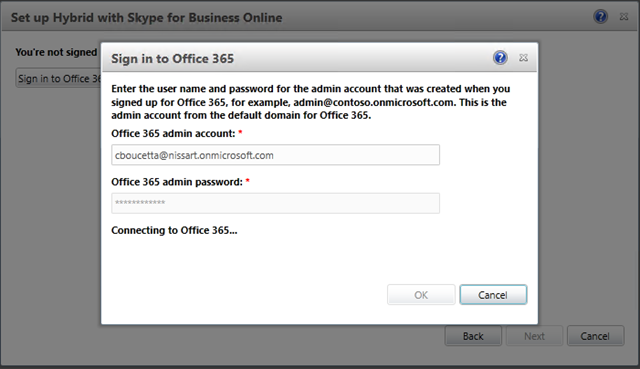
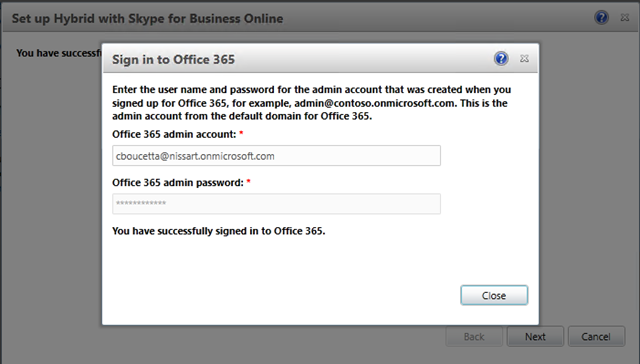
You are now logged in.
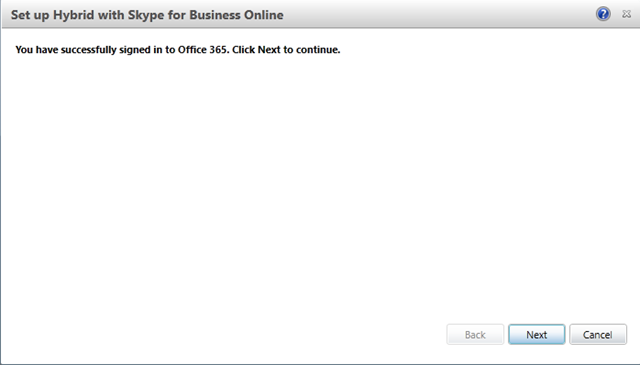
The wizard will then confirm that all the necessary criteria is present before finalizing configuration
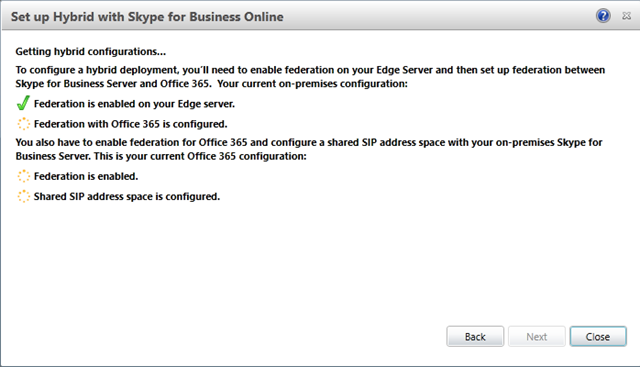
After "Next", the configuration is complete
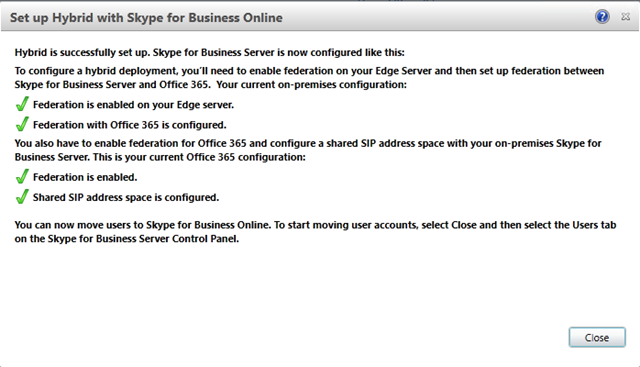
Step 4: Skype Online Configuration:
To configure the Office 365 into sharing SIP domain, it is necessary to establish a PowerShell session with Skype for Business Online.
To perform this step, it is necessary to download and install the Connector Module PowerShell "Skype for Business Online" at the following address https://go.microsoft.com/fwlink/p/?LinkId=391911 .
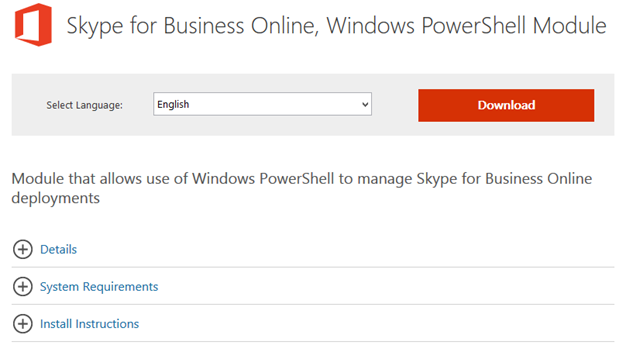
After conducting download, the installation is very simple and fast.
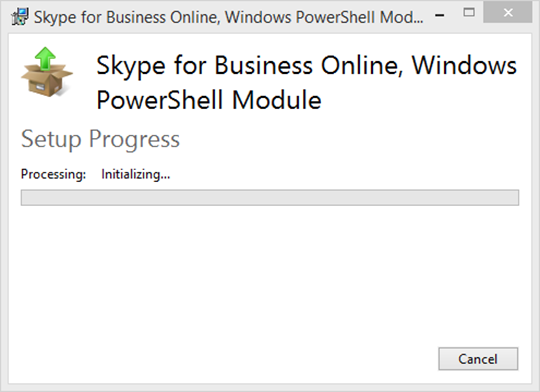
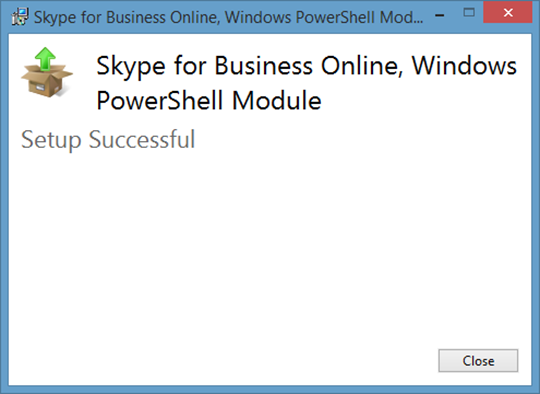
Import the "Skype Online Connector" module in a PowerShell session and perform the authentication commands:
Import-Module SkypeOnlineConnector
$cred = Get-Credential
$CSSession = New-CsOnlineSession -Credential $cred
Import-PSSession $CSSession -AllowClobber
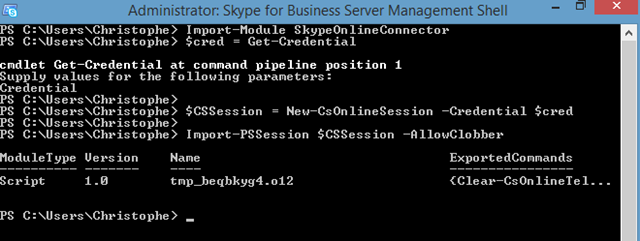
Enable shared SIP domain with the following command:
Set-CsTenantFederationConfiguration -SharedSipAddressSpace $true
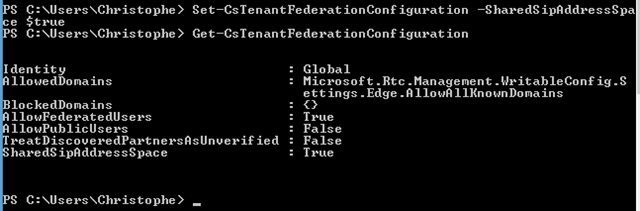
Step 5: Configuration Validation:
You should be able to move users on to your website into Office 365 if all the steps were carried out successfully,
This demo test is with the user "Patrick". Select "action" and choose "Move selected users to Skype for Business Online".
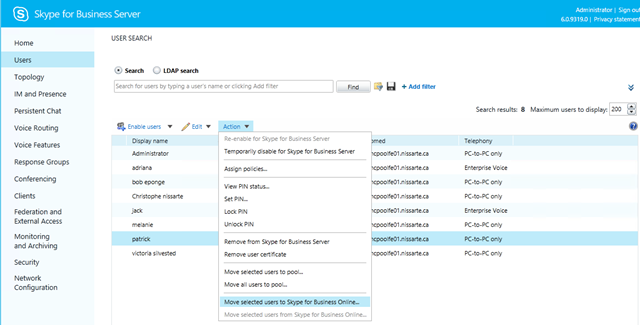
A window allows you to track the progress of your application to change the host to the selected user.
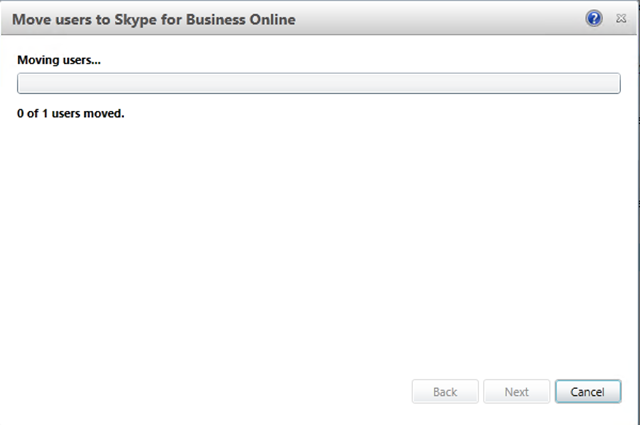
The migration of the user "Patrick" is now complete.
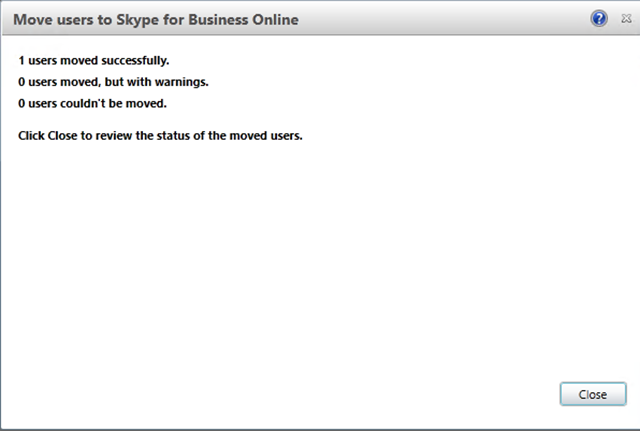
Before the migration :

After the migration :

Administration of the user Patrick from the on-site control panel:
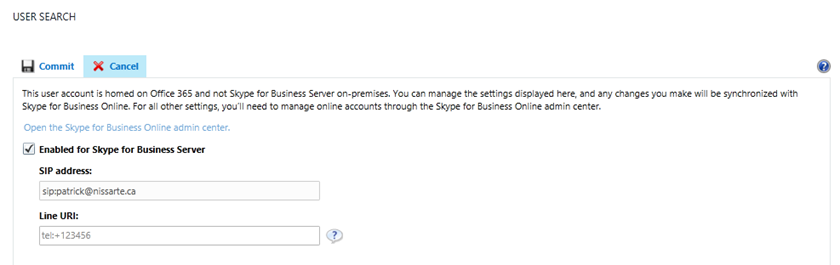
Statistics can then be provided from your Office 365 administration console.