Step-By-Step Installation of Skype for Business server 2015 Enterprise cumulative updates
The first cumulative update for Skype for Business Server 2015 is available.
With Microsoft Lync Server 2013, the update installation process may seem complex. Since Skype for Business 2015, benefiting from the API Windows Fabric v2, Microsoft has simplified this maintenance operation.
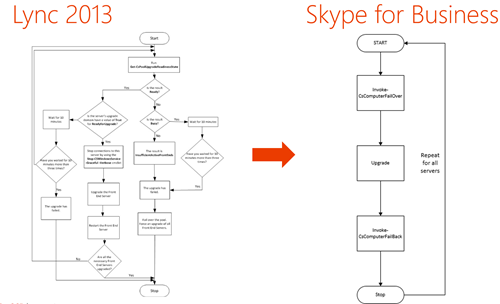
Front-end servers in an Enterprise Edition pool are organized into areas of upgrade (UD). These areas of upgrade are subsets of the front-end servers in the farm created automatically during the installation.
It is necessary to update a domain at once and all of the servers front end component.
The process is now done in 4 steps:
- Use the Invoke-CsComputerFailOver to toggle command (stop) a front end of a domain upgrade server
- Perform the update
- Use the Invoke-CsComputerFailBack command for recovery (start) Server front end in the field of upgrading
- Perform the operation for all of the front-end of the farm servers
This article describes the installation of a cumulative update step by step on a server Skype for Business 2015 front-end on a farm in Enterprise version consisting of 3 servers.
The SkypeServerUpdateInstallerexecutable applies all updates for the role of the server in a single operation.
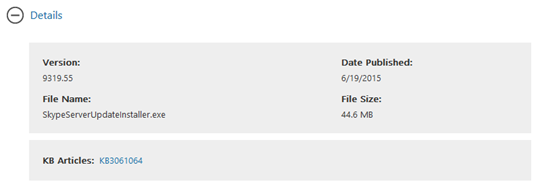
The upgrade scenario diagram is as follows:
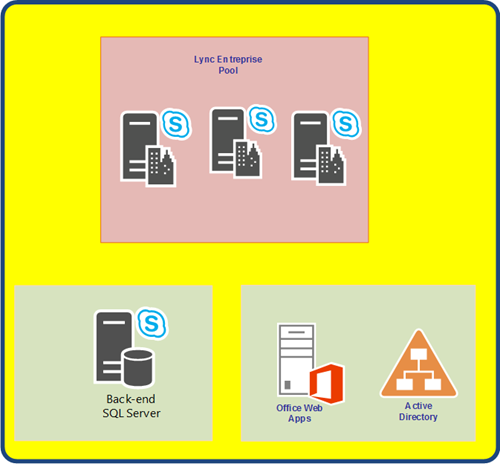
Step 1: A list of the fields of the farm upgrade
On the front-end server in the pool, apply the following command for a list of the areas of the farm upgrade:
Get-CsPoolUpgradeReadinessState
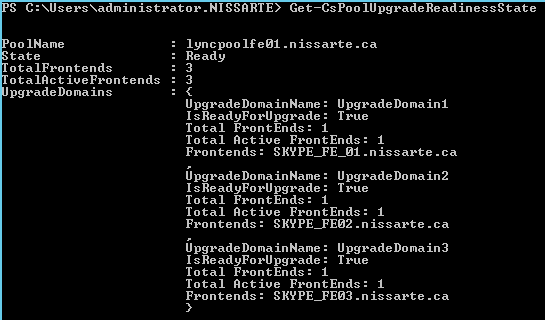
PoolUpgradeState = Busy, verify the information put together with the command that might indicate a problem in your environment to be resolved before applying updates.
PoolUpgradeState = Ready, you can go to step 2.
It is also necessary to check the setting "isReadyForUpgrade" for each of the areas of upgrades.
Step: Invoke the server failover
Start the next command to invoke failover of server front-end constituting the area of upgrade:
Invoke-CsComputerFailover -ComputerName SKYPE_FE_01.nissarte.ca
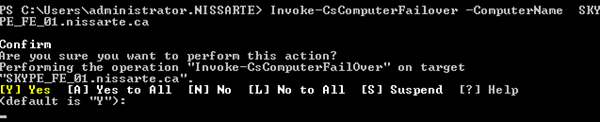

Following operations carried out by the command, you can validate with Get-CsPoolUpgradeReadinessState that the server is not more active in his field of upgrade:
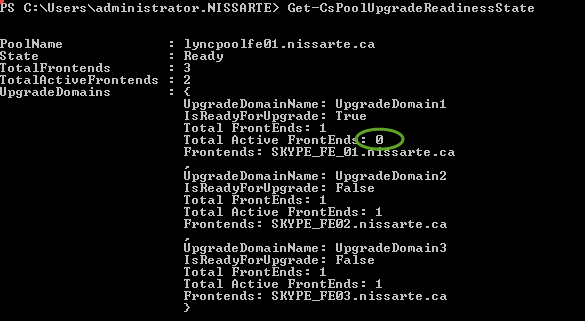
Noted that the values of the IsReadyForUpgrade setting for the other two areas for upgrades are now set to false.
Step3: Run the SkypeServerUpdateInstaller.exe application
Run the SkypeServerUpdateInstaller.exe executable to upgrade the field of upgrade front-end servers switched earlier.
It is possible to specify options at the launch of the application:
/silentmode: Applique toutes les mises à jours en arrière-plan;
/silentmode /forcereboot: Applique toutes les mises à jours en arrière-plan et redémarre le serveur si nécessaire;
/extractall: extrait les mises à jours dans un sous-répertoire nommé "Extracted"
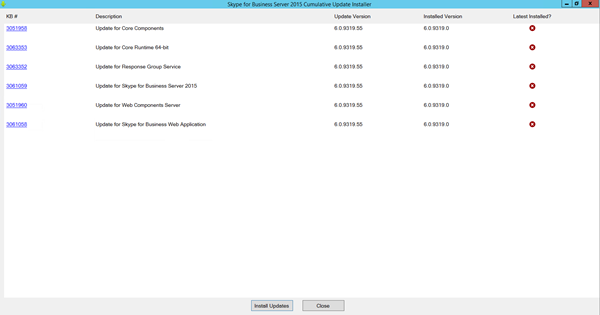
Click Install Updates. The executable will automatically deploy different upgrades.
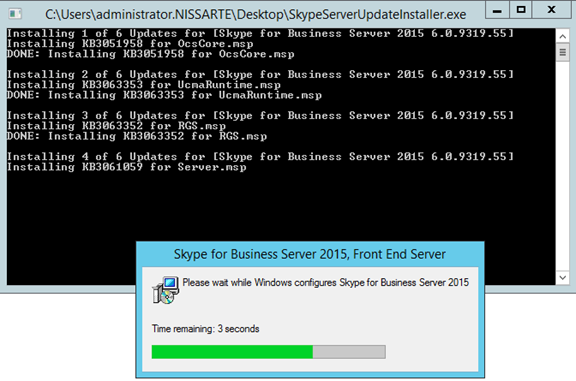
End of the upgrade sequence.
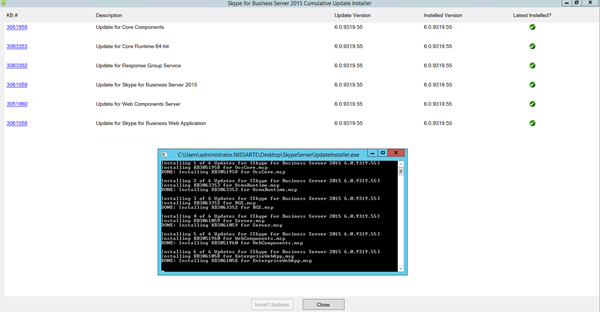
Step:4 Invoquer le rétablissement du serveur front-end
Start the following command to invoke the restoration of front-end server constituting the first field of upgrade:
Invoke-CsComputerFailBack -ComputerName SKYPE_FE_01.nissarte.ca –Verbose
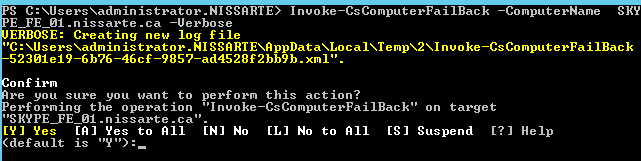

You can validate with the Get-CsPoolUpgradeReadinessState command that the server became active again in his field of upgrade:
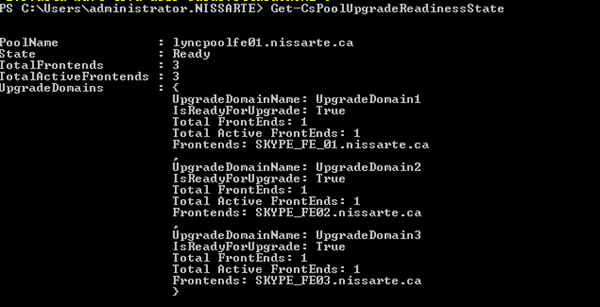
It is necessary then to repeat steps 1 through 3 for all the areas of upgrades.