DevOps Basics: Adding a Deployment Slot to an Azure Website
Creating a website on Azure has its perks and is simple to enable . One said advantage is the ability to deploy a “staging” deployment slot instead of simply just deploying a production slot. This capability allows IT Professionals to:
- Validate website changes before swapping said website to production
- The previously live site, once swapped, can be backed up as a “last known good site”
- The swapping ability reduces downtime as traffic is redirected seamlessly
Deployment / Staging slots required a Standard hosting plan and can be implemented via these few steps:
- Navigate to the Azure Management Portal
- Navigate to Web Apps
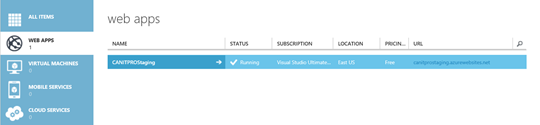
- Select the desired website
- On the Website Azure Home Page, under Publish you app, select Add a new deployment slot
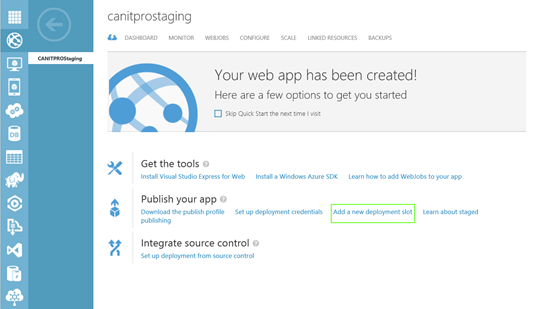
- As mentioned earlier, the website in question must be deployed in Standard Mode. Click on Upgrade to continue
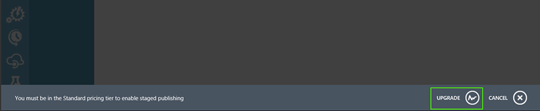
- Click on Standard, then Save to upgrade the desired site
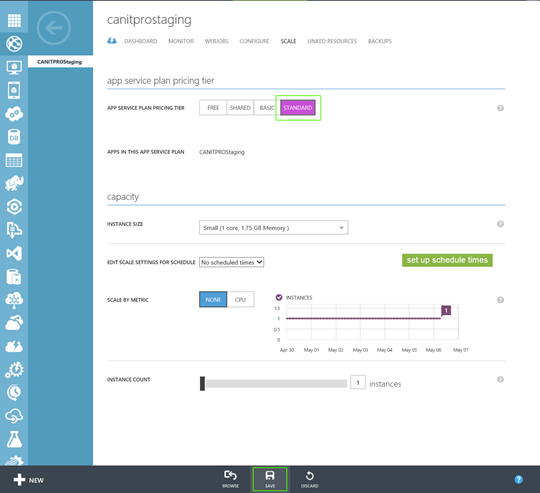
- Click Yes to accept changes and continue
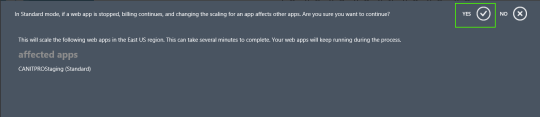
- On the top of the page, click Dashboard
- Click Add a deployment slot
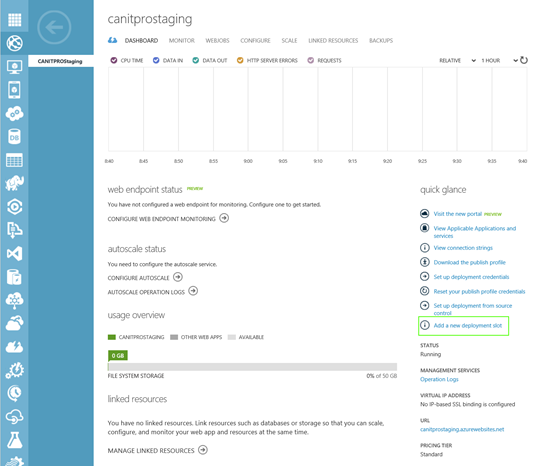
- Enter the name of your Production slot and select the staging site you would like to clone. Click the checkmark to continue
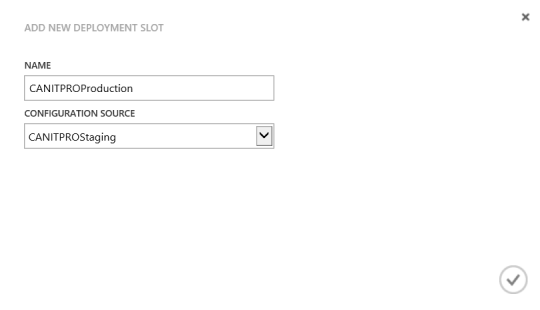
Once completed, the added Deployment Slot is created. The next DevOps Basics post will cover swapping the newly created Deployment site with the Staging site.