Step-By-Step: Creating an Azure AD Lab Environment
Active Directory is one of the most predominant identity management tools found in business today. Azure Active Directory further enables this capability by introducing cloud authentication via either a synchronized for federated model to allow further connection to devices and services not traditionally enabled within an organization. This post will walk you through the steps to test Azure AD in lab to get a better understanding of the offering.
The process itself is simple
Log in to your Azure Subscription
Once there navigate to the left hand side and choose your Directory Services link. As you can see I have two Directories in this subscription.
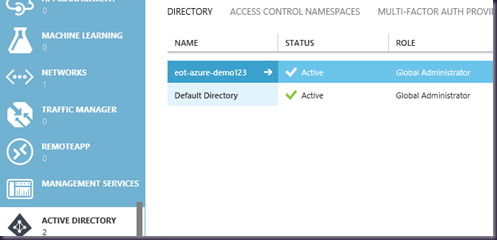
As this is for a lab setup, I have created a brand new Azure AD within my existing subscription.
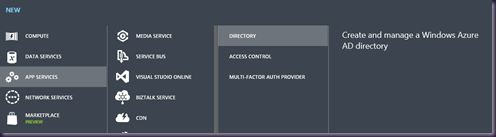
Fill in the appropriate fields for titles, dnsname, etc etc…|
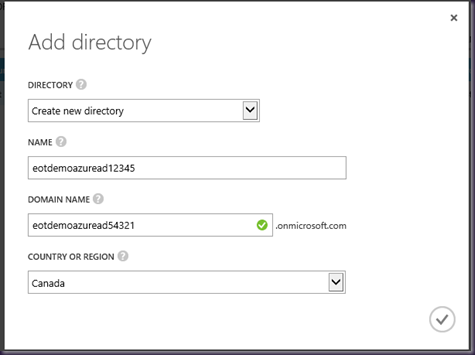
As you can see I now have a THIRD directory structure called eotdemoazuread12345
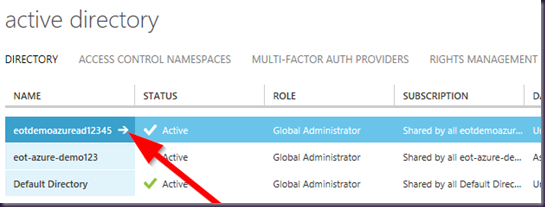
I can now select this Directory and create users within it, such as it’s OWN Administrator.
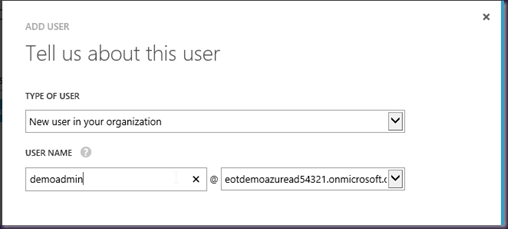
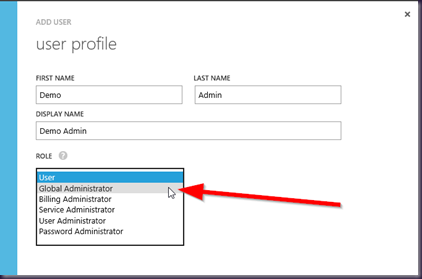
If you’ll note this Azure Ad I have spun up has it’s own UNIQUE ‘.onmicrosoft.com’ loginid. In this case the user is a Global Admin of this new Directory with an id of demoadmin@eotazuread54321.onmicrosoft.com
Next select the ‘LICENSES’ link and then click on TRY AZURE ACTIVE DIRECTORY PREMIUM NOW

Accept the End User License Agreement and wait for a bit|
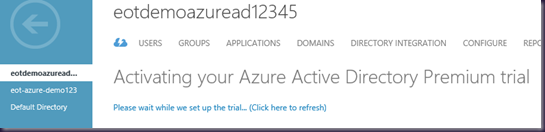
In a few moments you will have new LIVE Azure AD with all the capabilities of Azure AD Premium at your disposal for the next 90 days. This new AzureAD can EVEN be Synchronized with Active Directory on Premise.
Then after 90 days when you’re done? Just delete the subscription and remove that Azure AD Instance. When you want another for a Demo, just start the process over again.