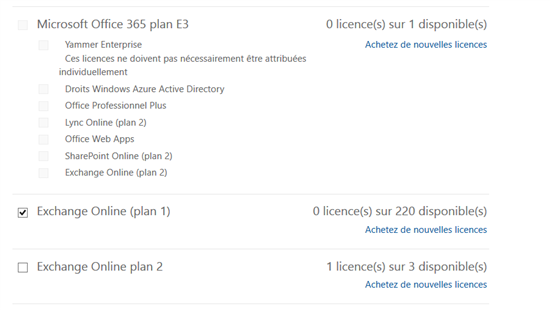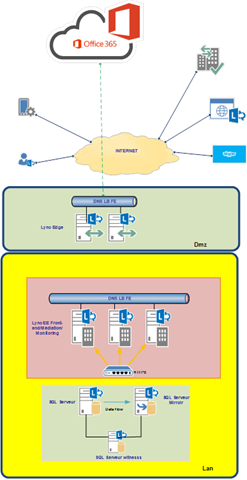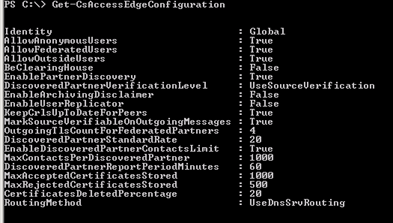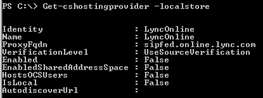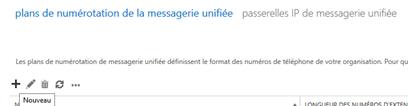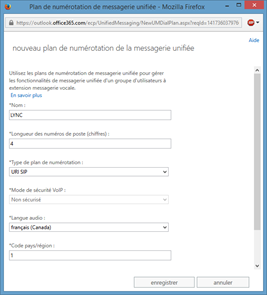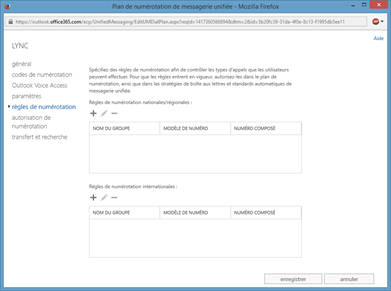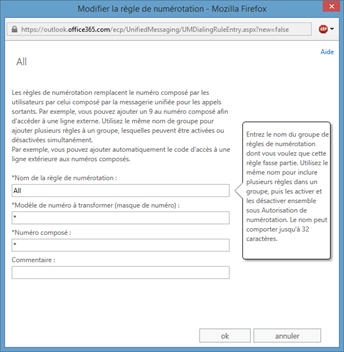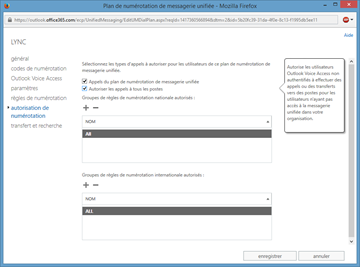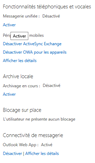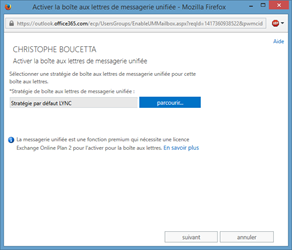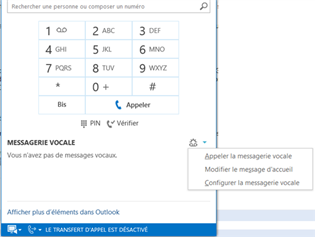Step-By-Step: Configuring on-premises Lync Server 2013 integration Office 365 Unified Messaging
Utilizing an edge server and configuring a federation with Office 365 allows you to benefit from voice mail features in the cloud with Lync Server on-premises infrastructure.
Microsoft supports the following architectures
- Deploying website: Lync Server 2013 and Exchange UM are deployed locally in the company.
- Hybrid Deployment: Lync Server 2013 is deployed locally and Exchange UM is hosted by a service provider in Office 365
- Joint Deployment: Lync Server 2013 is deployed locally, users can have their mailboxes user mailboxes hosted on local Exchange servers and mailboxes hosted in Office 365.
The Unified Messaging Exchange routing application Lync Server 2013 uses the information from the voice mail settings for the user account and strategy for hosted determine how to route calls for hosted voice mail.
Exchange UM routing can be configured to route calls to users enabled for Exchange Unified Messaging locally, users are enabled for hosted Exchange UM, or a combination of both.
To benefit from the UM features in Office365 in terms prerequisites licenses are:
Exchange Online Plan 2: Exchange-specific unit, this plan gives you access to the functionality "Voicemail hosted"
Office 365 Plan E3: Integrating the full Office suite and integrated collaboration services, this plan gives you access to the functionality "Integrating voice mail."
The main stages will be set up in Microsoft Lync Server 2013 on-site environment address space shared Office 365 SIP and prepare to serve as voicemail.
In this example, the configuration environment is:
Create an external DNS recording for federation:
_sipfederationtls._tcp.nissarte.ca port 5061 to your server edge (sip.nissarte.ca)
Configure the Edge pool of Lync environment for the Federation:
It is necessary to activate the three following parameters in the configuration of the Edge pool:
Ø AllowFederatedUsers;
Ø EnablePartnerDiscovery;
Ø UseDnsSrvRouting;
Set-csaccessedgeconfiguration –allowfederatedusers $true -EnablePartnerDiscovery $true –UseDnsSrvRouting
To verify the configuration enter: Get-CsAccessEdgeConfiguration :
Configuring Office 365 Exchange Online as voicemail provider in the local Lync environment:
New-CsHostingProvider -Identity "Exchange Online" -Enabled $True -EnabledSharedAddressSpace $True -HostsOCSUsers $False -ProxyFqdn "exap.um.outlook.com" -IsLocal $False -VerificationLevel UseSourceVerification
Invoke-csmanagementstorereplication
Verify configuration: Get-cshostingprovider –localstore :
Configuration of Voice Messaging
New-CsHostedVoicemailPolicy -identity CloudUM -Destination exap.um.outlook.com -Description "O365 Voicemail" -Organization "nissarte.onmicrosoft.com"
Configuration of Office365:
In the central administration interface Office 365, go to the Exchange Management
Choose Unified Messaging
Add a numbering plan, make new:
Creating the Dial Plan "Lync"
Define a name;
Define the number of digits in your dial plan according to your internal Lync extensions;
Define the numbering plan type
Set the language;
Set the country / region code;
Press "Configure" to customize your configuration:
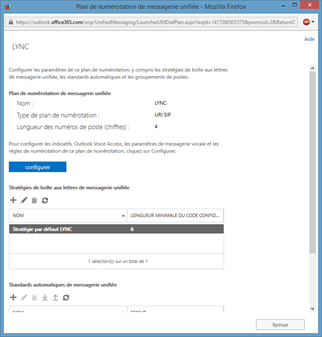


In the configuration "Outlook Voice Access" you can define the numbers assigned to your dial plan:Set the rules of numbering:
Click "+" to add a rule:
Lync in the local environment, exchange um contact configuration Powershell:
new-csexumcontact -displaynumber "+15141234567" -sipaddress "sip:voicemail_o365@nissarte.ca" -registrarpool poolync.nissarte.ca -ou "ou=Exchange UM Contacts,dc=nissarte,dc=ca"
Recovery of the identity of the contact following the previous command:
Grant-cshostedvoicemailpolicy –identity "CN={234731ac-9dda-4037-9acb-cd5e4be08163},OU=Exchange UM Contacts,DC=nissarte,DC=ca" –policyname CloudUM
Assign voice mail policy to your users in Lync:
Grant-cshostedvoicemailpolicy –identity "Christophe Boucetta" –policyname CloudUM
Set-CsUser -HostedVoiceMail $True -Identity "Christophe Boucetta"
Enabling the use in Office365:
In recipient, select "enable voicemail"
Assign the default strategy Lync dial plan:
Observation:
Ø Ensure the use is not set for Lync Online;
Ø Make sure that the email address is "populated" in your active directory;
Ø Make sure the primary SMTP address the same as the SIP URL of your Lync user;
Ø If you do not have access to the voicemail option in the "phone" tab in Lync, make sure that the Lync client has discovered the auto-discover in Office 365:
Tests:
Ø Dial the phone number on your dial plan or contact the representative in Lync
Ø Make sure you can access your voice messages and greeting options in the "phone" tab: