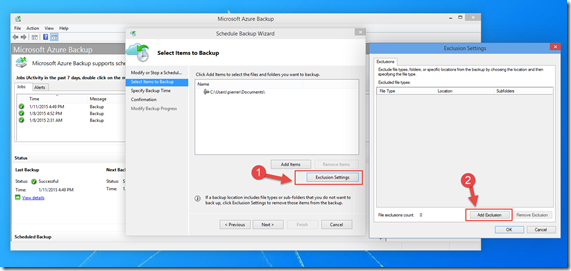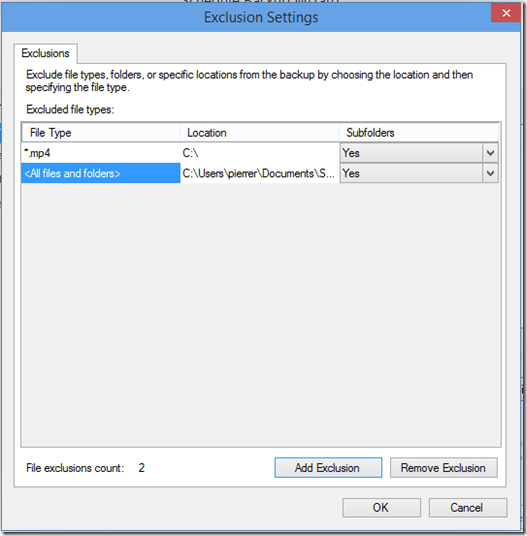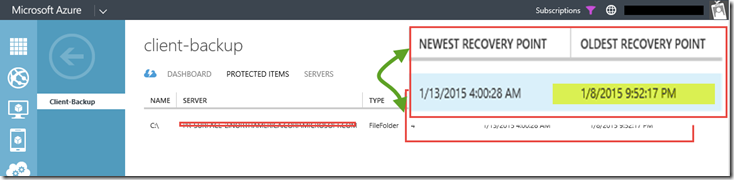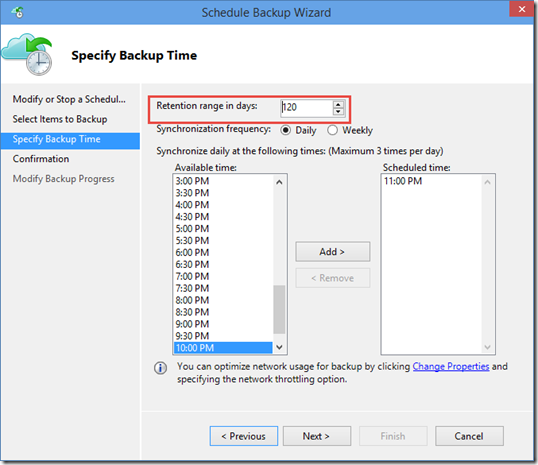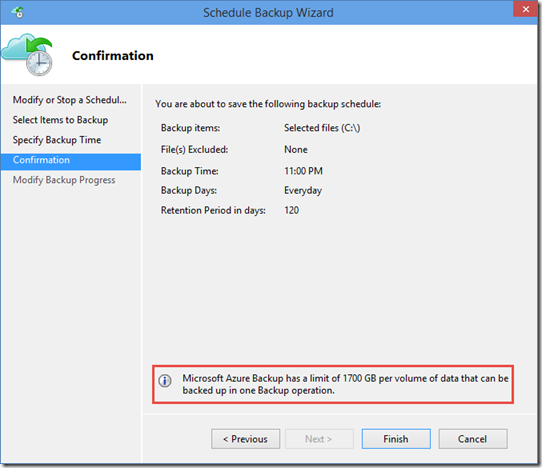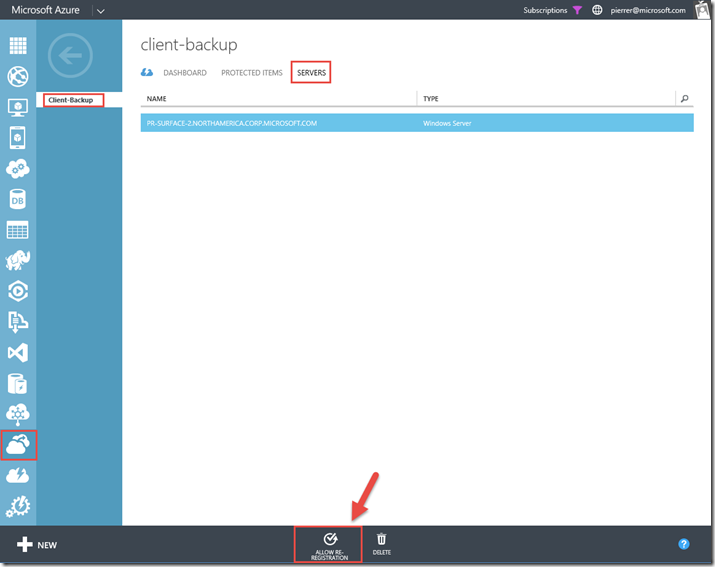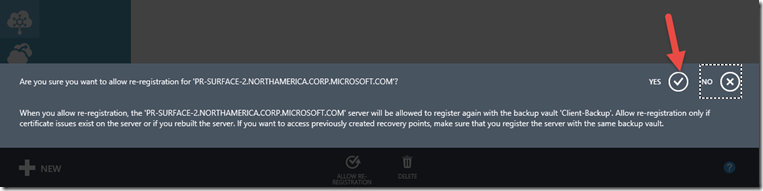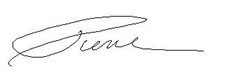Step-By-Step: Backup your PC data to Azure – Follow Up!
Last week I wrote about backing up your Windows 7, Windows 8 or Windows 8.1 machines to your Microsoft Azure subscriptions. I got a lot of questions through email, LinkedIn and twitter. So I thought I would cover those questions and answers here for everyone’s benefit.
Before I go on. If you’re reading this I assume you’re interested in disaster recovery and Business Continuity. If it’s the case I suggest the following MVA tracks.
- Microsoft Business Continuity
- Dive Deep into Networking Storage and Disaster Recovery Scenarios
- Hybrid Cloud Workloads: Storage and Backup
Exclusions
One of the questions was, “Can I exclude files or directories from the backup? ”
Absolutely. In the Microsoft Azure Backup MMC console, when you click on Schedule Backup on the second page of the wizard you get to pick the items you want to backup. You can also specify items to exclude. Either locations (directories and subdirectories) and file types.
that way you can exclude temporary files and/or other items you don’t want to bother with.
Retention Range
Someone else asked, “does the retention range in days mean that the files will be deleted at the end of the set period? ”
Every iteration of the backup creates a “restore point” in Azure composed of the files that were already backed up and any files that were modified. these restore point will be kept until the period ends.
So for the machines I used to step through the last post (because I left the backup schedule running) I now have 4 restore points. The first restore point is dated January 8th 2015.
Since I left the 120 days retention range the first restore point will be available until May 8th 2015.
That allows you to have as much flexibility as possible while allowing you to manage how much you pay in storage costs in Azure.
Specs and Limits
More questions were about limits and size of backups. Here are a few facts.
- There is no limit to the amount of data you can back up to an Azure Backup vault. However…
- The size of the data source that you want to back up to a vault cannot exceed 1.65 Terabytes (TB)
-
- If the data source exceeds 1.65 TB you can do either of the following:
-
- Divide the large data source into smaller sources prior to backup.
- Pick and choose files and folders from the volume to back up so that the total amount of data being backed up from the volume is less than 1.65 TB.
- You can have 25 vaults per subscription, and up to 50 machines per vault. In total you can have 1250 machines per subscription
Re-registering your PC
The last question I will cover today is “if I “loose” my machine. Can I reconnect it to the original Backup? ” (I assume the reader who asked the question means that the machine was destroyed, or needed to be completely rebuilt).
Again, absolutely. The machine name needs to be the same and in the Microsoft Azure portal you must set that the machine in question to “Allow Re-registration”
Cheers!
Pierre Roman | Technology Evangelist
Twitter | Facebook | LinkedIn