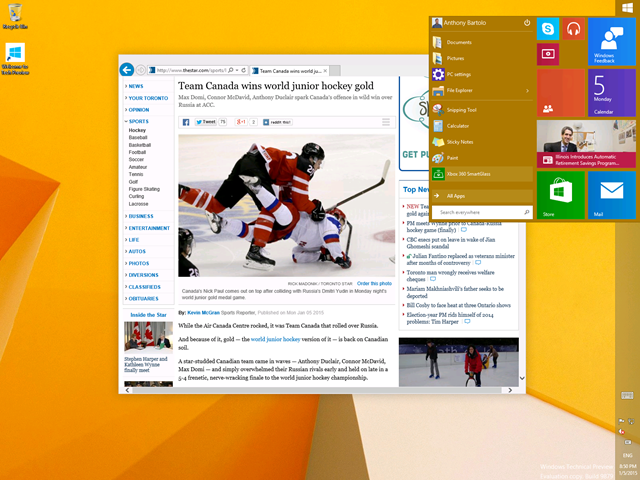Top 4 Windows 10 Useful Hidden Features and Hotkeys
With the holidays now over and the 2015 Consumer Electronic Show in full swing, its that magical time of year for all IT Professionals to begin to field questions regarding new and upcoming devices. Whether said devices were recently unwrapped or are still on the CES showroom floor, boundless amounts of questions usually come forth this week from supported users. Some users may even take the leap in loading Windows 10 Technical preview on their newly received device. If this is the case, this post will highlight the top 4 useful features and hotkeys made available in Windows 10 Technical preview at the time this post is published.
Swapping Between the Start Menu & Start Screen
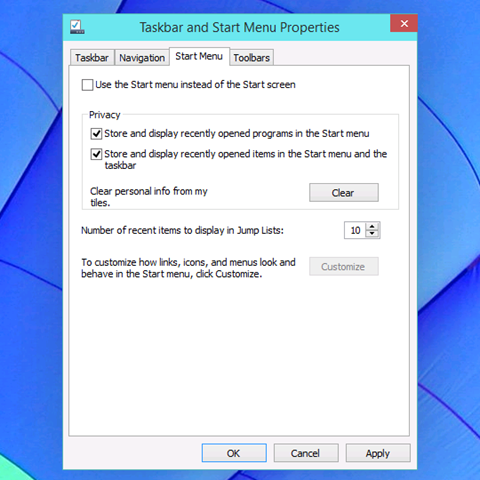
Choice is provided in Windows 10 as to which Start interface is to be used. For those who wish to revert back to the Start Screen, simply right-click the desktop toolbar, select Properties, select the Start Menu tab and uncheck the Use the Start menu instead of the Start screen option.
Windows Key + I is an IT Professional’s best friend
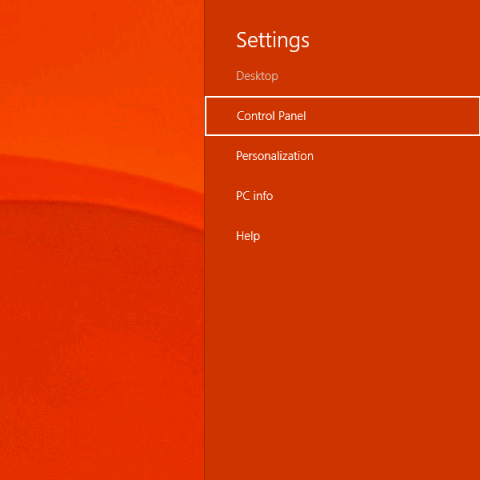
Originating in Windows 8 and 8.1, Windows Key + I provides direct access to changing the device’s settings via the modern interface or directly through the control panel. No more charms required for said operation.
Copy and Paste functionality within the Command Prompt
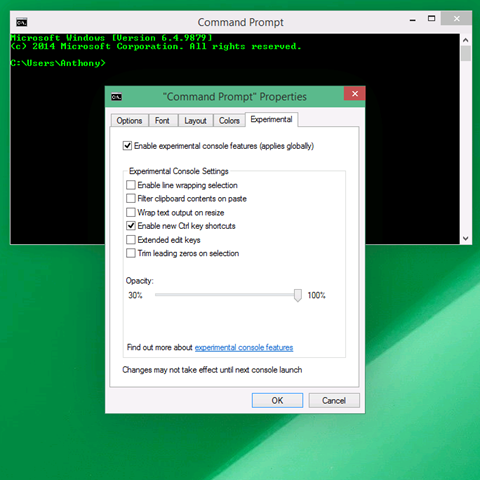
Requested by many, the copy and paste functionality has now been made available from within the Command Prompt. To enable this, simply right-click the Command Prompt title bar, right-click the Experimental tab, place a checkmark in the Enable experimental console features box and a checkmark in the Enable new Ctrl key shortcuts box.Accessing Modern Applications via File Explorer
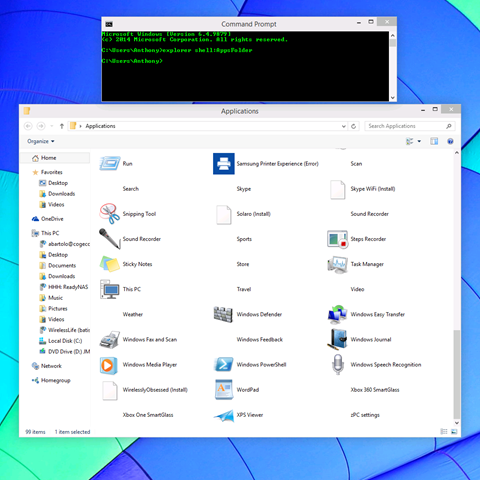
With all the wearable devices being highlighted at CES 2015, there may be a need for users to have quick and easy access to the devices function available in Windows 10 Technical Preview. To gain access to this and other modern applications via File Explorer, simply open a Command Prompt and type:
explorer shell:AppsFolder
and hit enter. Once completed, the applications directory appears allowing the ability to pin modern applications to the desktop and/or toolbar.