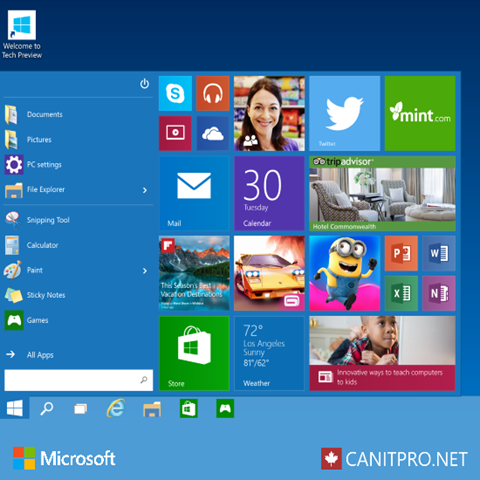Step-By-Step: Windows 10 Start Menu Customization via PowerShell
Introduced in Windows 8.1, the Start Screen has the ability to be setup as an informational dashboard. This provides the ability for an employee to quickly glean required information, then just as quickly, set off to complete their required task. The upcoming Windows 10 offering will further Start functionality providing choice of either the traditional Start Screen or the newly offered Start Menu.
Like in Windows 8.1, PowerShell has the ability via two cmdlets to export a customized Start Menu / Screen and then import the configuration to the default user profile. This Step-By-Step will guide you through this process.
Step 1: Defining and Exporting the Required Start Screen Layout
Setup the desired layout of the Start Menu / Screen on an existing Windows 10 machine
Run PowerShell in Administrator mode
Run the following command in the PowerShell console:
export-startlayout -path c: \customstartscreenlayout.bin –verbose
Step 2: Importing the Customized Layout
Once the customstartscreenlayout.bin file has been created, the following PowerShell import cmdlet can be used to customize the default user profile on either via a Microsoft Deployment Tool (MDT) task sequence, through System Center Configuration Manager (SCCM), on a live machine from an Administrator mode enabled PowerShell console or as part of a script to build a new machine.
Run the following command in an elevated PowerShell console:
import-startlayout -layoutpath c:\customstartscreenlayout.bin -mountpath %systemdrive%\
Note: This functionality has been tested in the Windows 10 Technical Preview offering made available at the time of this writing.