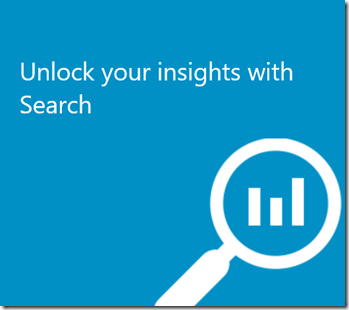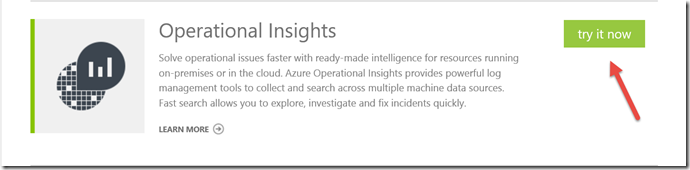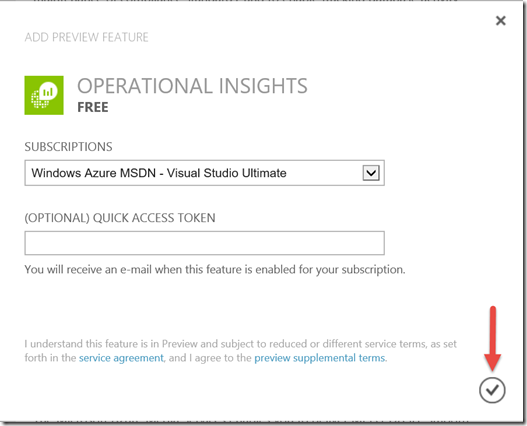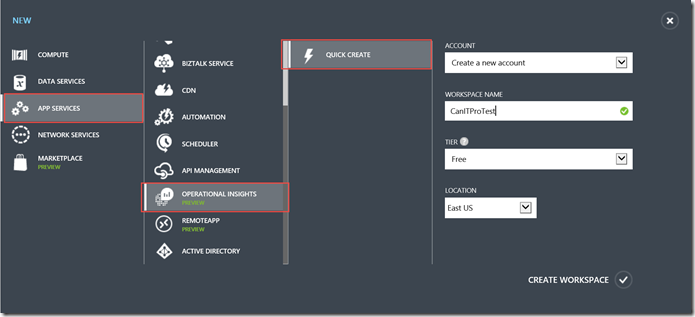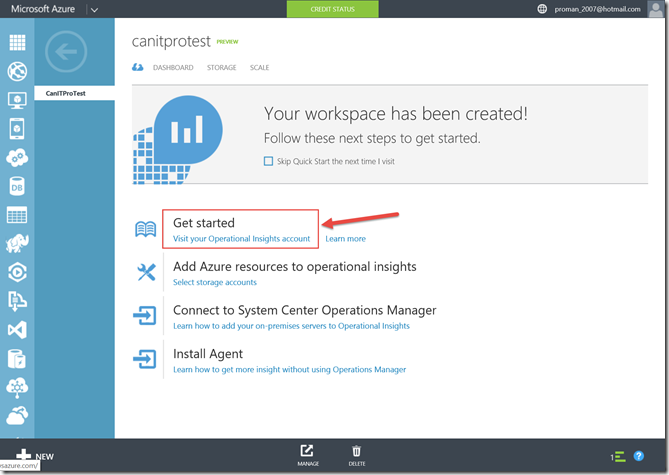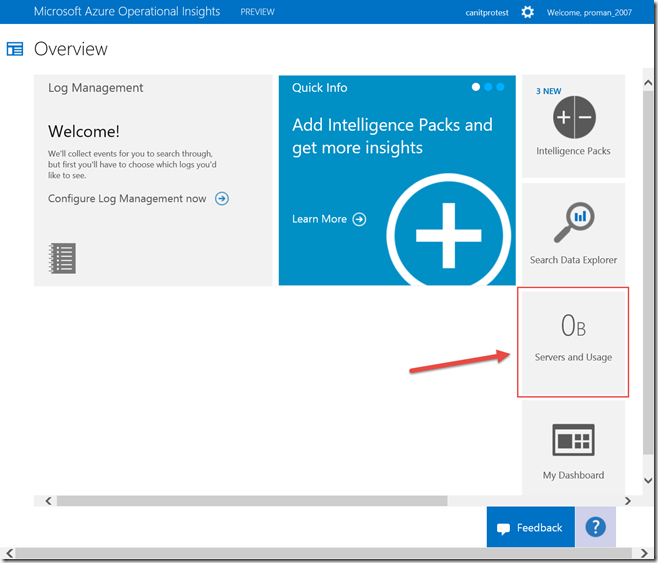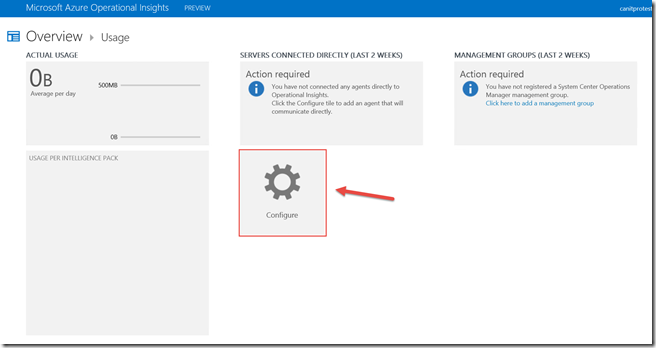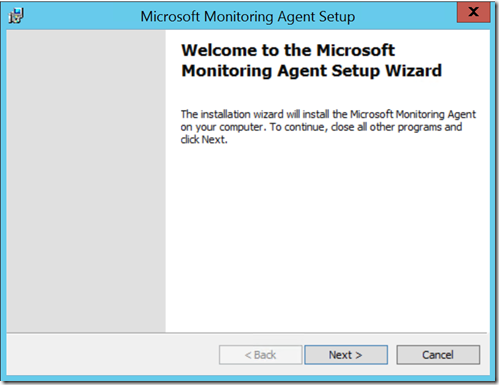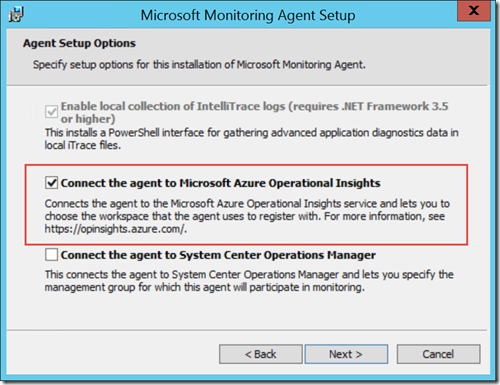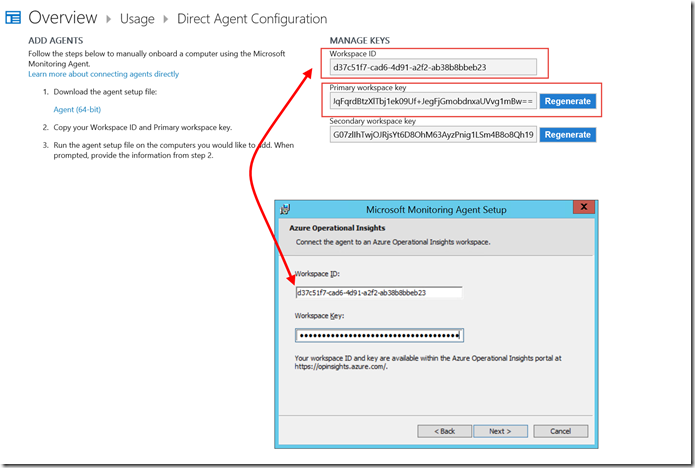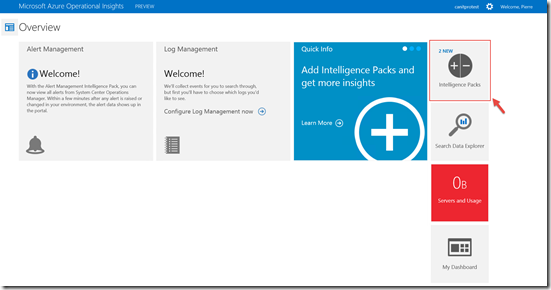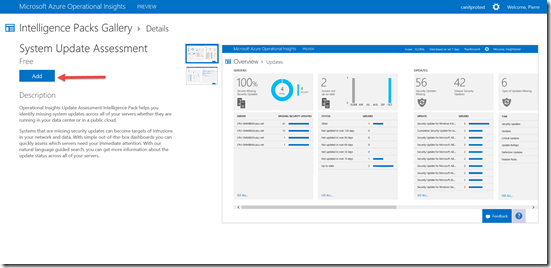Dive Deep in Your Own Environment With Operational Insight
One of the new Microsoft Azure service that was announced at TechEd Europe is Azure Operational Insight. (https://preview.opinsights.azure.com) It is an analysis service that gives IT Pros the tools to gain deep insight into their environments. It give IT Pros ways to interact with real-time and historical computer data to rapidly develop custom insights, and provides Microsoft and community-developed patterns for analyzing data.
You can use Operational Insights’ search capabilities to help with determining ad-hoc root cause analysis and automated troubleshooting across multiple data sources. Without instrumenting any code directly or having knowledge of any complex schema, IT admins can quickly receive interactive results.
With Operational Insights, you can transform machine data into operational intelligence. Specifically, you can:
- Manage the capacity of your server infrastructure
- Update servers with system updates
- Understand relationships between data in server log files
- Protect servers with antimalware
- Manage security risks with security assurance
- Track configuration changes across your servers
- Optimize SQL Server
- Search Event and IIS logs
- Install agents on Microsoft Azure IaaS virtual machines
- Use Operational Insights without Operations Manager
Operational Insights analyzes workloads in the following operating systems and features:
- Windows Server 2012 and Microsoft Hyper-V Server 2012
- Windows Server 2008 and Windows Server 2008 R2, including:
- Active Directory
- Hyper-V host
- General operating system
- SQL Server 2012, SQL Server 2008 R2, SQL Server 2008
- SQL Server Database Engine
- Microsoft SharePoint 2010
- Microsoft Exchange Server 2010
- Microsoft Lync Server 2013 and Lync Server 2010
- System Center 2012 SP1 – Virtual Machine Manager
First to try it you need to signup for the preview by browsing to https://account.windowsazure.com/PreviewFeatures and selecting “Try it now”
And click the “Check Mark” sign on the next screen.
Once you have activated your trial and have received the email confirmation, you’ll need to:
Create a workspace
Deploy the agents
And define Intelligence Packs from the Gallery
Create your Operational Insights workspace
In the Azure Portal, click the 'New' button in the bottom left hand corner, choose 'App Services' , then choose 'Operational Insights' and click 'Quick Create'.
Create a new account, enter a unique workspace name and a region and click the 'Create Workspace' button in the lower right hand corner
Once created, in the Quick Start view, under Get Started click the link 'Visit your Operational Insights account' . You will now be brought to the Operational Insights portal.
Deploy the agents
Once you’re in the Operational Insights portal. you’ll need to download and install the agents on the servers you want to collect insights from. (in my case I only have one server currently running in my lab)
In the Portal, click on “Servers and Usage”
On the following screen click “Configure”
From there you can download the agent that need to be installed on target servers. 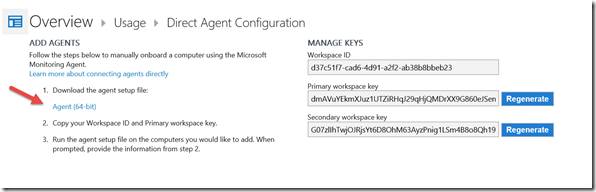
Once downloaded, run the executable (MMASetup-AMD64.exe) and follow the prompts (it’s pretty straight forward if you can click “Next”. LOL )
Follow the prompts until you get to the “Agent Setup Option” and select “connect the agent to Operational Insight”
In the next screen is where you will need to provide the Workspace ID and workspace key from the portal to tell the agent where to send the data.
Complete the install.
Define Intelligence Packs from the Gallery
Intelligence Packs are a collection of Logic, visualization and data acquisition rules that address key challenges.
from the Portal, select “Intelligence Packs”
Add the packs that you want to use. (I recommend reading the pack descriptions and select the appropriate ones). For our test we picked 3:
- Alert management
- System Update Assesment
- Malware Assessment
Just select it from the portal and click “Add”
That’s it. The servers will send the data to the Insight Service, It will in turn apply the rules and logic from the Intelligence Packs and allow you to visualize the state of your own environment.
I hope this wa of value.
Cheers!