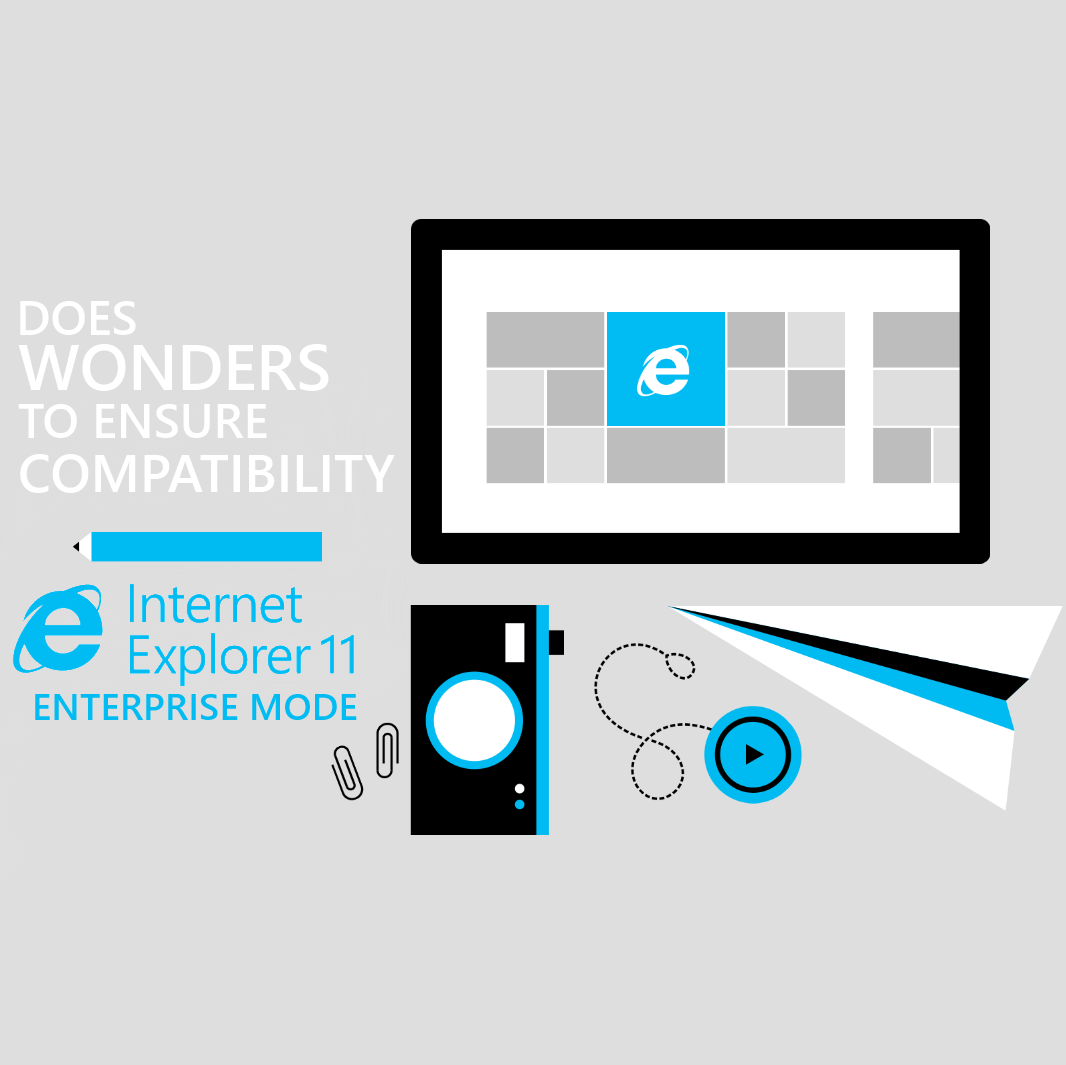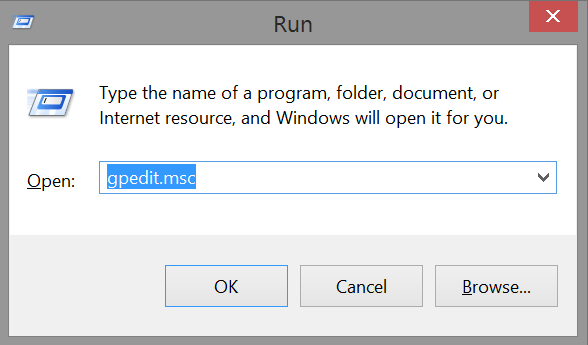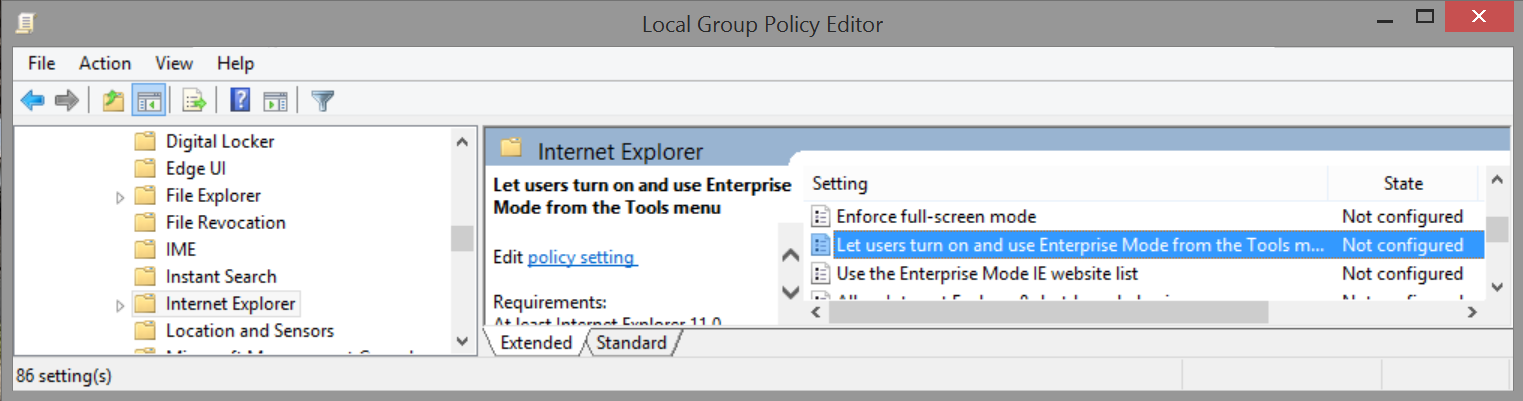Windows 8.1 Tips: How to Enable Enterprise Mode in Internet Explorer 11
During a recent Halton based Windows 8.1: Ask Us Anything session, a question in regards to what is Microsoft doing to provide compatibility to older web and intranet sites was asked. Many businesses face this current problem as updating websites usually happens far in between and some attendees were worried that with the introduction of Windows 8.1 Update 1. Enter Internet Explorer 11 Enterprise mode.
Available for both Windows 8.1 Pro and Enterprise, Internet Explorer 11 Enterprise mode, provides a more IE8 type experience allowing legacy apps work properly. This mode turns off newer features found in IE 11, such as tab switching features which could cause navigational errors in older sites. Enabling IE11 Enterprise mode invokes the following features:
Integrated browsing, which allows for seamless swapping of compatibility modes allowing users to browse the web normally, while the mode changes automatically.
Data gathering, which collects local override data, posting back to a named server thus enabling future compatibility testing, by picking key users and gathering their findings to add to the central site list.
Tool-based management for website lists which enables the ability to add individual website domains and domain paths and to specify whether the site renders using a modified browser configuration that’s designed to avoid the common compatibility problems.
Centralized control which provides the ability to specify the websites or apps to interpret using Enterprise Mode, via an XML file on a website or stored locally on said PC or tablet. Group Policy can also be used to allow users to turn Enterprise Mode on or off from the Tools menu.
Enabling Internet Explorer 11 Enterprise mode on your Windows 8.1 Pro or Enterprise machine can be done by completing the following steps:
Press Windows Key + R on your keyboard to launch the local group policy editor
Enter gpedit.msc into the Run dialog, and press Enter
In the Local Group Policy Editor , navigate to User Configuration > Administrative Templates > Windows Components > Internet Explorer
Find "Let users turn on and use Enterprise Mode from the Tools menu option" and double-click the option
In the dialog windows, click on Enabled allowing users to enable Enterprise Mode manually
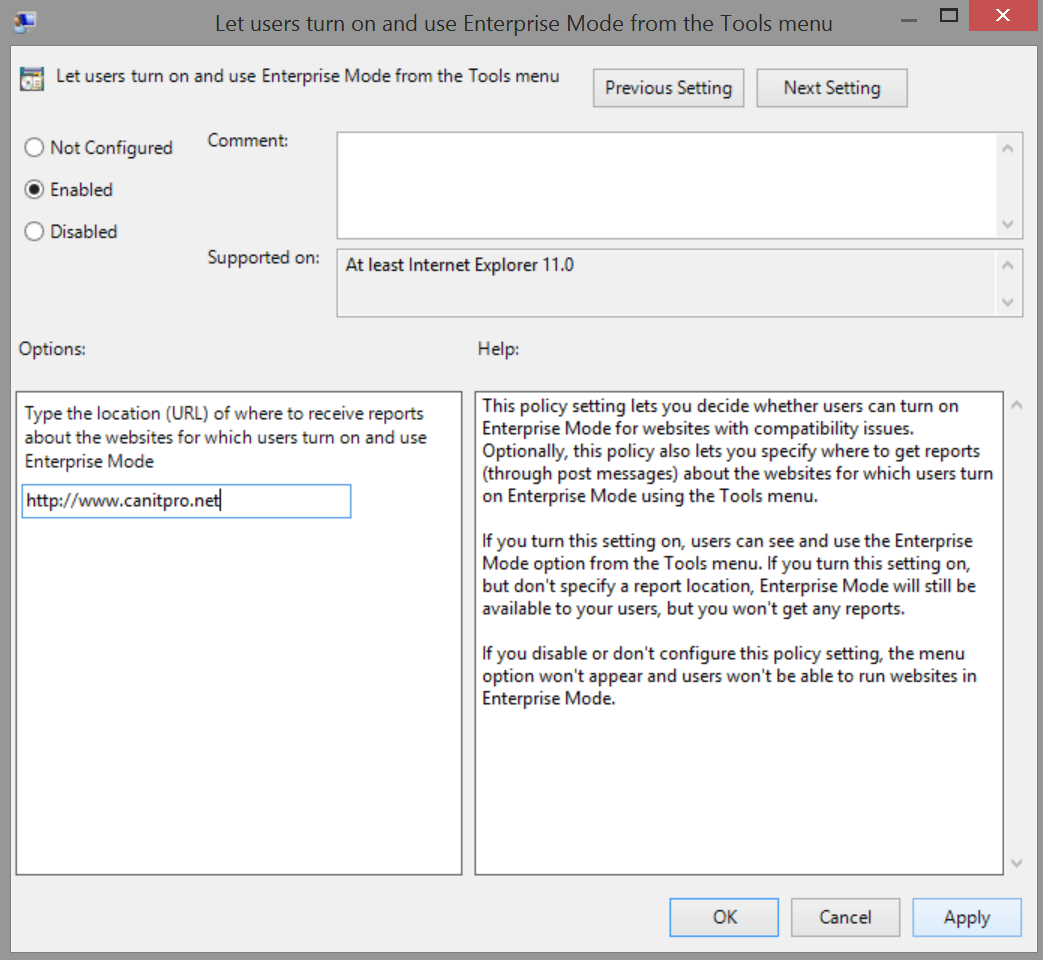
NOTE: IT administrators can also use the website list option to automatically enable the Use the Enterprise Mode via an IT provided list of websites. The list can be saved on a website or on the local computer.
Click Apply, then OK to accept the changes
Close the Group Policy Editor
Close all open IE 11 browser windows
To activate Enterprise Mode, open a new IE 11 window
Press the Alt key on your keyboard and navigate to the Tools menu
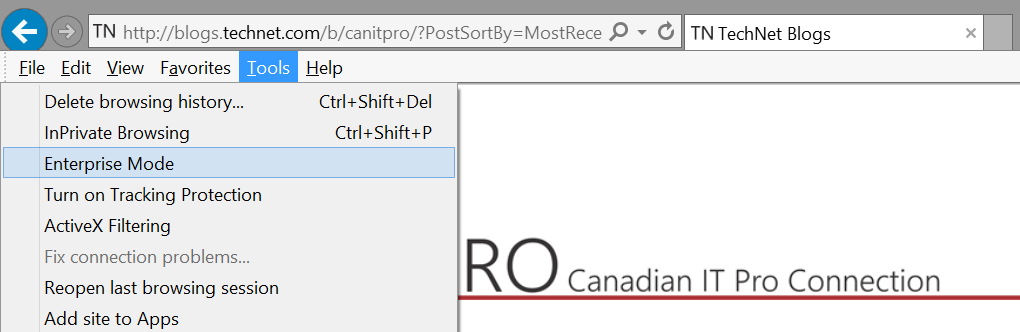
Select Enterprise Mode
As mentioned earlier, this feature requires a Windows 8.1 Professional or Enterprise for it to be enabled. To learn about further functionality around Windows 8.1 for business, please visit Microsoft Virtual Academy and view the latest Windows 8 for IT Pros Jump Start .